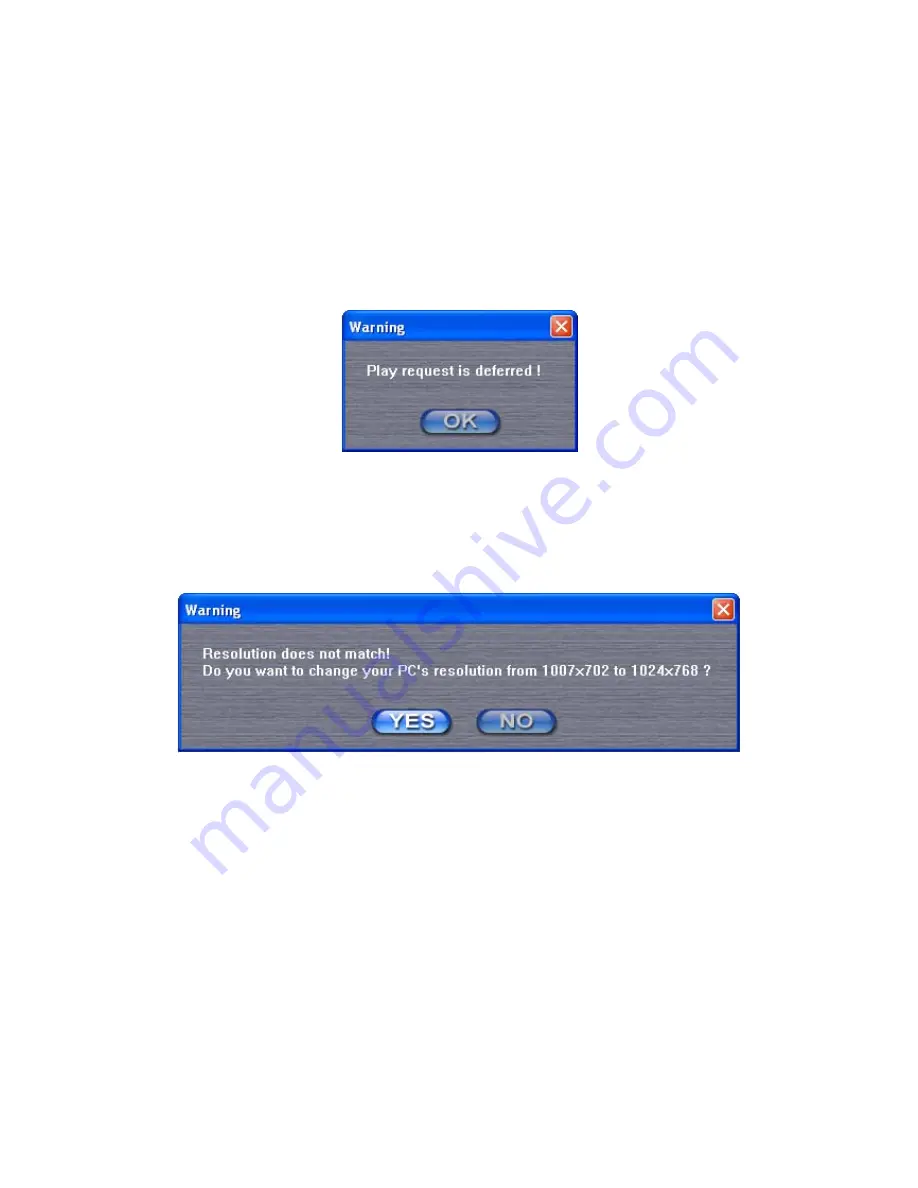
You can click ‘Presentation’ button to start presentation (the content of your
computer’s display will be transmitted to Presentation Server, and being
displayed on Presentation Server’s display).
If you see this message, it means there’s already a progressing presentation,
please wait for existing presenter logout, or use remote controller to switch
user:
If your computer display’s resolution setting is different from Presentation
Server’s display resolution setting, you’ll be prompted to change your
computer’s display resolution:
You can click ‘YES’ button to change computer’s display resolution to
Presentation Server’s display resolution setting (your computer must be able
to support the resolution), or click ‘NO’ button to keep your computer’s display
resolution setting unchanged. No matter you click ‘YES’ or ‘NO’ button, your
computer’s display content will be transmitted to Presentation Server’s display.
However, if you click ‘NO’ button, displayed image on Presentation Server’s
display will be malformed.
39
Содержание WIRELESS 300N AUTO INSTALLATION USB ADAPTER
Страница 1: ...Wireless 300N Presentation Server User Manual 1...
Страница 15: ...15 not be received by Presentation Server...
Страница 27: ...27 27...
Страница 29: ...2 Click Start button to download client software 29 3 When you re prompted to download the software click Run...
Страница 30: ...4 Click Run to start software installation 30 5 Click Next to continue...
Страница 33: ...10 Software installation is complete when you see this message click Finish button to continue 33...
Страница 37: ...If you see this message click OK to input correct login code 37...
Страница 49: ...4 After you logged in the status of Presentation Server will be shown on web browser 49...
Страница 51: ...3 3 Basic Setting In this menu you can configure the time zone and web configuration menu password 51...
Страница 88: ...88...






























