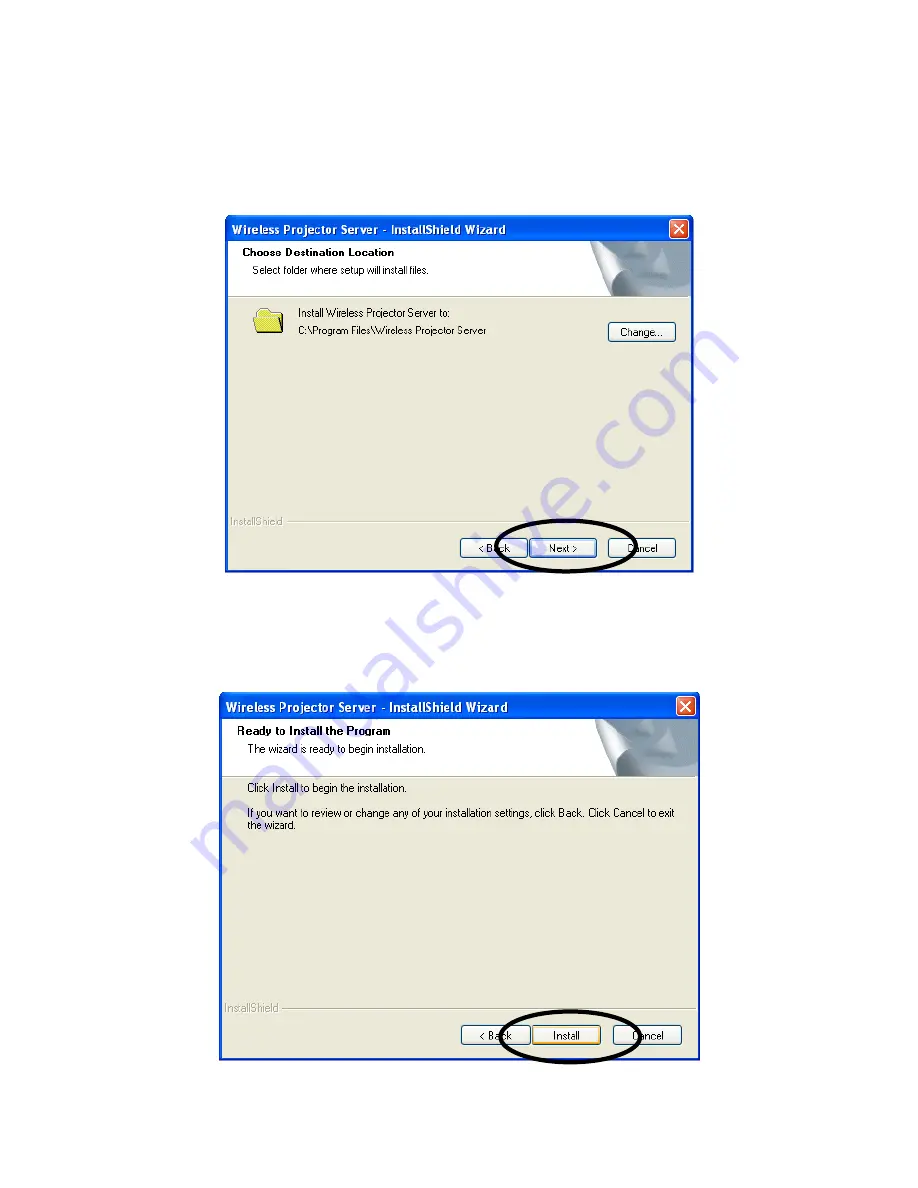
6. You can change software installation destination folder by clicking
‘Change…’ button here. In most cases you can just click ‘Next’ button to accept
default installation destination folder to continue.
31
7. Click ‘Install’ button to start software installation. If you wish to change any
settings, click ‘Back’; if you wish to abort software installation, click ‘Cancel’
now.
Содержание WIRELESS 300N AUTO INSTALLATION USB ADAPTER
Страница 1: ...Wireless 300N Presentation Server User Manual 1...
Страница 15: ...15 not be received by Presentation Server...
Страница 27: ...27 27...
Страница 29: ...2 Click Start button to download client software 29 3 When you re prompted to download the software click Run...
Страница 30: ...4 Click Run to start software installation 30 5 Click Next to continue...
Страница 33: ...10 Software installation is complete when you see this message click Finish button to continue 33...
Страница 37: ...If you see this message click OK to input correct login code 37...
Страница 49: ...4 After you logged in the status of Presentation Server will be shown on web browser 49...
Страница 51: ...3 3 Basic Setting In this menu you can configure the time zone and web configuration menu password 51...
Страница 88: ...88...
















































