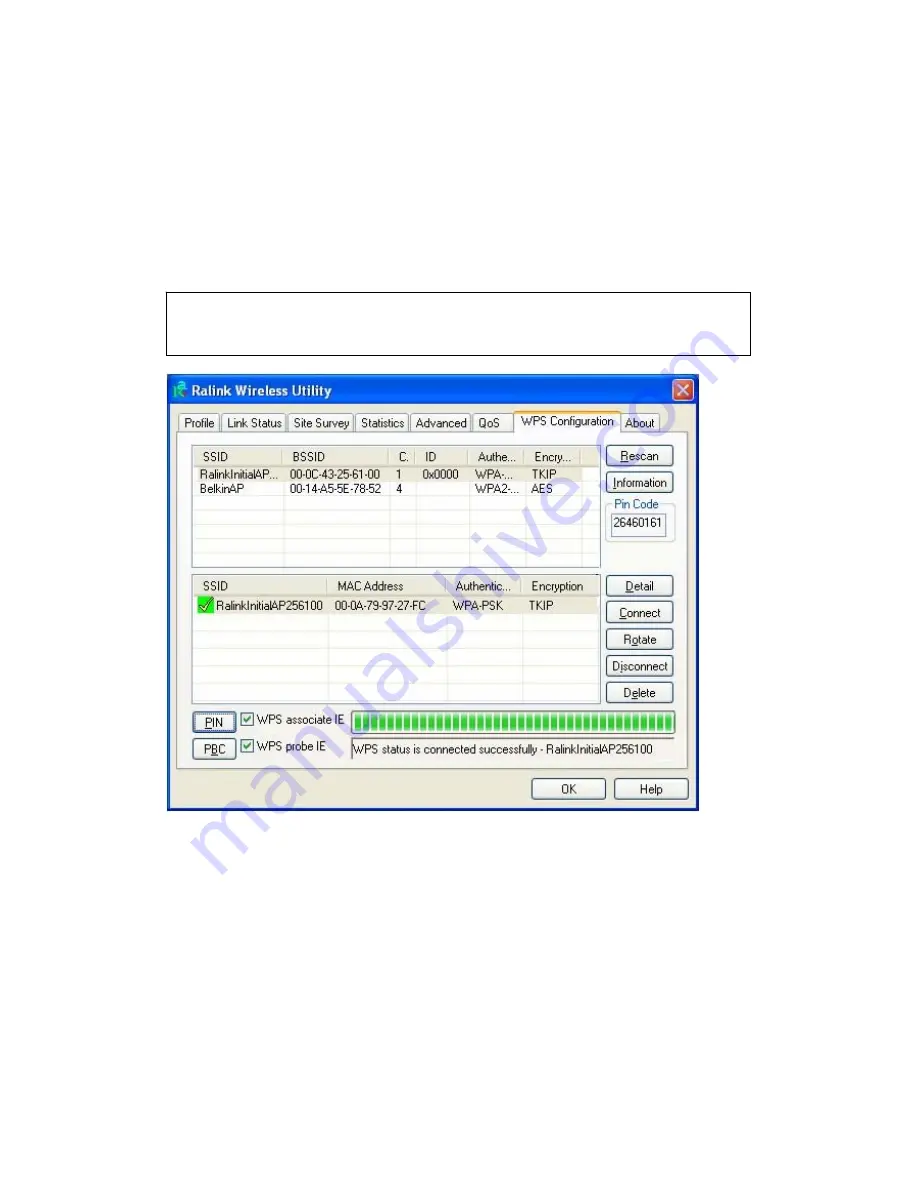
5. Click ‘PBC’ button now to start to establish wireless connection by
WPS, and please be patient (This may require several seconds to one
minute to complete). When you see ‘WPS status is connected
successfully’ message, means the connection between your wireless
network card and access point is successfully connected by WPS, and the
information about access point you connected to will be displayed.
Sometime WPS may fail, and you can click ‘PBC’ button few more times
to try again. When an access point is connected, you can click
‘Disconnect’ to disconnect your wireless network card from a connected
access point, or select another WPS-enabled wireless access point, then
click ‘Connect’ to establish connection to selected access point, if there
are more than one WPS-enabled access point found. You can also click
‘Rotate’ button, and next access point on the list will be selected to
establish connection.
If you want to delete a found access point from the list, select it and click
‘Delete’ button.
TIPS: You can push ‘WPS’ button on network card too, it’s the same
as the ‘PBC’ button in configuration utility.
Содержание DN-7066
Страница 1: ......
Страница 3: ......
Страница 27: ...You can set the parameter for this connection here ...
Страница 47: ...After you finish the settings click Apply to apply new settings and click OK to close configuration utility ...
Страница 83: ...EU Countries Not intended for use None ...
















































