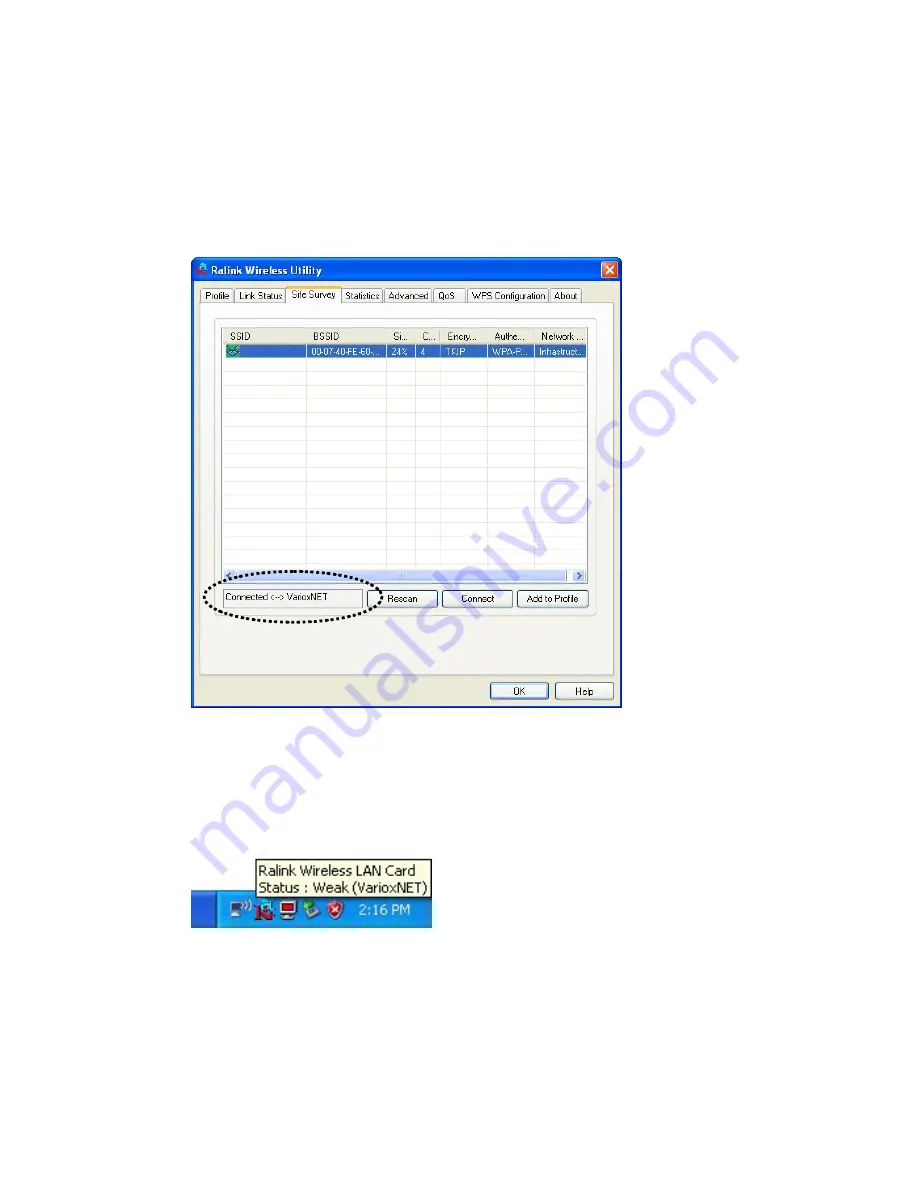
6.
You’ll see ‘Connected <-> SSID’ (‘SSID’ is the SSID of the wireless
access point or wireless device you connected to) message displayed
at lower-left corner of configuration utility, congratulations, you’re
successfully connected to the access point or wireless device you
selected!
7.
You can put the mouse cursor over the Ralink configuration utility
icon, and the brief information about link status and signal strength of
current wireless connection will be shown as a popup balloon.
Содержание DN-7066
Страница 1: ......
Страница 3: ......
Страница 27: ...You can set the parameter for this connection here ...
Страница 47: ...After you finish the settings click Apply to apply new settings and click OK to close configuration utility ...
Страница 83: ...EU Countries Not intended for use None ...
















































