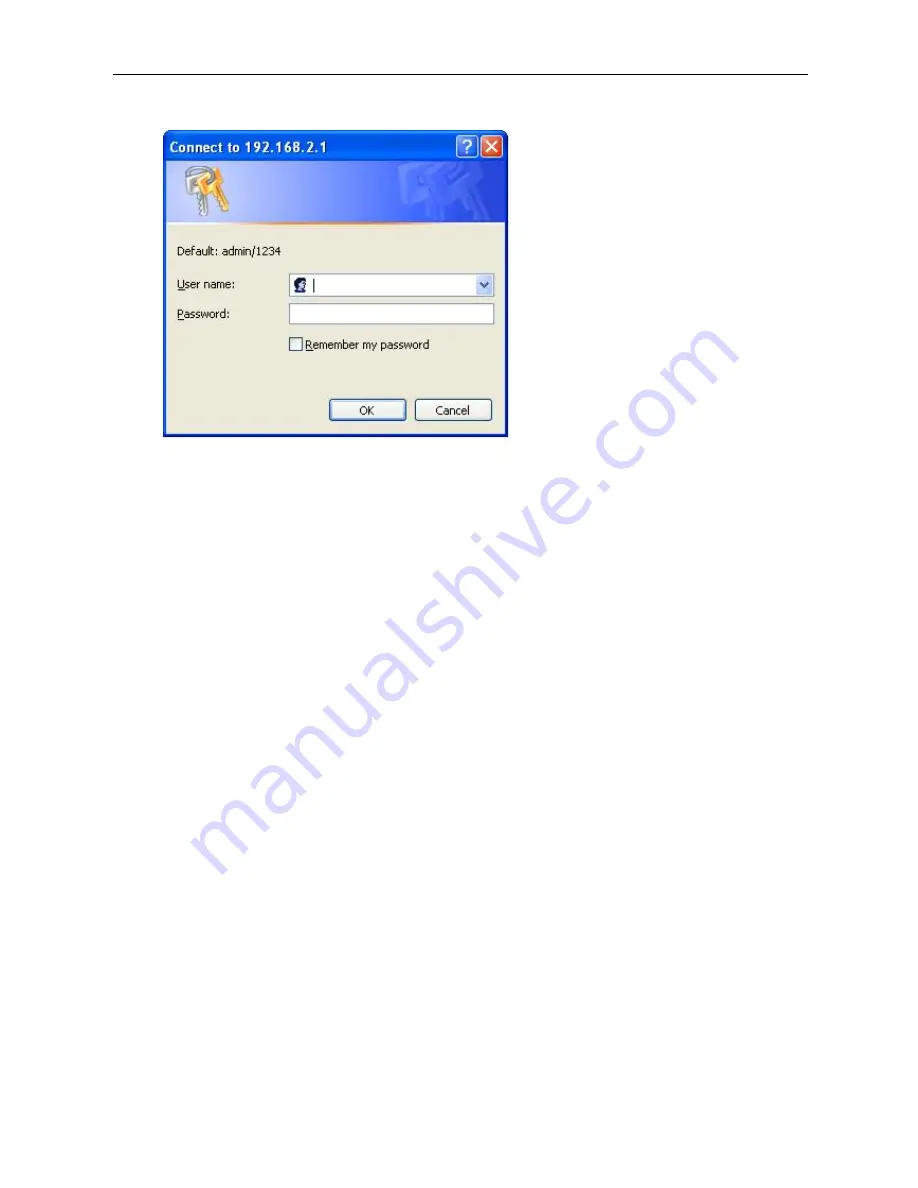
Wireless LAN Access Point Configuration
10
4.
You can start configuring the Access Point.
From Wireless Station
1.
Make sure your wireless station is in the same subnet with the Access Point.
Please refer to the
step 1
above for configuring the IP Address and Sub Mask of
the wireless station.
2.
Connect to the Access Point.
The Access Point’s default ESSID is “
default
” and the WEP Encryption
function is disabled. Make sure your wireless station is using the same ESSID
as the Access Point and associate your wireless station to the Access Point.
3.
Enter
192.168.2.1
from Web Browser to get into the Access Point’s
configuration tool.
4.
Enter the user name and password and then press
OK
button and you are
available to configure the Access Point now.
Содержание DN-7018
Страница 1: ...WIRELESS LAN ACCESS POINT USER MANUAL ...
Страница 16: ...Wireless LAN Access Point Configuration 14 AP mode setting page ...
Страница 17: ...Wireless LAN Access Point Configuration 15 Station Ad Hoc mode setting page ...
Страница 18: ...Wireless LAN Access Point Configuration 16 Station Infrastructure mode setting page ...
Страница 19: ...Wireless LAN Access Point Configuration 17 AP Bridge Point to Point mode setting page ...
Страница 20: ...Wireless LAN Access Point Configuration 18 AP Bridge Point to Multi Point mode setting page ...
Страница 21: ...Wireless LAN Access Point Configuration 19 AP Bridge WDS mode setting page ...













































