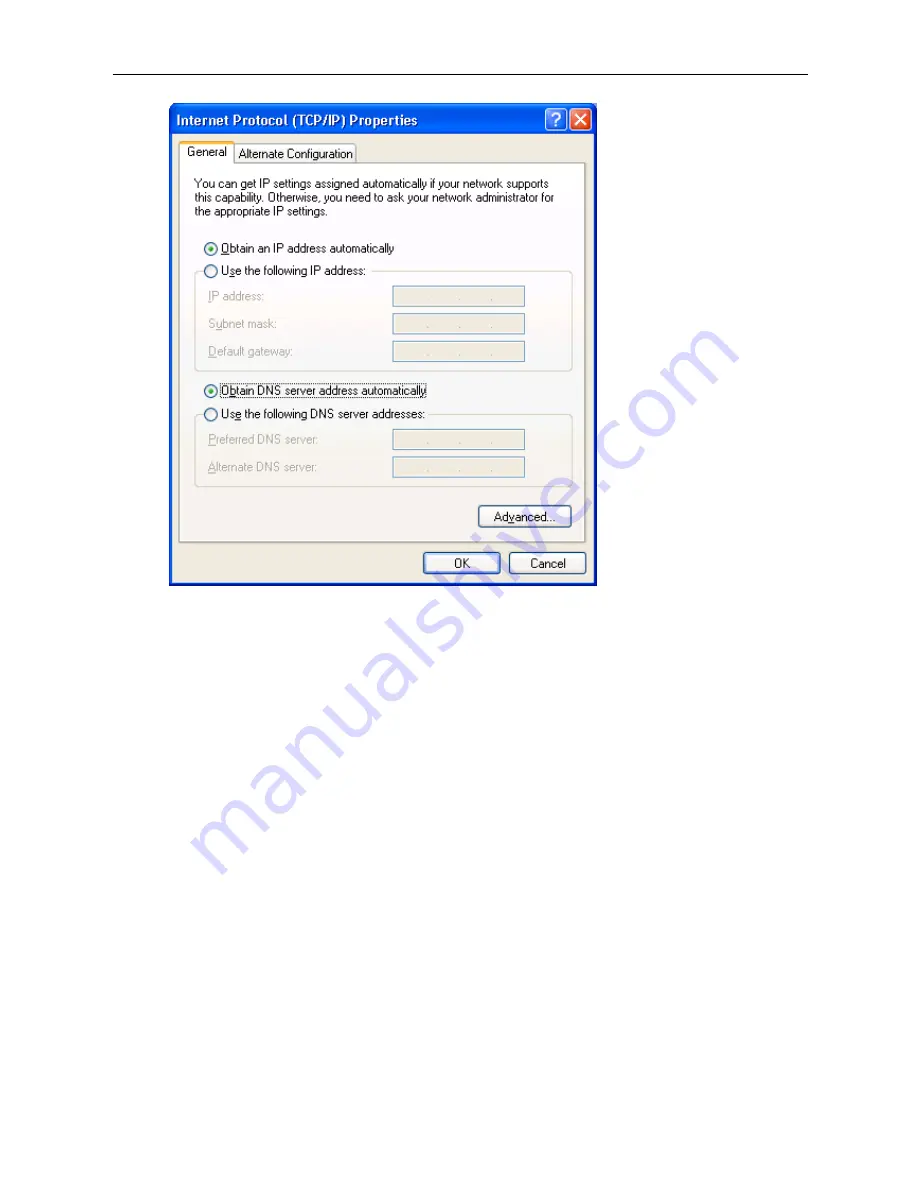
Wireless LAN Access Point Configuration
8
5: Click
OK
to confirm the setting. Your PC will now obtain an IP address automatically
from your Broadband Router’s DHCP server.
Note
: Please make sure that the Broadband router’s DHCP server is the only DHCP server
available on your LAN.
Once you’ve configured your PC to obtain an IP address automatically, please proceed to
Step 3.
1c) Windows 2000
1.
Click the
Start
button and select
Settings
, then click
Control Panel
. The
Control Panel
window will appear.
2.
Double-click
Network and Dial-up Connections
icon. In the
Network and Dial-up
Connection
window, double-click
Local Area Connection
icon. The
Local Area Connection
window will appear.
3.
In the
Local Area Connection
window, click the
Properties
button.
4.
Check your list of
Network Components
. You should see
Internet Protocol [TCP/IP]
on
your list. Select it and click the
Properties
button.
5.
In the
Internet Protocol (TCP/IP) Properties
window, select
Use the following IP address
and specify the IP Address and Subnet mask as following.
Содержание DN-7018
Страница 1: ...WIRELESS LAN ACCESS POINT USER MANUAL ...
Страница 16: ...Wireless LAN Access Point Configuration 14 AP mode setting page ...
Страница 17: ...Wireless LAN Access Point Configuration 15 Station Ad Hoc mode setting page ...
Страница 18: ...Wireless LAN Access Point Configuration 16 Station Infrastructure mode setting page ...
Страница 19: ...Wireless LAN Access Point Configuration 17 AP Bridge Point to Point mode setting page ...
Страница 20: ...Wireless LAN Access Point Configuration 18 AP Bridge Point to Multi Point mode setting page ...
Страница 21: ...Wireless LAN Access Point Configuration 19 AP Bridge WDS mode setting page ...

























