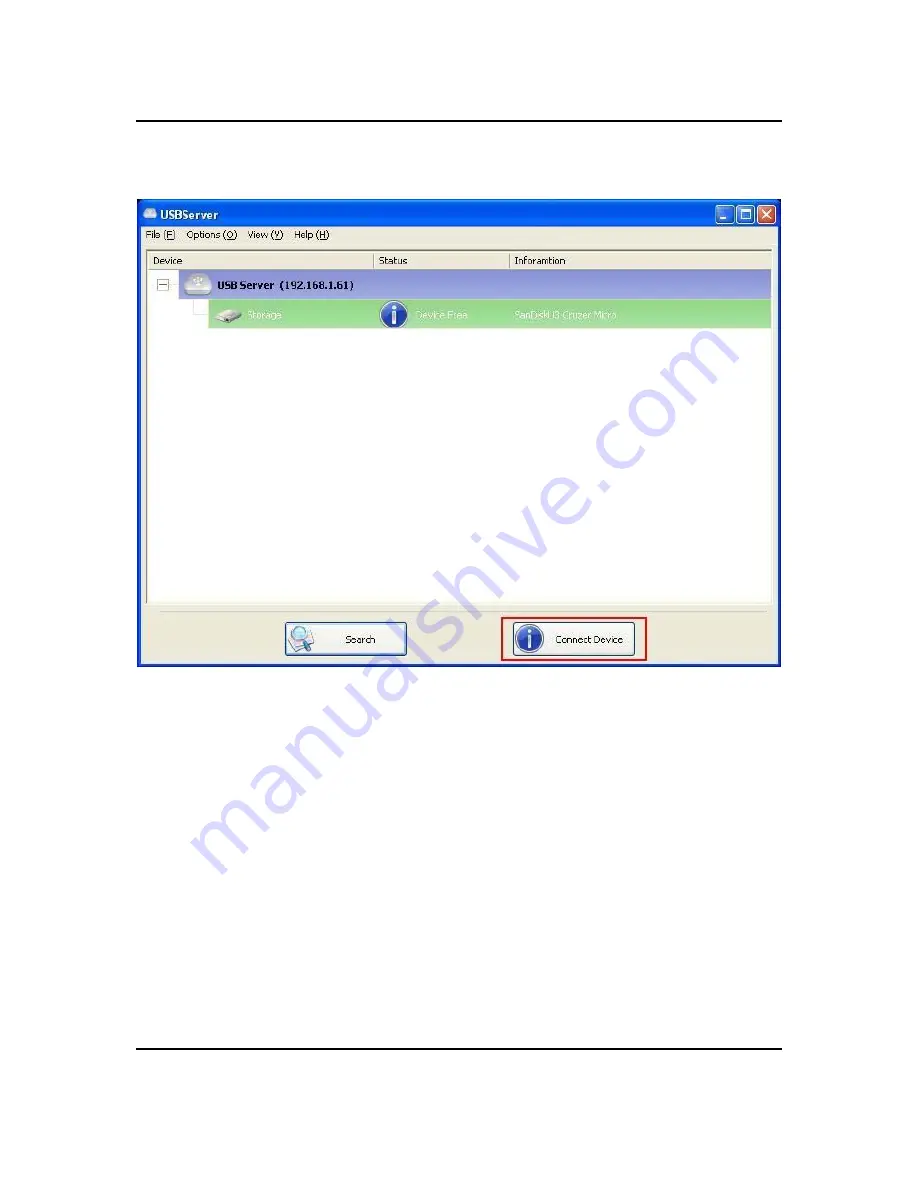
Accessing a Device
USB Server User Manual
To connect to a USB device, please select it on the tree view and click on
Connect
Device
button or double-click on it. This process might take a few seconds up to a
minute, depending on the complexity of the device.
Then you can operate a
connected USB device as if it is connected to your PC’s USB port directly.
REV: 1.1
- 14 -















































