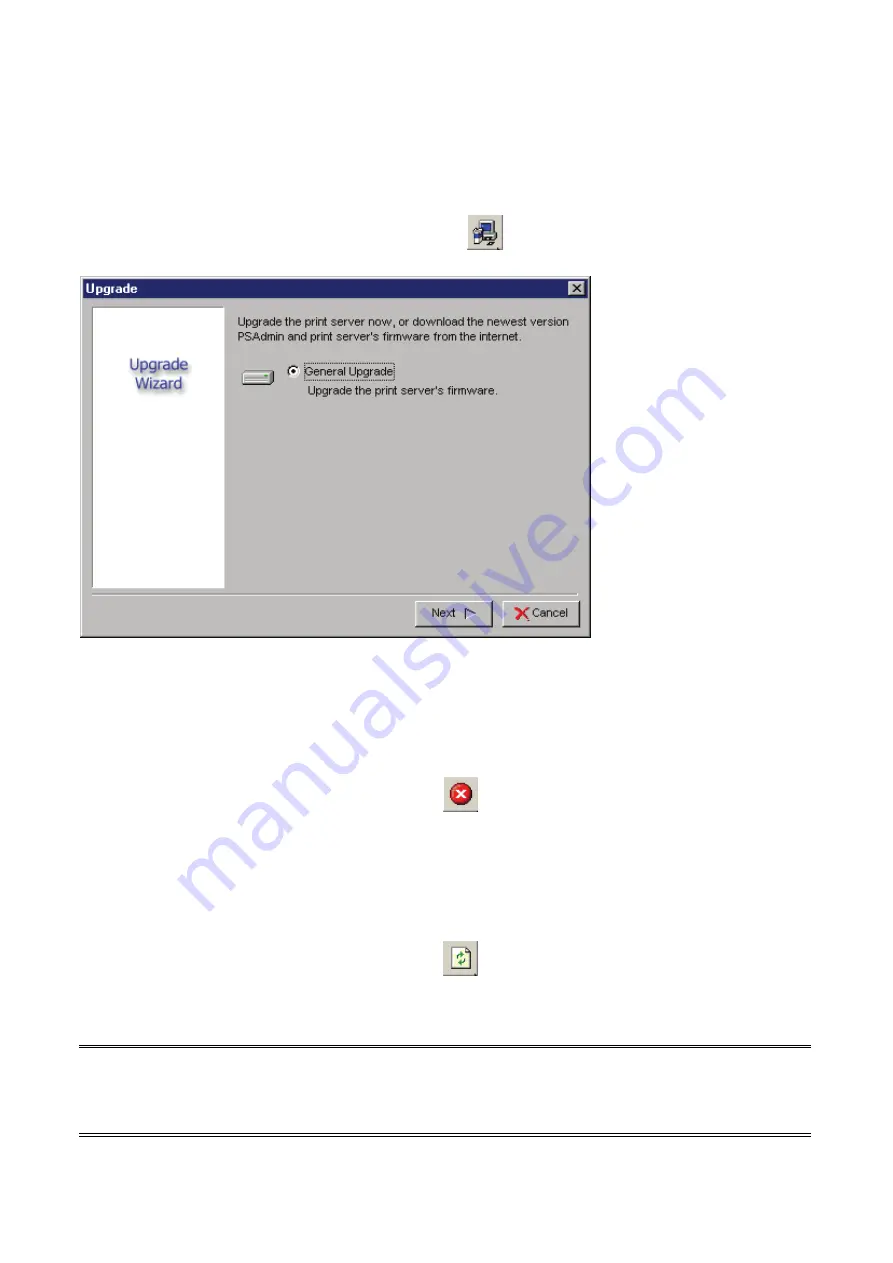
24
Upgrade
Upgrade allows the user to upgrade the print server device. In order to upgrade the unit
please perform the steps as follows:
1. Click
Upgrade
button just like a picture
<
>
, as shown as follow picture
2.
S
elect
General Upgrade
. Make sure that the upgrade file is located in the same
directory as PSAdmin.
Reset
1.
Click
Reset
button just like a picture
<
>
.
2. Reset allows the user to reset the print server device in order to establish a new
connection or for new settings to take effect.
Refresh
1.
Click
Reset
button just like a picture
<
>
.
2.
Refresh searches the network for all attached print server(s).
Note:
Configure the print speed in the
Advanced
label, must match the printer’s speed
which connect to the print server. Undependable configuration will cause printer to
abnormal printing.
Содержание DN-13003-1
Страница 1: ...USB 2 0 FAST ETHERNET PRINTSERVER User Manual DN 13003 1 ...
Страница 12: ...12 5 From the Select A Print Sever screen select the print server that you want to configure and click Next ...
Страница 61: ...6 Click New button 7 Click Forward button 8 In the Name field type a user defined name click Forward ...
Страница 73: ...3 Double click it again ...
Страница 74: ...74 4 Now you have to install the printer s driver 5 Choose it from the Add Printer Wizard ...
Страница 75: ...6 Install printer successfully 7 Now you can find your printer s icon and you can use the SMB printing mode ...






























