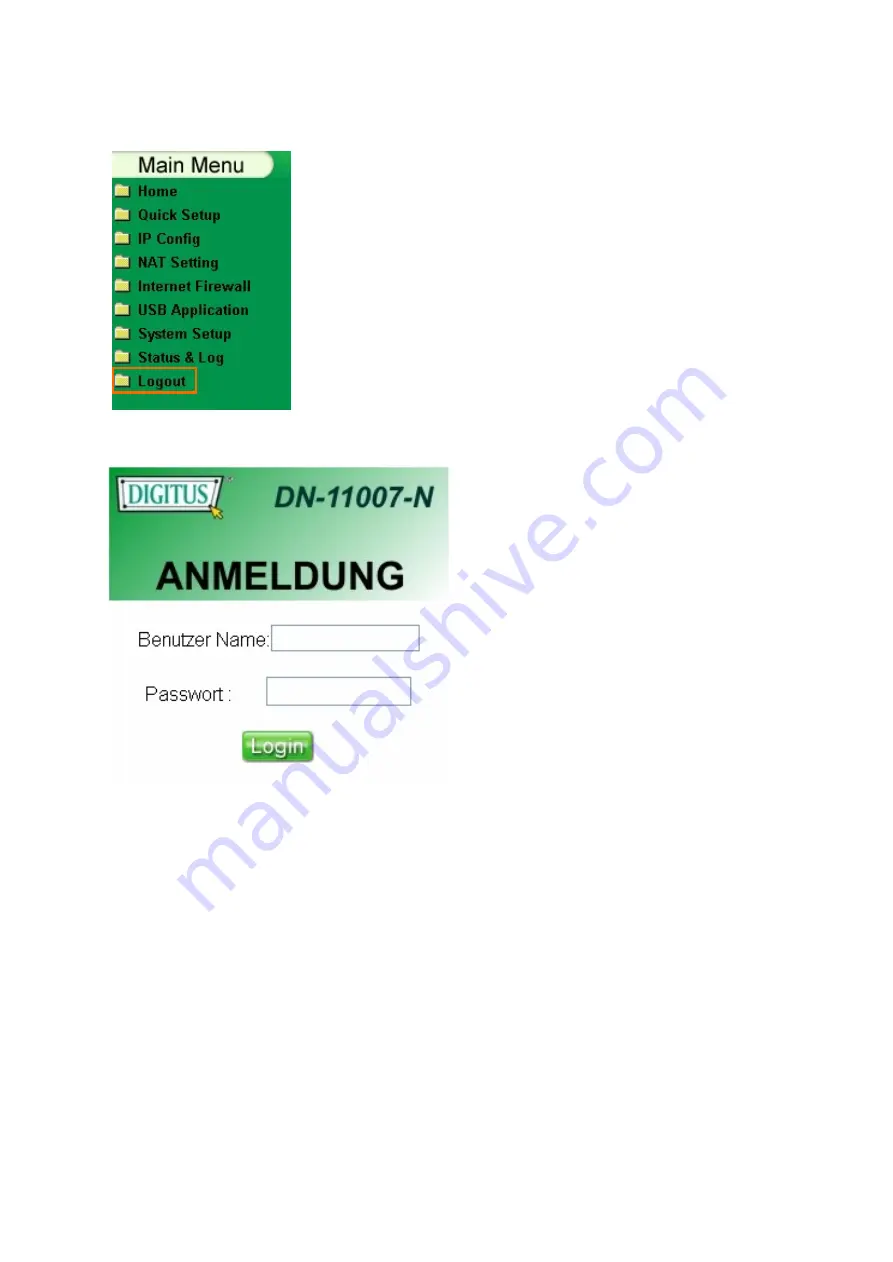
90
3.9 Logout
【
Step1
】
Select Logout in the Main Menu.
※
Tips are given when you move your cursor
over each item.
Logout
When you click
Logout
, the DN-11007-N setting page will
change to the Login Screen page. Follow the instructions.
【
Step2
】
After selecting logout, you will return to
the Login Screen page.

























