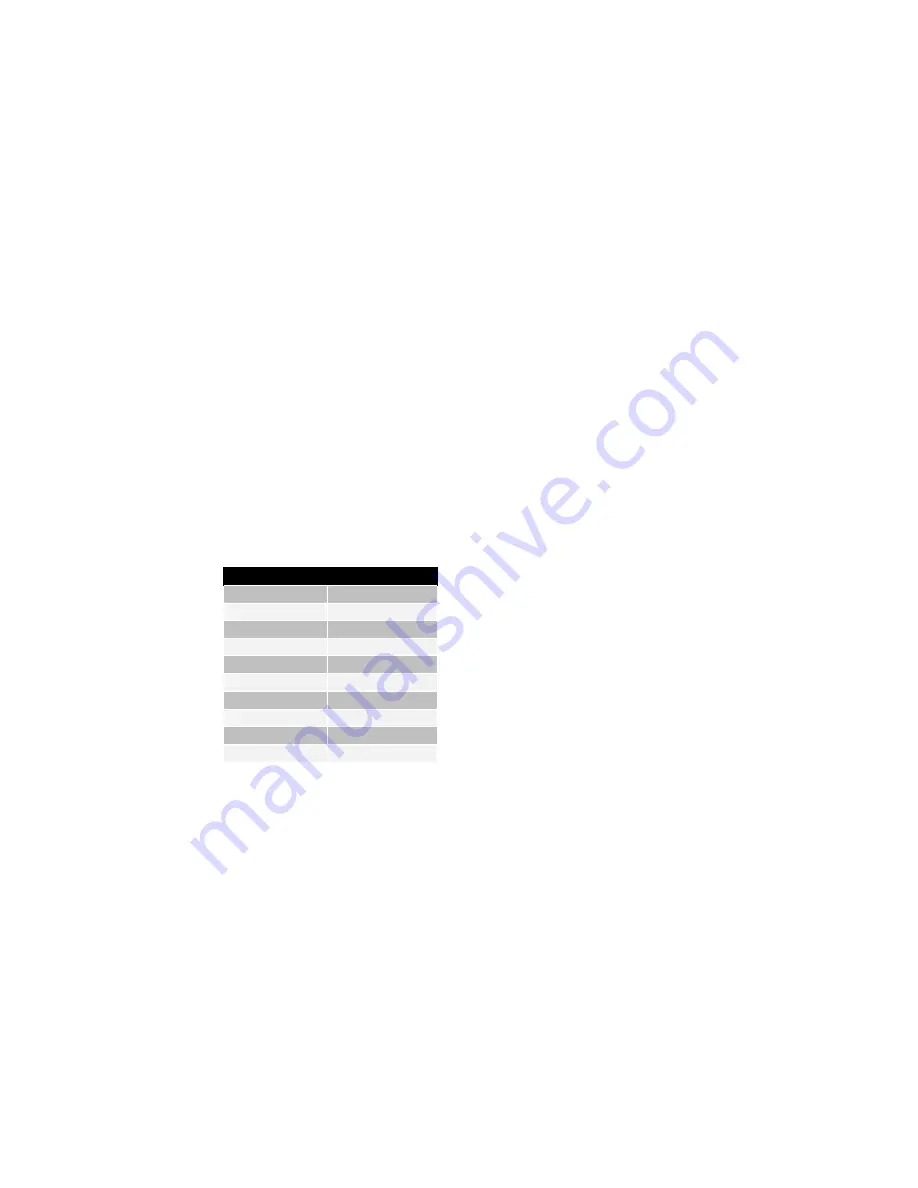
Page 23 of 26
4. Auto-Scan Function
Holding the USB KVM Switch push button down for 3 seconds will
activate AutoSan Mode; pressing the USB KVM Switch push button
while AutoSan Mode is active, will turn off the AutoScan Mode and the
monitor screen will jump back to the original Host.
When you activate the Auto-Scan mode, the USB KVM Switch
alternates between the two PCs and displays them on the monitor.
Each PC is displayed for 5, 10, 15… 50 seconds:
Auto-Scan Interval
[n] *(Available only when Auto-Scan function is ON)
You can change the Auto-Scan interval by pressing the appropriate
number key or the number pad keys.
n
Scan Interval
[1]
5 sec.
[2]
10 sec.
[3]
15 sec.
[4]
20sec.
[5]
25sec.
[6]
30sec.
[7]
35sec.
[8]
40sec.
[9]
45sec.
[0]
50sec.
Содержание DC-11201-1
Страница 1: ...User s Manual ...
Страница 12: ...Page 12 of 26 Step D Step E D Click OK to continue E Click Next to continue ...
Страница 16: ...Page 16 of 26 Step B Step C Step D B Click Next to continue C Click Yes to continue D Click Start to continue ...
Страница 17: ...Page 17 of 26 Step E Step F E Click Next to continue F Click Exit to complete setup ...


















