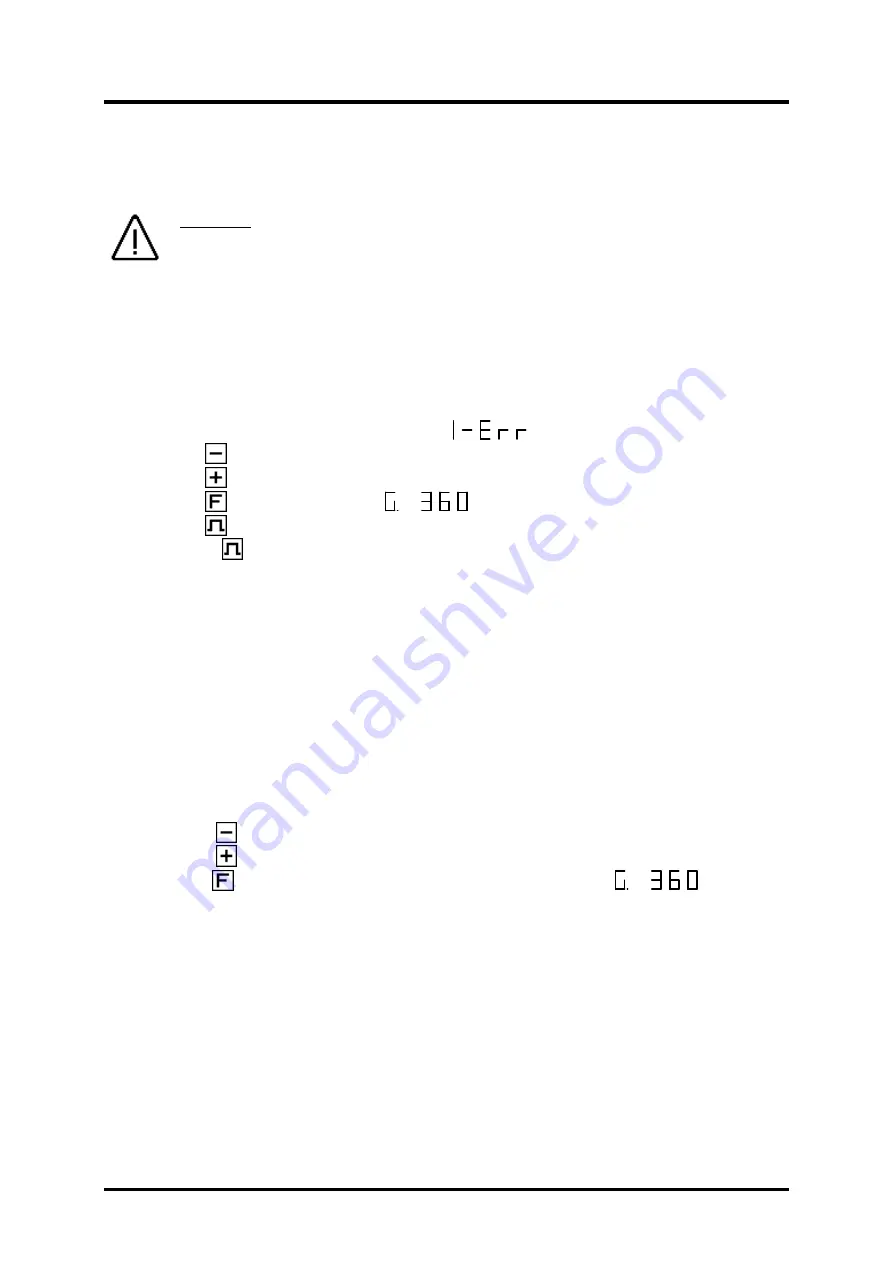
Digitronic
Digital Cam Switch Unit
Automationsanlagen GmbH
CamCon DC33
6. Commissioning
Before activating the device for the first time, please check its wiring (see chapter 4. Electrical
connections).
Attention:
With induced loads the outputs have to be switched with a freewheeling
diode. Covers or inductivities very close to the device inside the
switchboard have to be switched with a deletion unit as do those that are
wired to or influence the wiring of the device.
6.1. Complete deletion
After the first activation of the supply voltage the program memory is not in an initialized mode. This
leads to the CamCon' s display showing uncomprehendable symbols. That is why you (at the first
activation of your CamCon) have to put a complete deletion into process as follows:
1.
Activate the device (supply with voltage, +24V DC).
2.
Wait until the display shows either a number or
.
3.
Press the
key four times.
4.
Press the
key four times.
5.
Press the
key (about 2sec.), until
is displayed.
6.
Press the
key (about 2sec.), until the display goes out.
7.
Release the
key.
After a while (up to 40sec.) the display is reactivated. This completes the complete deletion. All cams
are erased, and all system registers have the standard value.
6.2. Initialization
After an activation of the voltage supply or a complete deletion the CamCon is in the standard mode.
This mode normally displays the rotational speed, the angular position of the encoder, or an error
message. The error message continues to be displayed until the system registers have been adjusted
to the encoder, provided the wiring is correct.
6.2.1. User key for the system registers
In order to be able to program the system registers, the following key sequence must be maintained:
1.
Press the
key four times.
2.
Press the
key four times.
3.
Keep the
key pressed for about 2 seconds, until the display shows
.
Version from: 05.06.2018
Page: 14

























