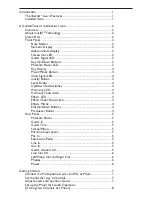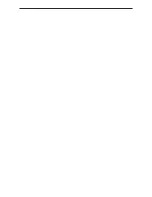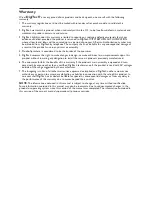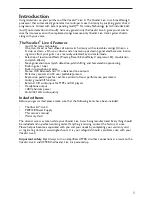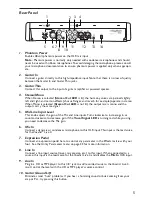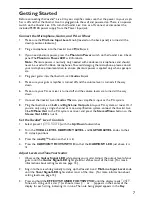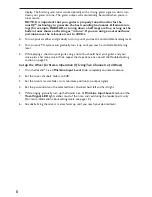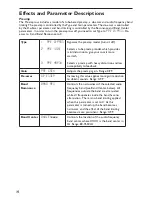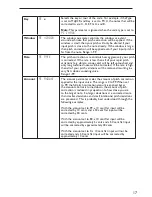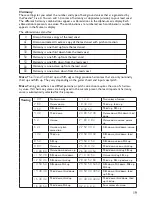4
Key Display
Shows the currently selected root key for generating harmonies (when the musIQ
TM
button
is not lit). The Key display includes accidental symbols (sharp and flat) as well as the scale
modes major or minor.
Major/Minor Button
Toggles between major and minor when the
musIQ
button is not lit.
Vocal Signal LED
Turns green when a vocal signal is detected at the
Mic In
input, amber when the vocal
signal is approaching its limit, and red when the built-in limiter is active. The limiter generally
prevents clipping unless a very large input is applied.
musIQ Button
Turns automatic harmony generation on or off. When turned off, you can select the root key
and modes for harmonies using the
Key Up/Down
buttons and the
Major/Minor
button.
This can be used, for example, to manually set a key and scale when no guitar is available to
trigger the musIQ-based harmony generation.
Level Knobs
Vocal Level
Controls the lead vocal level in the mix being sent from the Vocalist
®
Live 4.
Harmony Level
Controls the harmony vocal level in the mix being sent from the Vocalist Live 4.
Guitar Level
Controls the guitar level in the mix being sent from the Vocalist Live 4.
Up/Down Footswitches
Use these to step through the presets. Hold either footswitch down to quickly scroll
through the presets.
Harmony LED
Indicates harmonies are turned on.
Harmony Footswitch
Enables or disables the vocal harmonies. You can configure the
Harmony Footswitch
to be
a toggle (press and release to turn harmonies on or off) or momentary (harmonies are active
when you hold it down). See the Utility Parameters menu on page 23 for more information.
Effects LED
Indicates the vocal and guitar effects are turned on. Some effects may still be enabled when
the LED is off; see the Utility Parameters menu on page 23 for more information.
Effects/Tuner Footswitch
Press to enable or disable any selected effects (reverb, compressor, etc.). See page 23 for
more information about what effects can be enabled or disabled. Press and hold this foot-
switch for at least one seond to enable the guitar tuner. Press the
Effects/Tuner
footswitch
again to disable the guitar tuner. See page 2 for more information about the guitar tuner.
Effects Matrix
The Effects matrix is used to customize the sound and parameters of the Vocalist Live 4.
Use the
Edit Up/Down
buttons to navigate the matrix rows. As the
Edit Up/Down
but-
tons are pressed, an LED illuminates indicating the currently selected effects row, and the
VL4’s main display shows the row name. Use the five
Parameter
knobs above the display
matrix columns to edit the parameters for the selected effect row. For more information
about the Effects matrix, see page 2.
Edit Up/Down Buttons
Use these buttons to navigate through the Effects matrix rows. Press and hold both buttons
simultaneously to access the Utility Parameters menu (see page 23).
Parameter Knobs
Use these to adjust parameters for the selected row in the Effects matrix.
8.
9.
10.
11.
12.
13.
14.
15.
16.
17.
18.
19.
20.
Содержание VOCALIST LIVE 4
Страница 1: ...Owner s Manual Vocal Harmony and Effects Processor...
Страница 5: ......
Страница 37: ...31...
Страница 38: ......