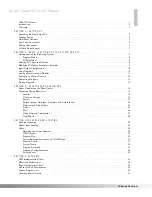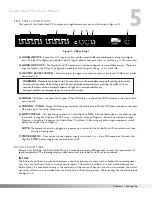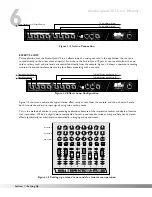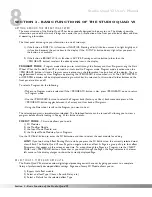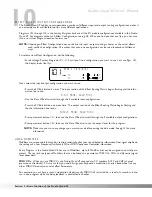Отзывы:
Нет отзывов
Похожие инструкции для STUDIO QUAD V2
ECP5 Versa
Бренд: Lattice Semiconductor Страницы: 15

PE6R4-I
Бренд: Magma Страницы: 2

LS901-E1
Бренд: Profile Страницы: 6

Token Ring
Бренд: 3Com Страницы: 18

SC836 X9
Бренд: Supermicro Страницы: 24

MPCIE-ICM232-2
Бренд: Acces I/O products Страницы: 5

SINUS H PROFInet
Бренд: Enertronica Santerno Страницы: 34

PT-7710 Series
Бренд: Moxa Technologies Страницы: 2

R3G560-AH02-03
Бренд: ebm-papst Страницы: 13
sysCLOCK ECP5
Бренд: Lattice Semiconductor Страницы: 43

ACCULINK 3161 CSU
Бренд: Paradyne Страницы: 19

i960 Jx
Бренд: Intel Страницы: 578

MSP8040 Series
Бренд: Kontron Страницы: 32

40VMW005
Бренд: Carrier Страницы: 18

72-8P Series
Бренд: Qvis Страницы: 233

Fibe-Air IP-10G
Бренд: Ceragon Страницы: 71

GPIM-08
Бренд: Enterasys Страницы: 2

Quark SoC X1000
Бренд: Galileo Страницы: 20