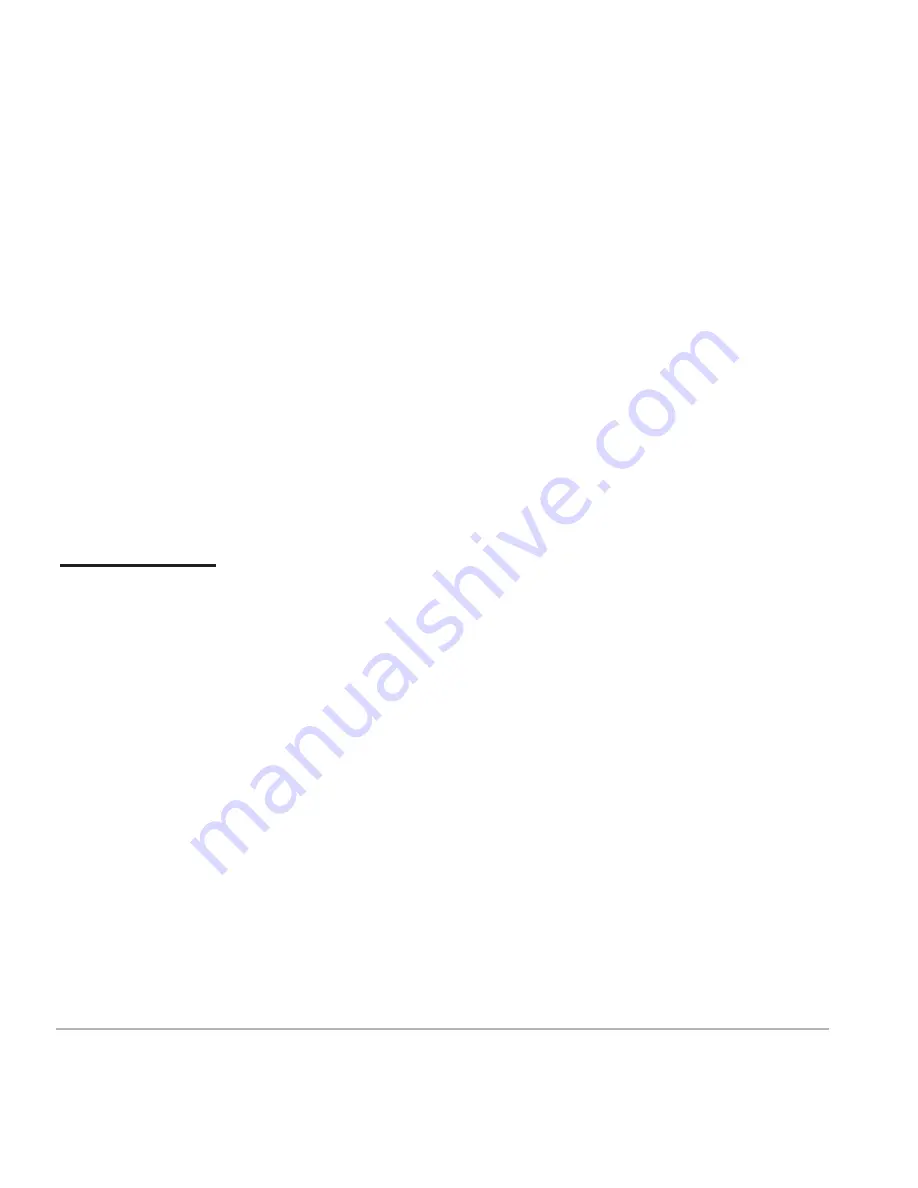
D2-927G User Manual | 4
Recycling Information
Digital2™ values the importance of our environmental policy, and strongly believes in the protection of
our Earth by properly disposing and recycling industrial technological instruments that have exceeded
service life.
These devices contain recyclable materials, which can be re-incorporated to new material after
decomposition. In contrast, other materials are classified as dangerous and toxic substances. We highly
recommend all users contact the relevant institutions based on the information we provide to recycle
this product.
Prevent Hearing Impairment
Caution: Permanent hearing loss may occur if earphones or headphones are used at high volume for
prolonged periods of time.
This device has been tested to comply with the Sound Pressure Level requirement laid down in the
applicable EN 50332-1 and/or EN 50332-2 standards.
Precautions
This manual contains important information regarding safety measures and proper use of the product.
To avoid accident, please be sure to read the manual carefully prior to use the product.
Keep the product away from high temperature, moisture or dust.
Do not expose the product to high temperature, especially in a window-closed vehicle during summer.
Avoid drop or strong collision of the product or heavy vibration of the TFT screen, as it may cause
damage or abnormal display of the TFT screen.
Please choose appropriate volume. It is not recommended to use earphones in high volume. If ringing
occurs in the ear, please lower the volume or stop using the device.
Please charge under the following circumstances:
A. The system automatically shuts down, and immediately shuts down again after restart.
B. The operating button does not respond.
Note: This product cannot be used with any unauthorized charger; otherwise it may burn the product,
which is not covered by warranty. For any additional original charger, please contact customer service.
The polymer battery cells in the battery pack are not user serviceable.
When battery level is low, be sure to connect the power plug before formatting the Digital2™ Tablet or
uploading/downloading applications to prevent system error.
Содержание 9" PAD PREMIER
Страница 1: ......
Страница 23: ...Designed In USA Assembled In China...





































