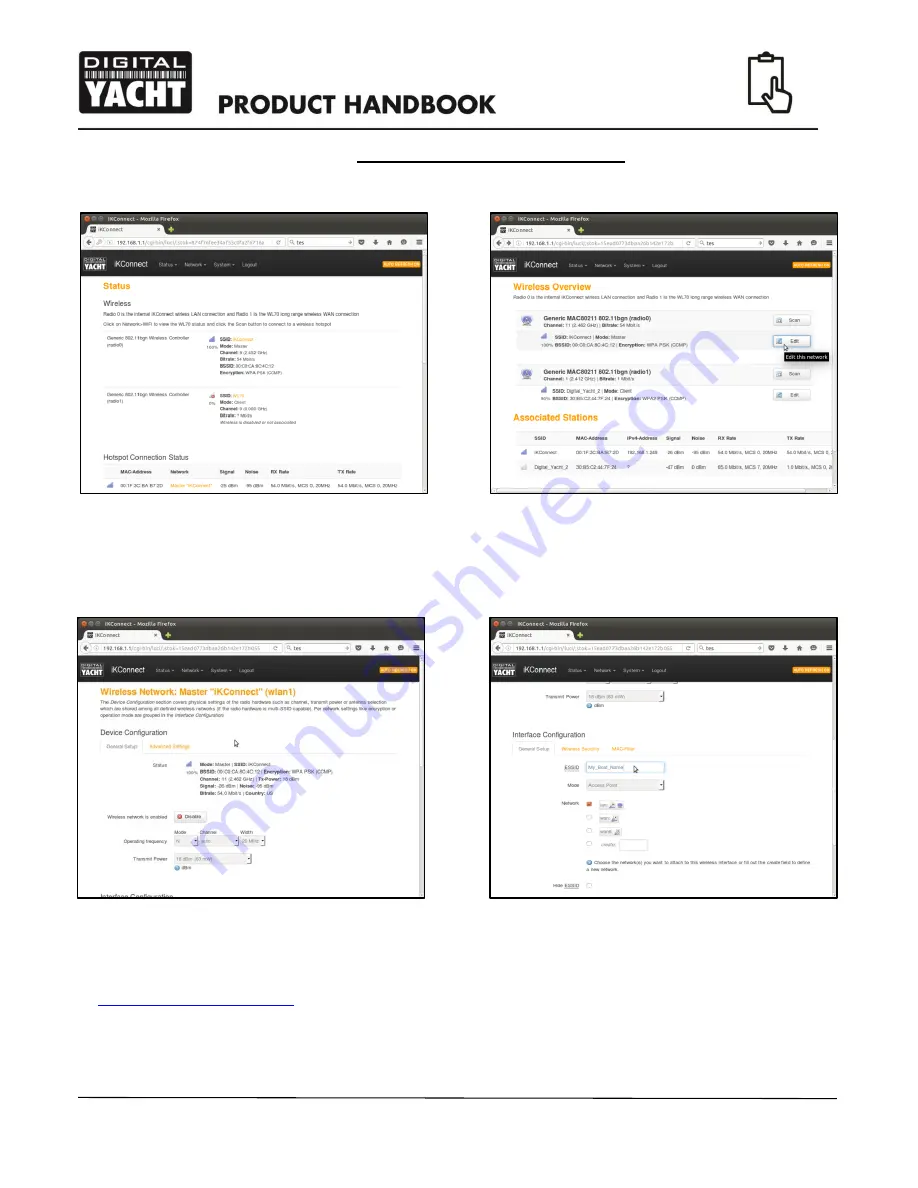
The password to login is
“ikconnect” and we
recommend that you do not change this
in the Administration page. Once
logged in you should see the Status page as shown in Fig 2. To change the SSID and wireless Password of the
iKConnect wireless network,
go to the “WiFi” page shown in Fig 3, by selecting the “
Network>WiFi
”
menu option.
In the Wireless Overview screen you will either see just a single wireless network (Radio 0) or two wireless networks if
you have a WL70 plugged in to the iKConnect USB port. The internal iKConnect wireless network is always listed first and
this is the one that you want to change, so click the “Edit” button for the iKConnect network. You should now be taken to
the iKConnect network setting page shown in Fig 4.
Scroll down the page to the Interface Configuration section and change the SSID from “iKConnect” to the name of your
boat or some other suitable wireless network name. Please avoid the use of spaces (use _ symbol) and any other special
characters that might cause problems with some operating systems. For more information on SSID selection, please read
an
article about SSIDs on our blog
.
Once you have changed the SSID, click on the “Wireless Security” tab in the Interface Configuration section and change
the password. You can click on the two green arrow icon to the right of the password box, to display the actual characters
rather than the hidden asterisks.
Figure 2
Figure 3
Figure 4
Figure 5
Содержание iKConnect
Страница 1: ...iKConnect Wireless Router...









