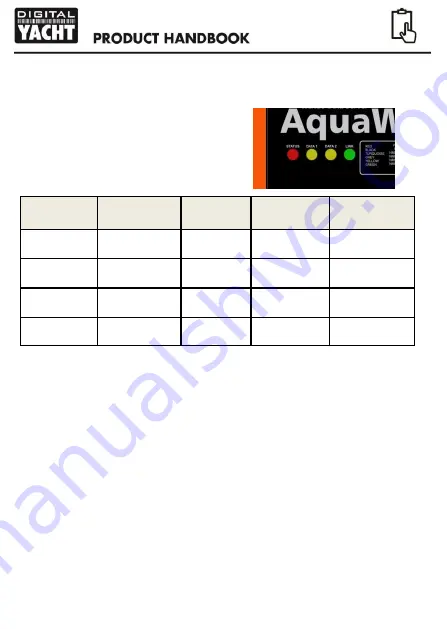
Installation Step 5 – Applying Power
Apply power to the WLN20 and
you should see the four LEDs
start to illuminate or flash. The
following table shows what each
LED indicates;
Condition
Red LED
“STATUS”
Yellow LED
“DATA 1”
Yellow LED
“DATA 1”
Green LED
“LINK”
ON (Solid)
T CP/IP Connection
Fast Blink
No wireless
connection
Data
Data
Slow Blink
Data
Data
UDP Connection
OFF
Wireless device
connected
No Data
No Data
No Power
Installation Step 6 – Wireless Interfacing
The WLN20 receiver has an integrated 802.11b+g wireless adaptor which
creates a wireless hotspot on-board your boat. The SSID (name) of the
wireless hotspot that WLN20 creates will be “AQUAWEAR-xxxx” where xxxx
is a four digit code unique to your WLN20.
To connect to WLN20, simply scan for wireless hotspots on your wireless
device. The exact procedure will vary from device to device so consult the
user manual for your device to understand how to connect to a wi reless
hotspot.
The WLN20 can transmit wireless NMEA data using two different network
modes; either TCP (single device connection) or UDP (multiple device
connection). The program or application on the wireless device must
support data reception via TCP or UDP in order to work correctly.
Содержание Aqua Wear WLN20
Страница 1: ...AQUA WEAR WLN20 WIRELESS NMEA SERVER...
























