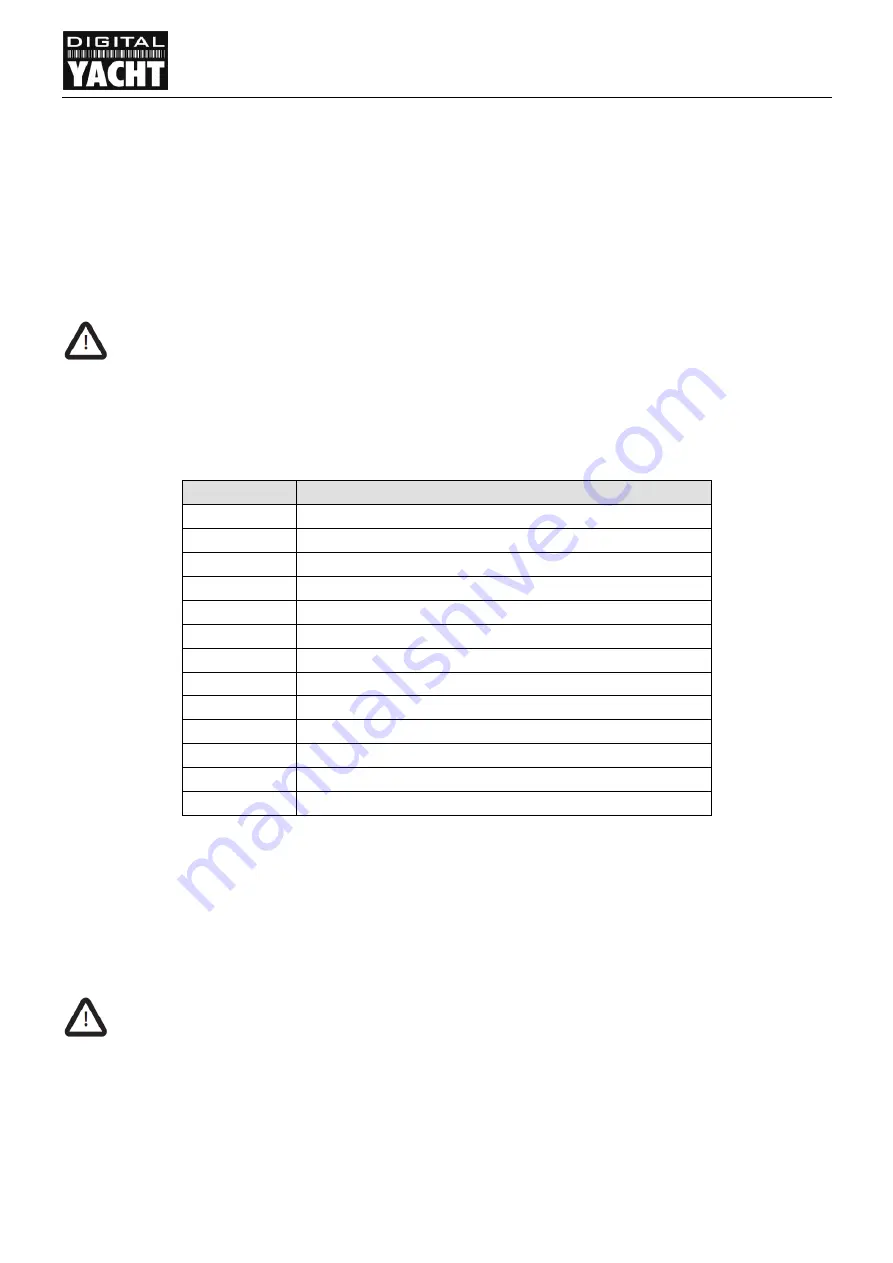
For product support please see www.digitalyacht.co.uk
Page 19
AIT2000 Installation & Operation Manual
VERSION 1.01
5.7
Connection to an NMEA2000 network (optional)
The AIT2000 also has an N2Net connection which is Digital Yacht’s NMEA2000 compliant interface. To
connect to other NMEA2000 products, simply find or add a spare NMEA2000 “T” piece on the existing
NMEA2000 network and connect the receiver’s N2Net connector to the “T” piece.
The N2Net cable is just over 1m long and is terminated in an NMEA2000 Micro Male Connector.
The AIS200N2NET does not take any power from the NMEA2000 network.
The Load Equivalency Number (LEN) of the AIT2000 is 1.
The AIT2000 now outputs AIS data and GPS data on to the network (GPS added with V1.7 firmware), it
does not provide any other NMEA0183 to NMEA2000 conversion.
The list of AIS PGNs that the AIT2000 outputs is listed below in Table 2;
PGN No.
PGN Title
129038
Class A Position Report
129039
Class B Position Report
129040
Class B Extended Position Report
129793
AIS UTC and Date report
129794
AIS Class A Static and Voyage Related Data
129800
AIS UTC/Date Inquiry
129801
AIS Address Safety Message
129802
AIS Broadcast Safety Message
129810
AIS Class B static data part B
129809
AIS Class B static data part A
129041
AtoN position report
129025
Position – rapid update
129026
COG/SOG – rapid update
Table 2
5.8
USB Connection (optional)
The AIS transponder is supplied with a USB cable for connection to a PC or Mac. The USB connector can be con-
nected directly to the USB port on the PC or Mac via the supplied USB cable. To enable connection of the AIS
transponder to a PC the USB drivers, supplied on the product CD, must first be installed.
Driver installation is only necessary on a Windows PC as the drivers are pre-installed in the Mac operating
system and automatically load when the AIT2000 is plugged in.
To install the drivers on a Windows PC please follows the steps below:
Insert the product CD and in the proAIS2 for AIT2000 folder, either double click the Setup.Exe file if you
are running Windows XP or right click on the Setup.Exe file and select “Run as administrator” if you are
running Windows Vista, 7 or 8











































