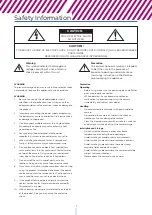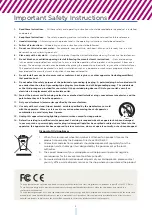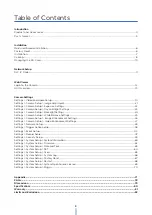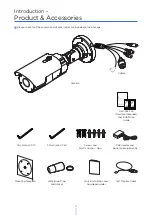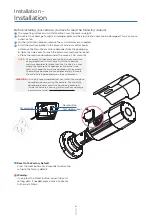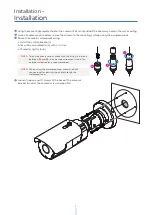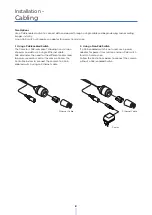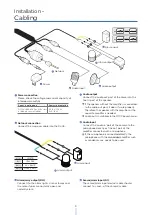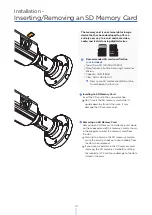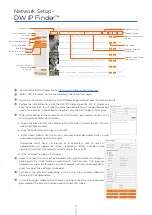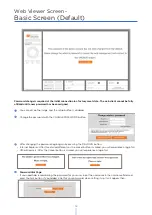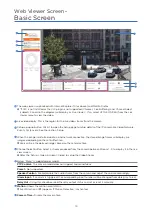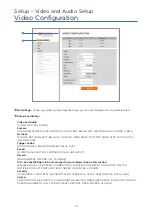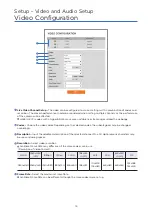Отзывы:
Нет отзывов
Похожие инструкции для MEGApix IVA DWC-MB48WiAT

MX490 Series
Бренд: Canon Страницы: 4

IXUS 125 HS
Бренд: Canon Страницы: 220

PowerShot A3200 IS
Бренд: Canon Страницы: 98

PowerShot A1400
Бренд: Canon Страницы: 124

IXUS 265 HS
Бренд: Canon Страницы: 231

PowerShot A100
Бренд: Canon Страницы: 2

IXUS V3
Бренд: Canon Страницы: 123

EOS-1D Mark II Digial
Бренд: Canon Страницы: 148

T10
Бренд: LAMAX Страницы: 7

4000
Бренд: UJS Страницы: 7

Max Series
Бренд: IC Realtime Страницы: 10

PPDF14520
Бренд: Abus Страницы: 6

PPIC90000
Бренд: Abus Страницы: 88

IPCS82500
Бренд: Abus Страницы: 119

C2013B
Бренд: Ecco Страницы: 16

VIGIFC
Бренд: Vigilate Страницы: 2

RC4020
Бренд: Clas Ohlson Страницы: 44

MEGApix DWC-MV82WiA
Бренд: Digital Watchdog Страницы: 2