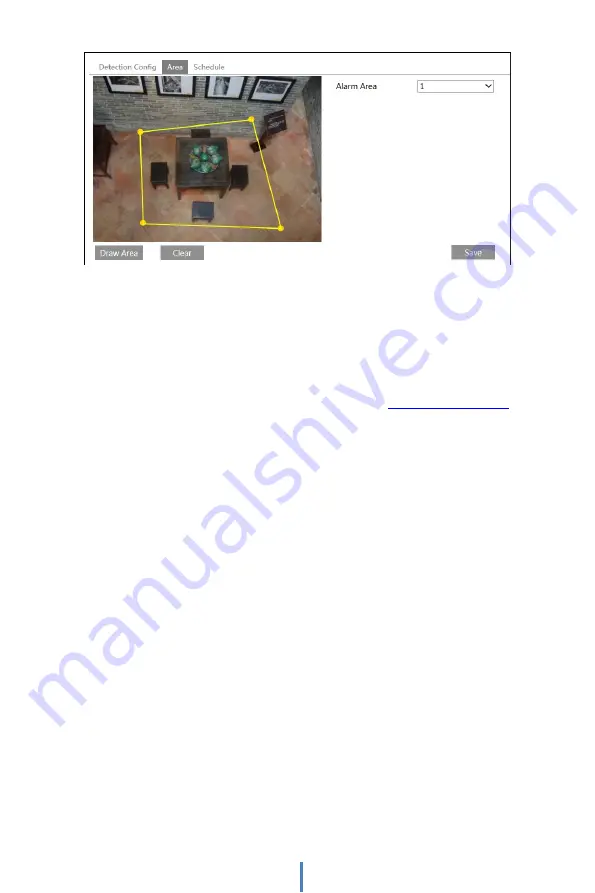
Set the alarm area number on the right side. Up to 4 alarm areas can be added.
Click the “Draw Area” button and then click around the area where you want to set as
the alarm area in the image on the left side (the alarm area should be a closed area).
Click the “Stop Draw” button to stop drawing. Click the “Clear” button to delete the
alarm area. Click the “Save” button to save the settings.
5. Set the schedule of the perimeter intrusion detection. The setup steps of the
schedule are the same as schedule recording setup (See
※
Configuration requirements of camera and surrounding area
1.
Auto-focusing function should not be enabled for intrusion detection.
2.
Avoid the scenes with many trees or the scenes with various light changes (like
many flashing headlights). The ambient brightness of the scenes shouldn’t be too low.
3.
Cameras should be mounted at a height of 2.8 meters or above.
4.
Keep the mounting angle of the camera at about 45°.
5.
The detected objects should not be less than 1% of the entire image and the largest
sizes of the detected objects should not be more than 1/8 of the entire image.
6.
Make sure cameras can view objects for at least 2 seconds in the detected area for
accurate detection.
7.
Adequate light and clear scenery are crucial to perimeter intrusion detection.
8.
Please contact us for more detailed application scenarios.
Here we take some improper application scenarios for instance.
34
Содержание DWC-MTT4Wi36
Страница 6: ...6 1 Product Accessories ...
Страница 7: ...7 2 Parts and Description ...
Страница 60: ...60 9 Dimensions ...






























