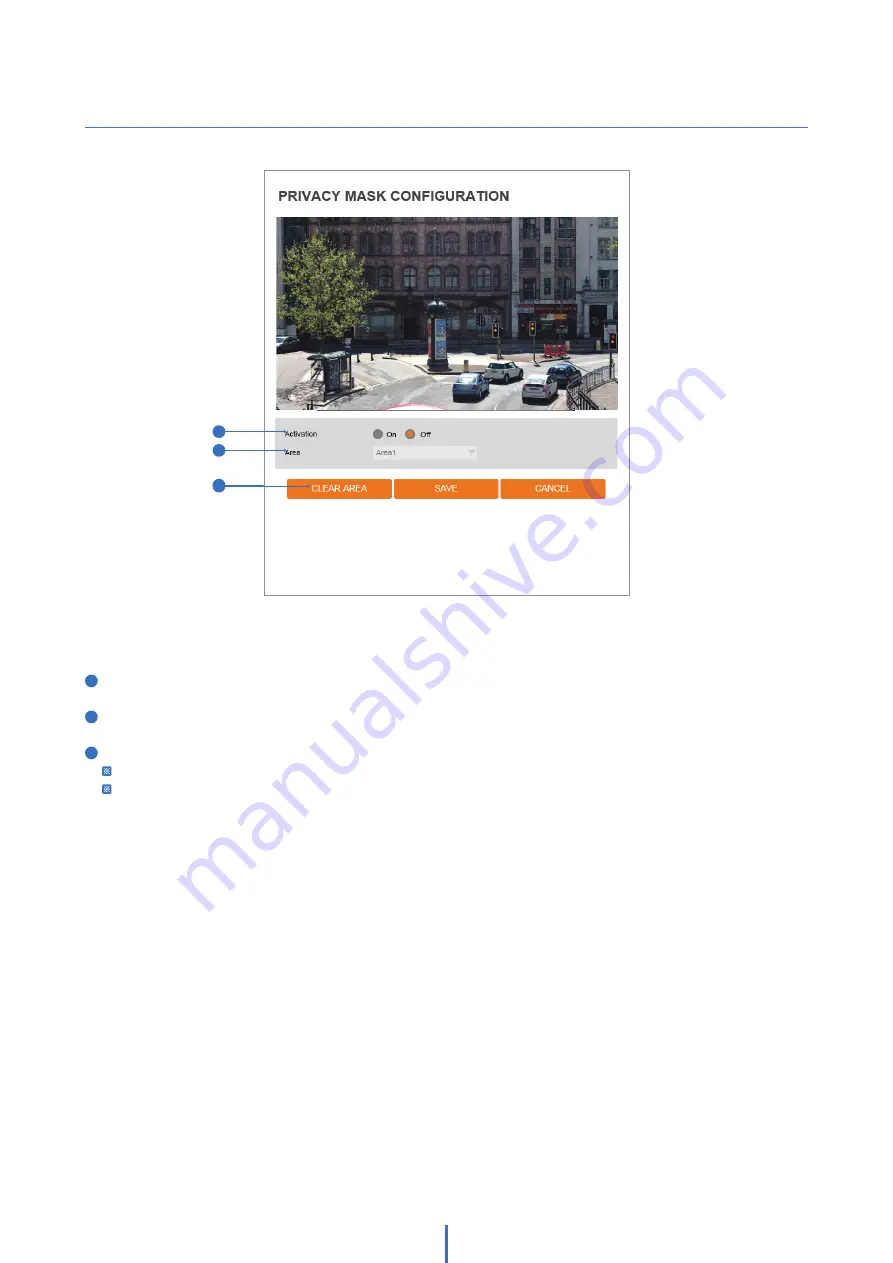
20
Setup - Video & Audio Setup
Privacy Mask Configuration
3
Use this function to mask areas that you want to hide on-screen to protect privacy.
1
Activation -
Enable or disable the privacy mask function.
2
Area -
Select Area1 ~ Area16, then draw the privacy mask in the video display.
3
Click ‘Save’ to save all settings.
Click 'Cancel' to return to the previous setting.
Click ‘Clear Area' to delete the selected Area1~Area16.
1
2
3
















































