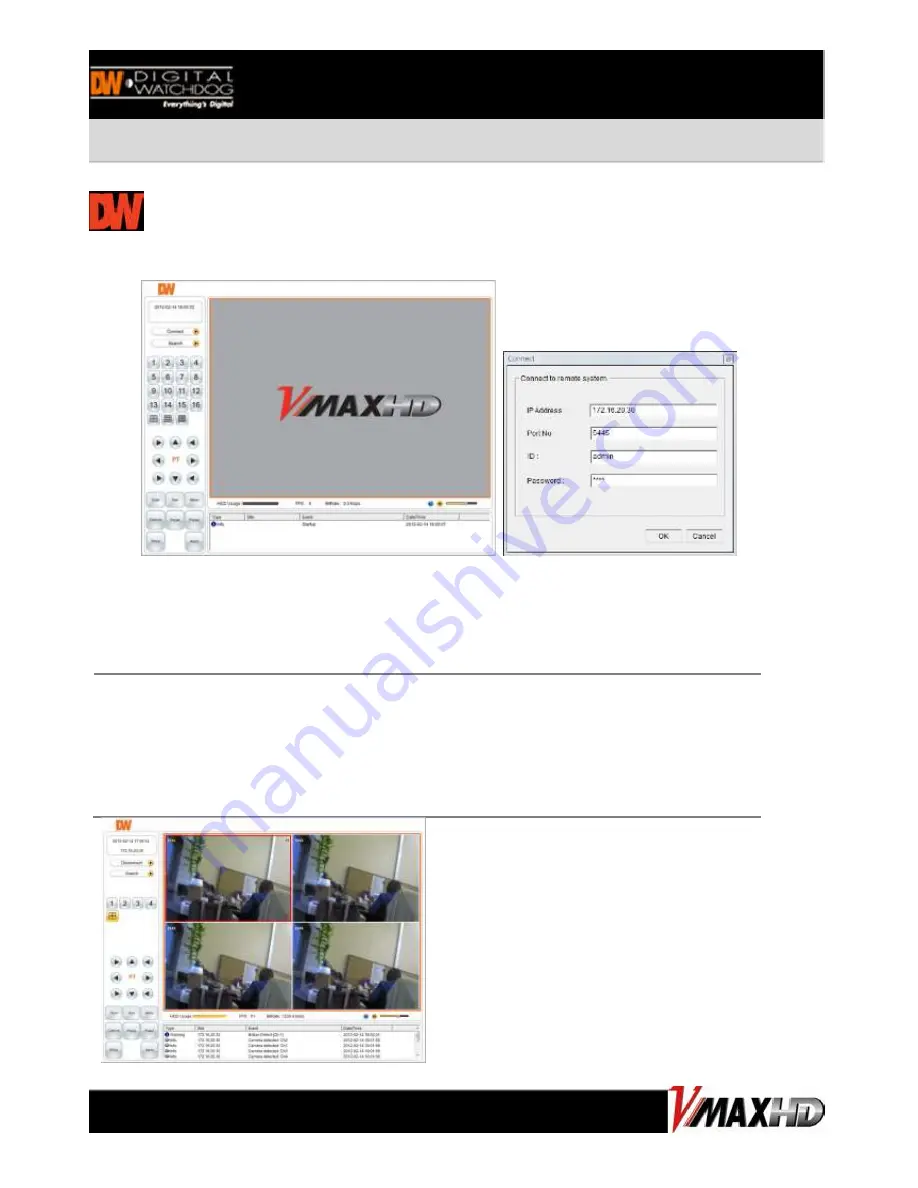
Web Viewer
1.
Using a computer that has access to the internet, open an Internet Explorer browser.
2.
In the address bar, enter the DVR’s fixed IP address or the DDNS address. Press Enter
3.
Select the “Connect” icon then below configuration window appear.
4.
Enter the DVR’s IP address, assigned port number (default 5445), User ID and Password.
N
OTE
I
n order to connect to the VMAX HD remotely, Network configuration must be setup in the
DVR. Please see section 3.4 Network for more information in User Manual
If you are trying to connect to the DVR from outside the network, make sure the DVR’s ports
are forwarded in your router. Please consult your Network Administrator or Internet Service
Provider for more information.
CONNECTING TO THE VMAX HD
Содержание DW-VHD4
Страница 3: ...REAR PANEL ...













