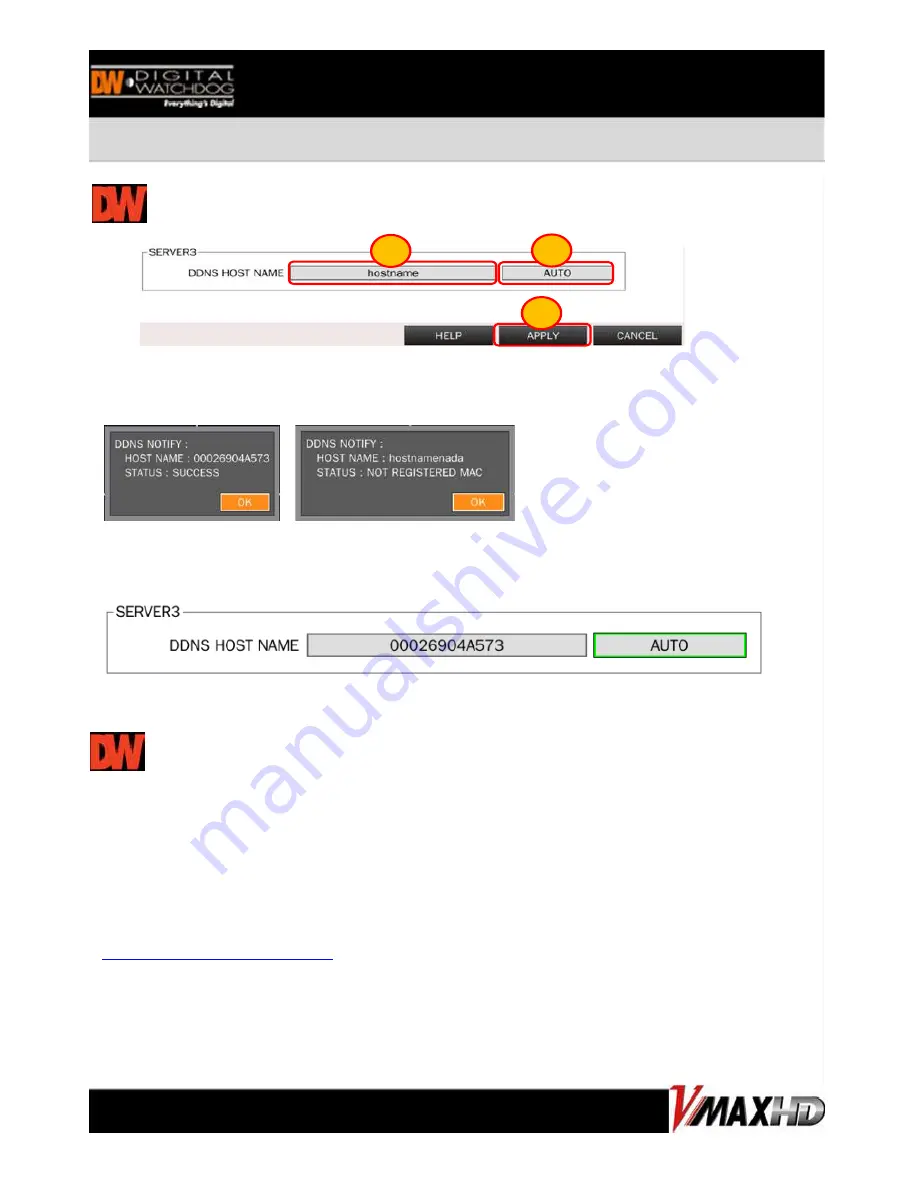
NETWORK CONFIGURATION
CONNECTING TO THE DVR
- If connecting to the DVR internally, open an internet explorer page, and type the DVR’s IP
address in the address bar. Enter the user ID and password to view the DVR’s web viewer.
- If connecting to the DVR externally via the internet, open an internet explorer page, enter
your router’s ip address and the DVR’s web port. For example: http://192.168.1.1:81
If you are using DDNS enter the hostname.DDNS service. For example:
http:// domainname.okddns.com
-. Go to DDNS to setup a DDNS account for the DVR. Select [SERVER 1] and select a DDNS service from
the drop down list. These are free and require only subscription.
-. Once you have the DDNS information, enter the user name and password and the set hostname to
save the DDNS settings in the DVR.
HOW TO USE SERVER 3
1. You can input your hostname what you want and select ‘APPLY’ in order to register and
checking the success status as below picture.
2. If you don’t want to put the hostname, select ‘AUTO’ and ‘APPLY’. MAC address appear
when you selected ‘AUTO’ and this MAC address be a host name.
3. If you want to change the host name, input the hostname and ‘APPLY’
1
2
3
Содержание DW-VHD4
Страница 3: ...REAR PANEL ...













