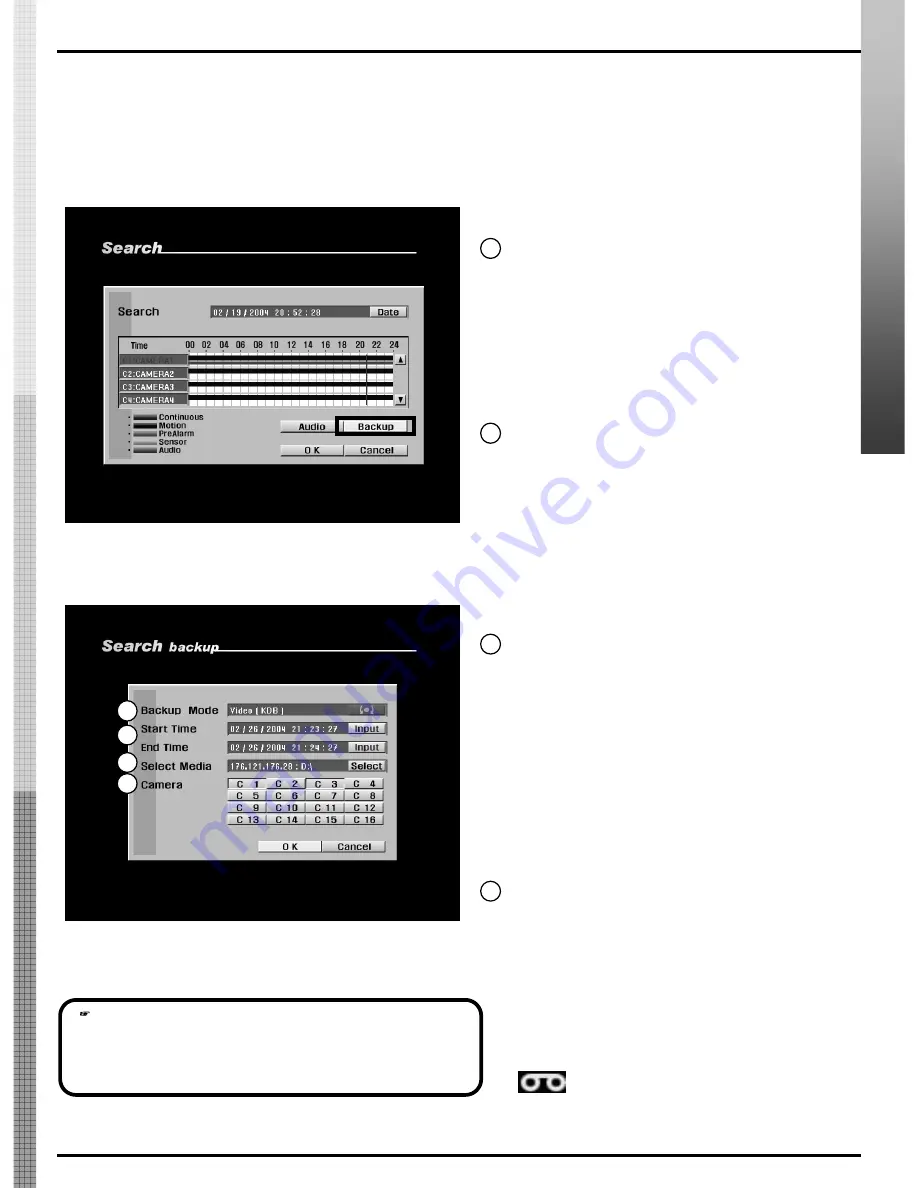
KALTECH DW716 Manual
KALTECH DW716 Manual
42
42
6.2 Saving backup using remote drive
[Figure 6-9. Selecting [Backup] button]
6.2.1 Remote backup
[Backup mode – Video]
• To select KDB or AVI backup mode, use the
mouse
or the
directional
keys on the system to highlight [Backup mode], then
use the
mouse wheel
or the
jog
/
shuttle
to change the option.
• You can only select Video mode when saving backup using a
remote drive.
[Figure 6-10. Backup options display]
1
2
[Start Time] and [End Time]
• Select the starting time and ending time of the recording you wish
to save.
• To change the [Start Time] and [End Time], use the
mouse
or the
directional
buttons to highlight [Input] button, then click
left
mouse button
or press
Enter
(see page 43 for details).
[Select Media]
• Select the media used for saving backup.
• Press the [Select] button to choose different media types (see page
43 for details on selecting Remote Drive backup).
3
[Camera]
• Select the camera number that contains the recording you wish
to save.
• When saving backup in KDB format, you can select multiple
camera channels.
When saving backup in AVI format, you can only select one
camera channel.
When saving backup in Video mode, you will see
displayed on the corresponding camera
channels in Surveillance mode.
4
[
Note
]
• When saving a backup in Still Image mode, you cannot select Remote
Drive backup.
1
2
4
3
B
ac
ku
p
B
ac
ku
p
•
From Search screen display, select [Backup] button to save a
backup copy of the recording using a remote drive. The backup
files can be saved as AVI, BMP, JPEG, or KDB formats.
Содержание DW-709
Страница 22: ...KALTECH DW716 Manual KALTECH DW716 Manual 22 22 System Overview System Overview ...
Страница 28: ...KALTECH DW716 Manual KALTECH DW716 Manual 28 28 Po Po p p up up Me Me nu nu ...
Страница 41: ...KALTECH DW716 Manual KALTECH DW716 Manual 41 41 Backup Backup ...
Страница 96: ...96 96 KALTECH DW716 Manual KALTECH DW716 Manual V V I I E E W W E E R R ...
Страница 99: ...99 99 KALTECH DW716 Manual KALTECH DW716 Manual V V I I E E W W E E R R ...






























