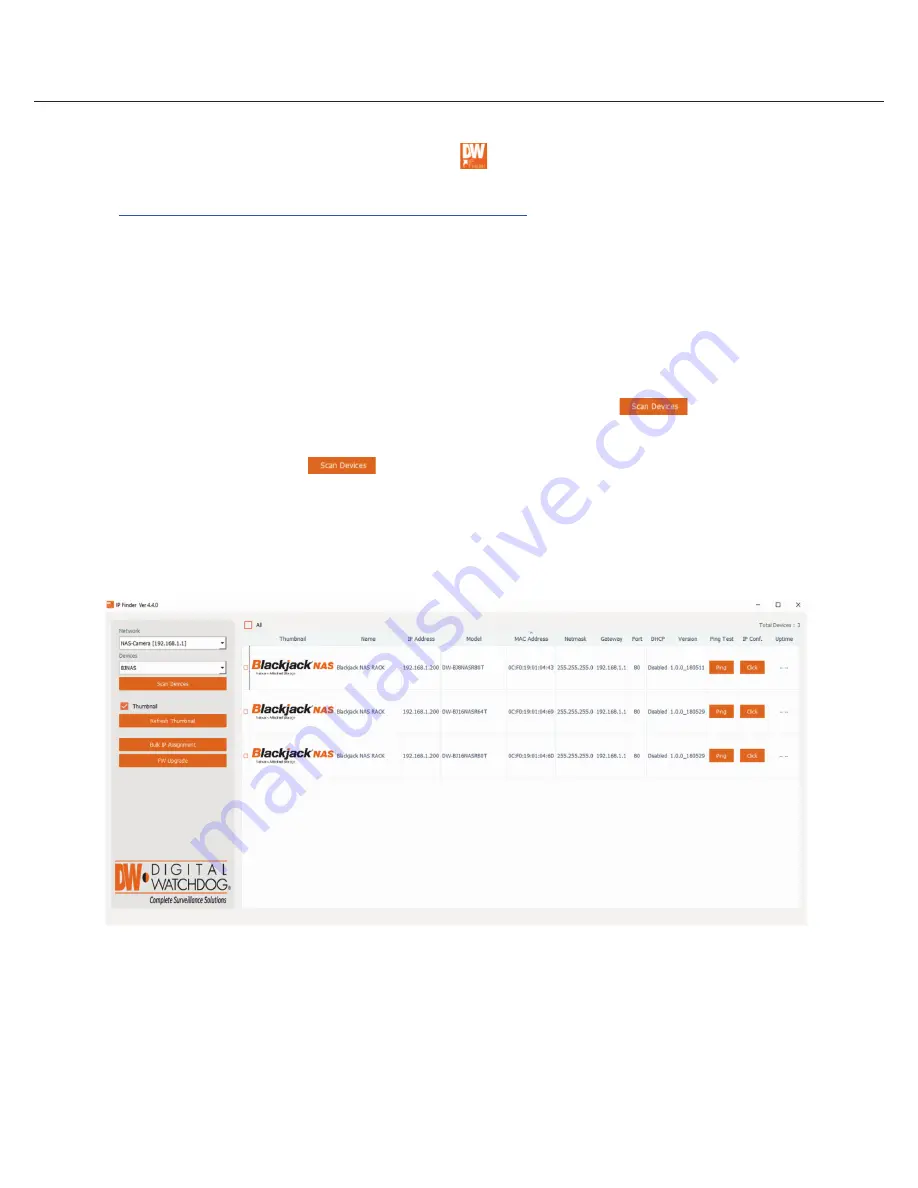
9
Quick Start Guide
1.
From the Windows-based Blackjack® server, client or any Windows® PC, open DW IP Finder™ by double-
clicking on the DW IP Finder™ icon on the desktop or click on DW IP Finder™ from the Start Menu > All
Programs > DW IP Finder™.
2.
If the DW IP Finder™ is not installed or not the latest version, download and install from the following URL:
https://digital-watchdog.com/productdetail/DW-IP-Finder/.
- Under the software tab, download the latest software file.
- Install the DW IP Finder™ by following the installation wizard.
* Requires DW IP Finder™ 4.3.17 or later version.
3.
When DW® IP Finder™ is launched, change the device to BJNAS and click to scan for the Blackjack®
NAS™ models on the network.
4. If any of the Blackjack® NAS™ are not listed, change the Network by clicking the drop down and select another
network if exist. Then click to scan the network for the Blackjack® NAS™.
5. Find the Blackjack® NAS™ from the list, then either double click on the Blackjack® NAS™ logo or click on the
under the IP Conf. column.




















