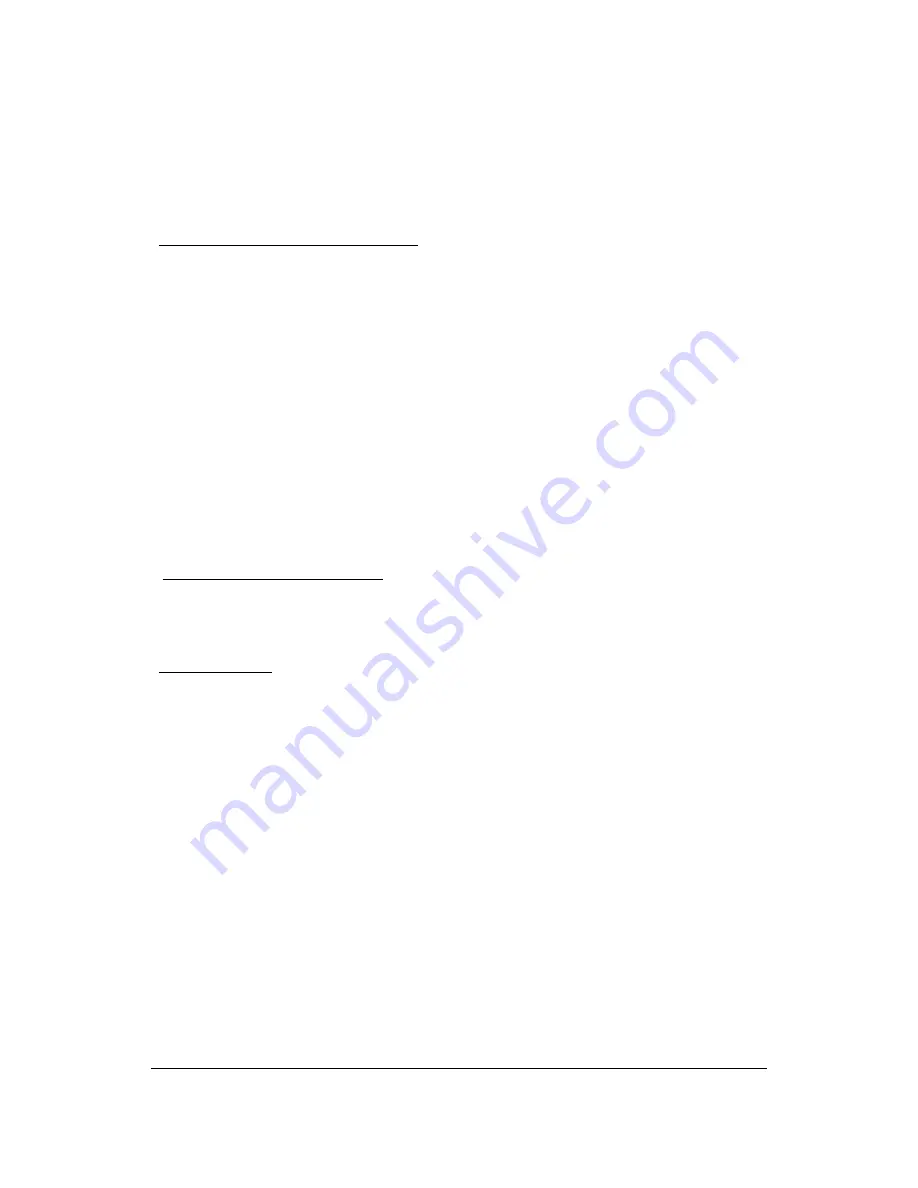
Operation
CAUTION
: Never connect or disconnect parts of the system when the system is powered up as
this may cause serious damage.
All the features described in the following points can be set by the DV Studio software.
See DV
Studio User Guide for more details.
1) Autoplay, Manual Play at power startup
Insert CompactFlash Card containing the captured MPEG-1/MPEG-2 files.
Turn on the Remote Flyer.
Set power switch to ON position. The power LED lights up to confirm power is being
supplied to system.
The option of AutoPlay or manual play of tracks at powering up of unit is selected in the
DV Studio software when writing the MPEG files on to CompactFlash Card.
In Auto play mode the first track of the Playlist set in DV Studio software will
automatically play after power up.
In Manual Play mode after power up press any button and the first track of the Playlist set
in DV Studio software will play.
2) Auto-loop playing of video tracks
Tracks can be set by the DV Studio software to play in a continuous loop, individually or
in sequence one after another.
3) Simple playback
The simple playback is only applicable in all remote flyer and remote player. Customer
just copying all those MPEG files (.mpg) to the Compactflash card and make sure the
project (.prj) and playlist (.pll) files had been removed. The remote flyer will playback the
MPEG file(s) automatically in ALPHABETICAL order of its filename. For still picture
MPEG file, the play time can be defined by the last digit of the filename. (For example,
Apple5.mpg – where “5” means play the track for 5 seconds.)
20” VideoFlyer User Guide
July 2006 v.m4.0





