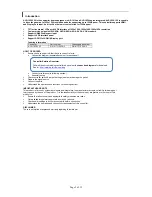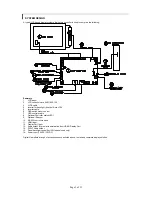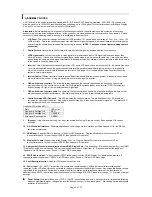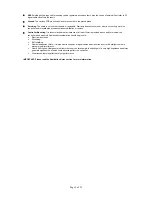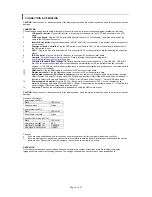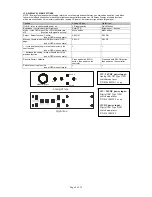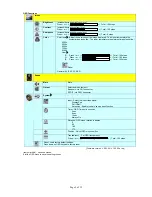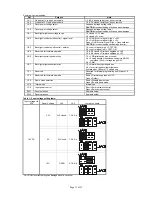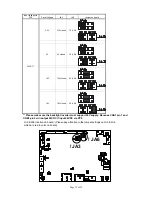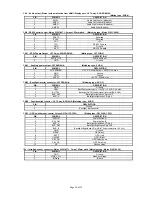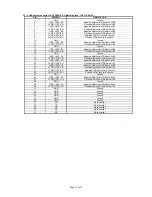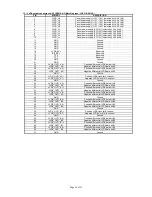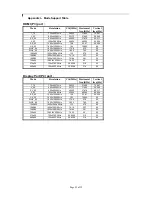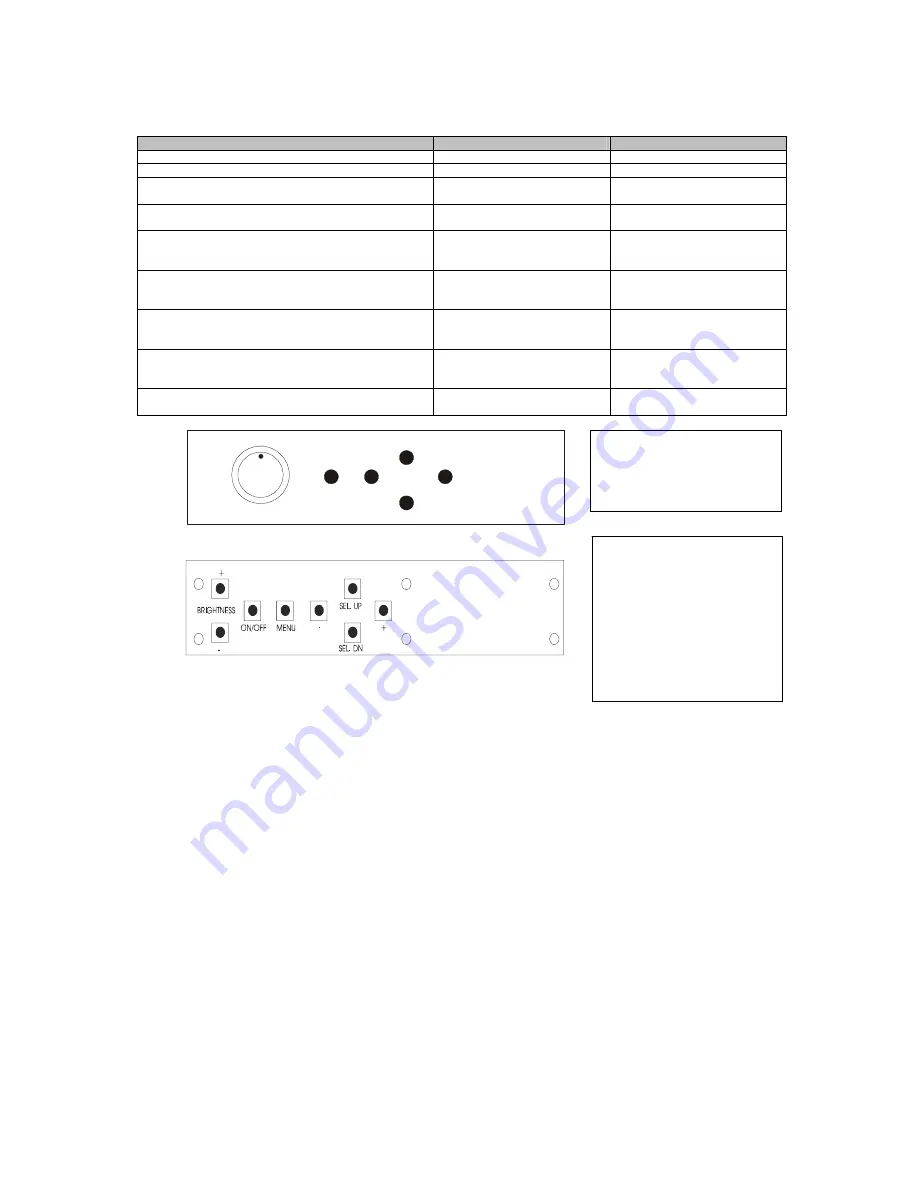
Page 8 of 35
LCD DISPLAY SYSTEM SETTINGS
NOTE: By way of explanation the following refers to a set of sample buttons that may be obtained as an option. In addition
to power on/off and connection for backlight brightness the controller provides an On Screen Display of certain functions
which are controlled by 5 momentary type buttons (analog VR type) or 8 momentary type buttons (digital type):
Controls
Analog VR type
Digital type
On/Off – turns controller board power on
VR toggle switch
On/Off button
Brightness – controls backlight brightness
Rotary VR
Brig/- buttons
Menu – turns OSD menu On or Off (it will auto time
off) (Function with signal input only)
Menu button
Menu button
Select – Select function / Confirm
(under OSD menu on state)
SEL DN
SEL DN
Move up to select individual RGB color level OSD
page
(under OSD menu on state)
SEL UP
SEL UP
+ – increase the setting / moves the selector to the
next function
(under OSD menu on state)
+ +
- - decrease the setting / moves the selector to the
previous function
(under OSD menu on state)
- -
Reset to Factory Defaults
Press and hold SEL DN
button, then power on the
controller
Press and hold SEL DN button,
then power on the controller
Switch to next input source
(under OSD menu off state)
+ +
ON/Off/Brightness
SEL UP
SEL DN
+
-
Menu
Analog VR type
Digital type
12V / 24VDC power input :
Analog 10K VR Type OSD
switch mount uses
P/N 410680550-3 or up
12V / 24VDC power input :
Digital 10K Type OSD
switch mount uses
P/N 416100520-3 or up
12VDC power input :
Digital 10K Type OSD
switch mount uses
P/N 416100510-3
Содержание ALR-1920-120
Страница 29: ...Page 29 of 35 Appendix IV Mapping definition Definition of Mapping A ...
Страница 30: ...Page 30 of 35 Definition of Mapping B ...
Страница 31: ...Page 31 of 35 Definition of VESA ...
Страница 32: ...Page 32 of 35 Definition of JEIDA ...