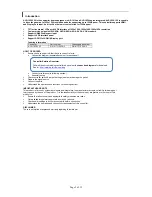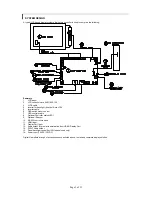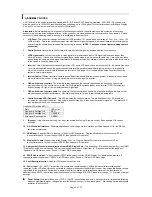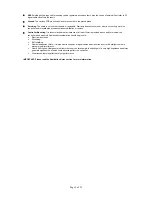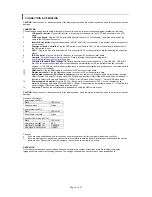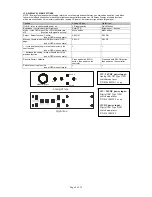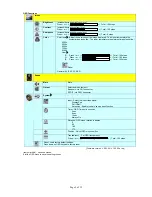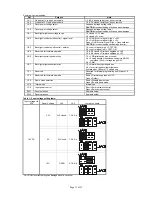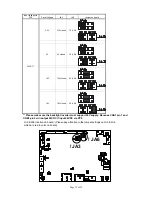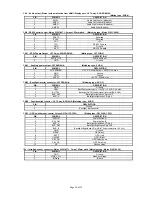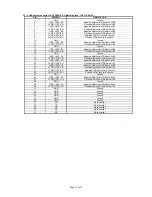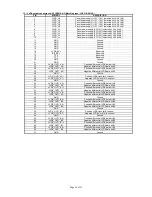Page 6 of 35
CONNECTION & OPERATION
CAUTION:
Never connect or disconnect parts of the display system when the system is powered up as this may cause serious
damage.
CONNECTION
Connection and usage is quite straight forward (it is useful to have the relevant connection diagram available at this time):
1.
LCD panel & Inverter:
Connect the inverter (if it is not built-in the panel) to the CCFT lead connector of the LCD
panel.
2.
LVDS type panels:
Plug the LVDS signal cable direct to J2 and/or J3 (if necessary). Insert the panel end of the
cable to the LCD panel connector.
3.
Inverter & Controller:
Plug the inverter cable to CNB1 and CNA1 (if necessary). Plug another end to the connector
on the inverter.
4.
Function switch & Controller:
Plug the OSD switch mount cable to CNC1 on the controller board and another to
the OSD switch mount.
5.
LED 1 :
Plug in a 3-way with dual colour LED to connector LED1 on the controller board for indicating the controller
status.
6.
IR & Controller:
Plug in a 3-way with IR sensor to connector IR1 on the controller board.
7.
Jumpers :
Check all jumpers are set correctly. Details referring the connection diagram at
http://www.digitalview.com/controllers/csg.php
8.
Jumpers & Inverter & Panel voltage:
Particularly pay attention to the settings of JA3, JA6, JB2, JB3. JB2 & JB3
are used for inverter control (read inverter specification and information on the jumper table to define the correct
settings). JA3 & JA6 are used for panel voltage input (read panel specification and information on the jumper table to
define the correct settings).
10.
HDMI cable :
Plug the HDMI cable to the connector P3 on the controller board.
12.
Display port cable :
Plug the Display port cable to connector P4 on the controller board.
13.
Audio output connector / SPDIF audio connector :
audio output port CN1 support audio output (stereo) from the
HDMI / Display Port and CN11 support audio SPDIF audio output from HDMI / Display Port audio source inputted. It
requires to select the audio port “Speakers” / “SPDIF” via OSD menu under “Sound” > “Output” OSD menu page.
14.
Power supply & Controller:
Plug the DC 12V / 24V power in to the connector PP2. You can consider to use
DigitalView mating power cable P/N 426013800-3, 160mm. Please read the jumper table in page 11-12 to define the
correct settings. Otherwise it may break down the panel.
15.
Power on:
Switch on the controller board and panel by using the OSD switch mount.
CAUTION
: Never connect or disconnect parts of the display system when the system is powered up as this may cause serious
damage.
On board LED status :
Power status on LED2 :
State
LED color
Power on state
Green
Power status on LED3 :
State
LED color
Panel Power on state
Green
Controller LED status (LED1A) :
State LED
color
No signal & backlight off
RED
No signal & backlight on
ORANGE
With signal & backlight on
GREEN
General:
•
If you are using supplied cables & accessories, ensure they are correct for the model of panel and controller.
•
If you are making your own cables & connectors refer carefully to both the panel & inverter specifications and the section
in this manual, “Connectors, Pinouts & Jumpers” to ensure the correct pin to pin wiring.
OPERATION
Once the system has been connected and switched on there are a number of functions available to adjust the display
image as summarized in the following sections. The settings chosen will be saved for each mode independently.
Содержание ALR-1920-120
Страница 29: ...Page 29 of 35 Appendix IV Mapping definition Definition of Mapping A ...
Страница 30: ...Page 30 of 35 Definition of Mapping B ...
Страница 31: ...Page 31 of 35 Definition of VESA ...
Страница 32: ...Page 32 of 35 Definition of JEIDA ...