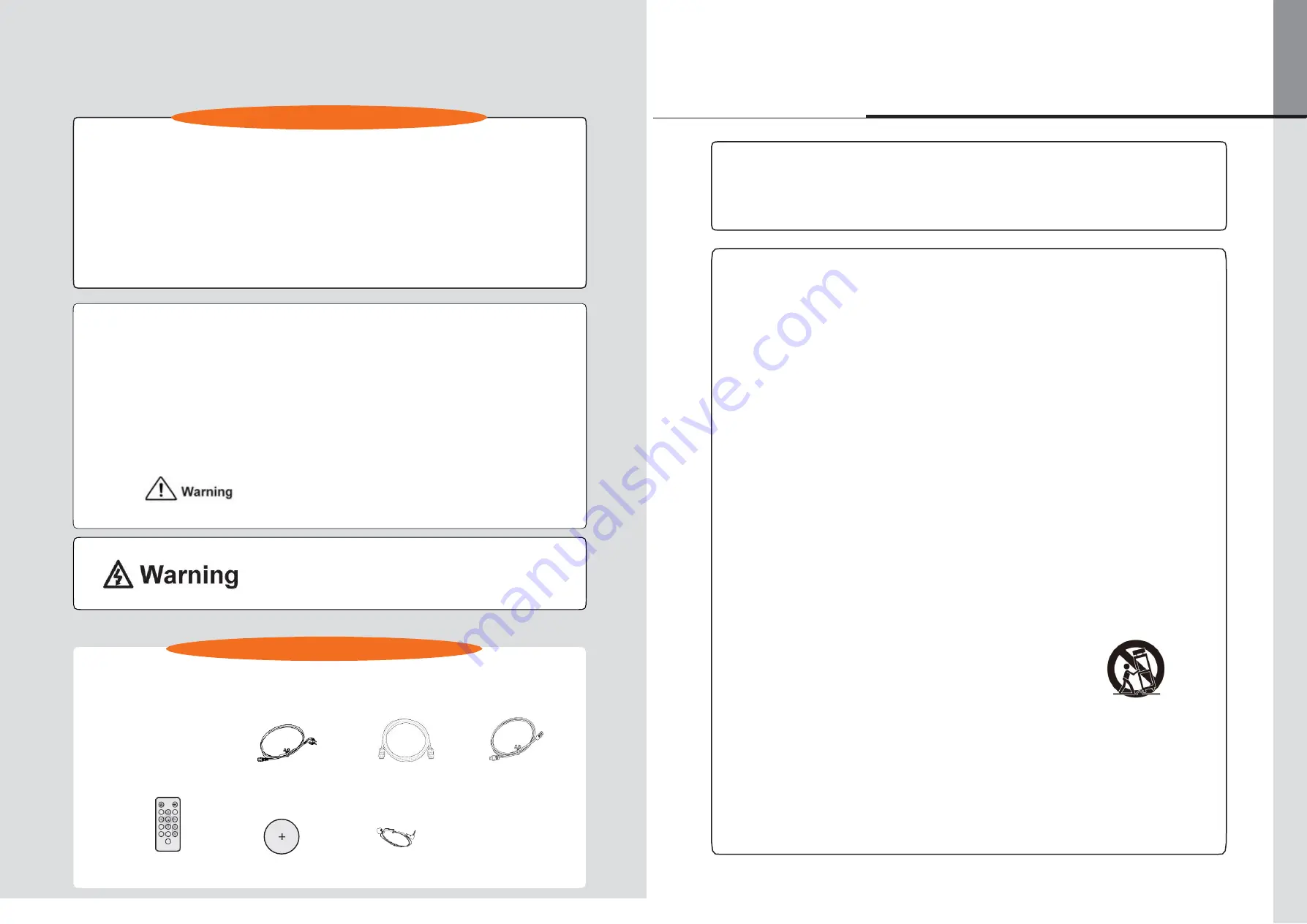
OLS-3250LA | OLS-4240LL | OLS-4650LA | OLS-5541LL
Features
▶
Supports Resolutions up to 1920x1080
▶
Digital Character Smoothing
▶
Power Management (VESA DPMS Compliant)
▶
VESA Mounting Standard (400mm
∼
200mm)
Class A digital device
Notice to users
▶
Automatic Set-up
▶
Stereo Speakers 2 x 7W Stereo Speakers
▶
Plug & Play VESA DDC2B Compliant
Windows XP/Vista/7/8/10 Compliant
Compliant :
OLS-3250LA | OLS-4240LL |
OLS-4650LA
▶
VESA Mounting Standard (600mm
∼
400mm)
Compliant : OLS-5541LL
▶
IPX1 Standard Compliant (Only front face)
It is a device designed for business purpose with a safety certificate for electromagnetic
interference, which user should be mindful of.
" Important Safety Instructions"
Thank you for purchasing our product.
This manual describes how to use the product and notes in use.
Please read the manual carefully before using it.
After reading this manual, please retain for future reference.
If you have any questions or a problem occurs, please contact either the company you purchased
this product from or an authorized service center.
※
Displaying static picture for an extended period of time may cause burn-in effect.
※
Burn-in effect and the faults in brightness and picture elements caused by fixed images are
not subject to the warranty coverage.
If you fail to comply with the regulations for safety and proper use,
fire or injury may be caused.
To prevent electric shock, Do not remove cover.
No user serviceable part inside.
Refer servicing to qualified service personal.
Supplied Accessories
The following accessories are included in your package. Check to see if they
are enclosed with the monitor. If anything is missing or damaged, please contact
your local ODS dealer or regional ODS Office.
User's manual CD
Power Cable H D M I C a b l e
USB Cable
1) Read these instructions.
2) Keep these instructions.
3) Heed all warnings.
4) Follow all instructions.
5) Do not use this apparatus near water.
6) Clean only with dry cloth.
7) Do not block any ventilation openings. Install in accordance with the
manufacturer’s
instructions.
8) Do not install near any heat sources such as radiators, heat registers, stoves, or
other apparatus (including amplifiers) that produce heat.
9) Do not defeat the safety purpose of the polarized or grounding-type plug. A
polarized plug has two blades with one wider than the other. A grounding type
plug has two blades and a third grounding prong. The wide blade or the third
prong are provided for your safety. If the provided plug does not fit into your
outlet, consult an electrician for replacement of the obsolete outlet.
10) Protect the power cord from being walked on or pinched particularly at plugs,
convenience receptacles, and the point where they exit from the apparatus.
11) Only use attachments/accessories specified by the manufacturer.
12) Use only with the cart, stand, tripod, bracket, or table
specified by the manufacturer, or sold with the apparatus.
When a cart is used, use caution when moving the
cart/apparatus combination to avoid injury from tip-over.
13) Unplug this apparatus during lightning storms or when unused for long periods of
time.
14) Refer all servicing to qualified service personnel. Servicing is required when the
apparatus has been damaged in any way, such as power-supply cord or plug is
damaged, liquid has been spilled or objects have fallen into the apparatus, the
apparatus has been exposed to rain or moisture, does not operate normally, or
has been dropped.
POWER MUTE
MEMU AUTO
OK
CR2032
PLAY
EXIT STOP
VOL
SELECT
Remote Controller
CR
2032
Battery
IR Receiver
- 1 -
DTS-3250LA/DTS4240LL/
DTS-4650LA
DTS-5541LL
Содержание DTS-3250LA
Страница 1: ...PCAP Touch Screen Displays User Manual...
















