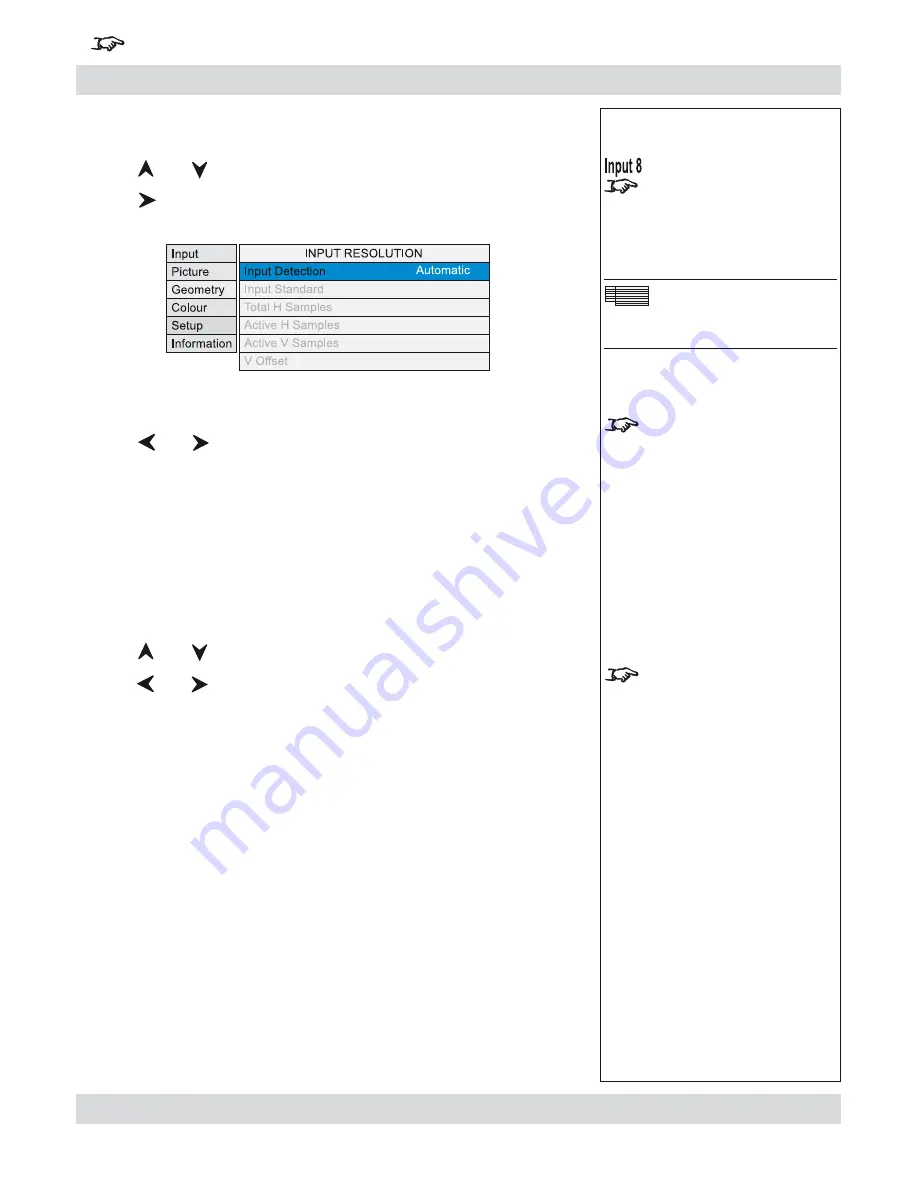
Rev B September 2010
Page 4.29
Digital Projection
TITAN 1080p 3D, Dual 3D. Ultra Contrast
User Manual
4. Controlling the projector
For important information about how Input 8 is used, see
INPUT 8
in the Notes column
, and also
Section 4, Overview
.
Notes
None of the
Geometry
controls
are available for Input 8.
Geometry Menu
Resolution
Input Detection
should
normally be set to
Automatic
.
However, if the incoming video
signal is non-standard, the
projector may not be able to
select an appropriate input
mode.
In this case,
Input Detection
should be set to
Manual
or
Custom
.
Input Standard
is available
only if Input Detection is set to
Manual
.
Resolution
Press
and
to select Resolution.
Press
to open the Resolution submenu.
Input Detection
Press
and
to select from:
Automatic
Allows the projector to automatically detect an appropriate
input mode for the signal.
Manual
Allows the user to select an appropriate input mode from a list
of common standards.
Custom
Allows the user to completely customise the settings to suit the
incoming video signal.
When Input Detection is set to Manual:
Press
and
to select Input Standard.
Press
and
to select from:
720p
XGA
XGA+
SXGA-
SXGA
SXGA+
1080p
UXGA
WUXGA
VGA
NTSC
PAL
SVGA
•
•
•
•
Geometry menu continued
Содержание TITAN Dual Fastframe
Страница 2: ...Digital Projection TITAN 1080p 3D Dual 3D Ultra Contrast User Manual...
Страница 4: ...Digital Projection TITAN 1080p 3D Dual 3D Ultra Contrast User Manual...
Страница 146: ...Page 6 4 Rev B September 2010 6 Maintenance Digital Projection TITAN 1080p 3D Dual 3D Ultra Contrast User Manual...






























