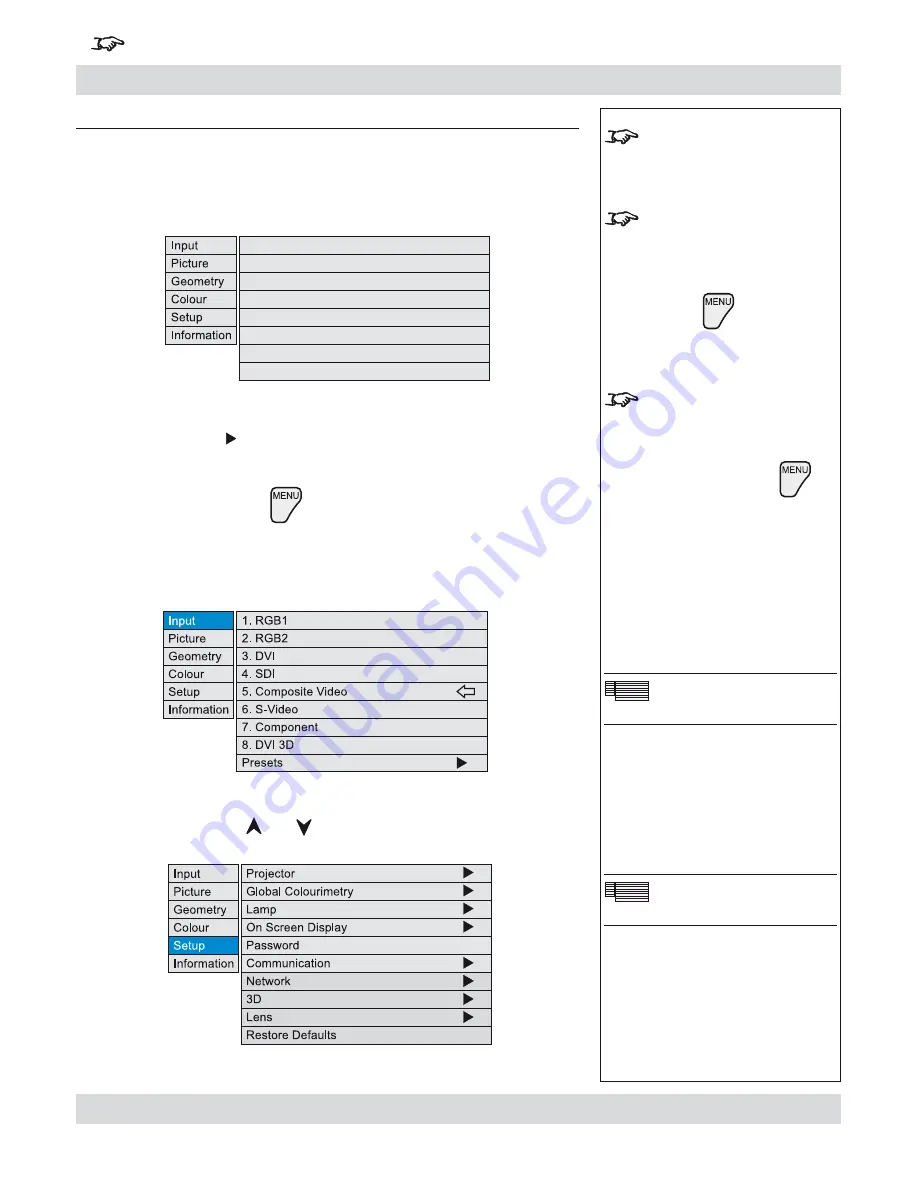
Rev B September 2010
Page 4.17
Digital Projection
TITAN 1080p 3D, Dual 3D. Ultra Contrast
User Manual
4. Controlling the projector
For important information about how Input 8 is used, see
INPUT 8
in the Notes column
, and also
Section 4, Overview
.
Notes
Some menu controls can be
accessed directly using the
control keys
(see earlier in this
section).
When the OSD is OFF, all menu
navigation keys will be disabled.
When the OSD is switched back
ON, the menus will remain OFF
until the
key is pressed
again. The menus will then
reopen at the same point they
were last viewed.
If a menu is opened, and no
other key is pressed within the
period set in the
OSD Timeout
menu, then the menus will
disappear. When the
key
is pressed again, the menus will
reopen at the same point they
were last viewed.
(see
On Screen Display
,
in
Setup Menu
, later in this
section).)
Main menu: Input
Main menu: Setup
Using the menus
Navigating menus and submenus
When the menus are in use and the OSD is ON, the
top level menu headings
are
always visible to the left of the screen.
Each
menu
item can lead to a number of
submenus
, which are displayed in the
column to the right . The symbol indicates that a submenu is available.
Each
submenu
can lead to further submenus, up to a maximum of three levels.
To display the menus, press
on the remote control or the keypad.
The menus will always open at the same point they were last viewed. The
example below shows the first menu display following power on – the item that is
currently selected (the Input menu) is highlighted in blue.
To select a menu, press
and
, for example the Setup menu:
•
•
•
Содержание TITAN Dual Fastframe
Страница 2: ...Digital Projection TITAN 1080p 3D Dual 3D Ultra Contrast User Manual...
Страница 4: ...Digital Projection TITAN 1080p 3D Dual 3D Ultra Contrast User Manual...
Страница 146: ...Page 6 4 Rev B September 2010 6 Maintenance Digital Projection TITAN 1080p 3D Dual 3D Ultra Contrast User Manual...






























