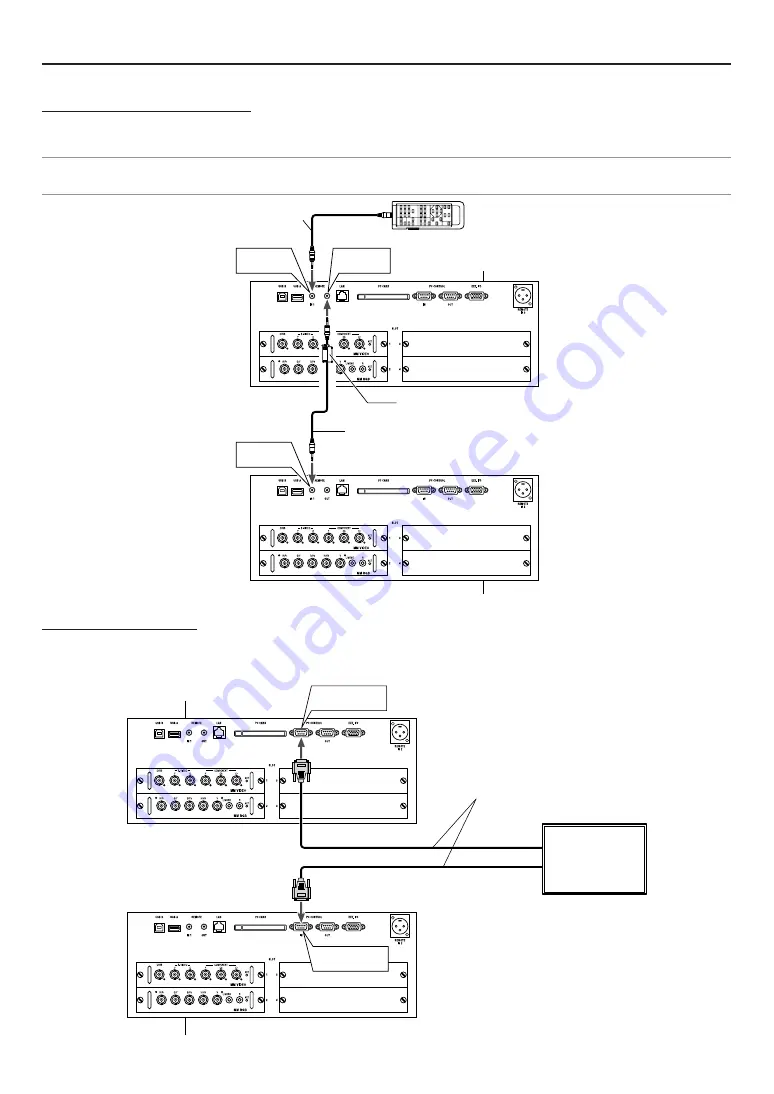
E-41
5. Setting Up for Double Stacking in Link Mode
1
-6. Control Cable Connection
Example of Remote Controllers Control
Remote controller and master projector’s remote controller input 1 port (REMOTE1 IN 1 )are connected by remote cable. Master
projector’s remote output port (REMOTE OUT) and slave projector’s remote controller input 1 port (REMOTE IN 1) are connected by
remote cable.
NOTE:
• When ID is not setup for the projector and remote controller, two projectors are controlled at the same time with one remote controllers. To control two projectors
indivisually, setup IDs for each projector and each remote controller.
Master projector
Slave projector
REMOTE
OUT
REMOTE
IN 1
Remote control
REMOTE
IN 1
Ferrite clamp core(supplied)
Remote cable(supplied)
Remote cable
(supplied)
PC CONTROL
IN
PC CONTROL
IN
RS-232C Cross cable
(not supplied)
PC
or
Controller
Master projector
Slave projector
Example of RS-232C Control
The controller with RS-232C interface and each projector’s PC control-in port (PC CONTROL IN) are connected by cross cable and
the individuals are controlled by serial-control-command.
Please ask delivery outlets for serial-control-command.
Содержание HIGHlite 12000Dsx+
Страница 34: ...E 34...
Страница 72: ...E 72...
Страница 73: ...E 73 7 Maintenance 1 Cleaning the Cabinet and the Lens E 74...
Страница 81: ...E 81 Lens Center 108 4 3 926 36 5 670 26 4 400 15 8 425 16 7 242 9 5 Unit mm inch 8 Appendix HIGHlite 8000Dsx...
Страница 88: ...E 88...
Страница 89: ...E 89...
Страница 90: ...E 90...






























