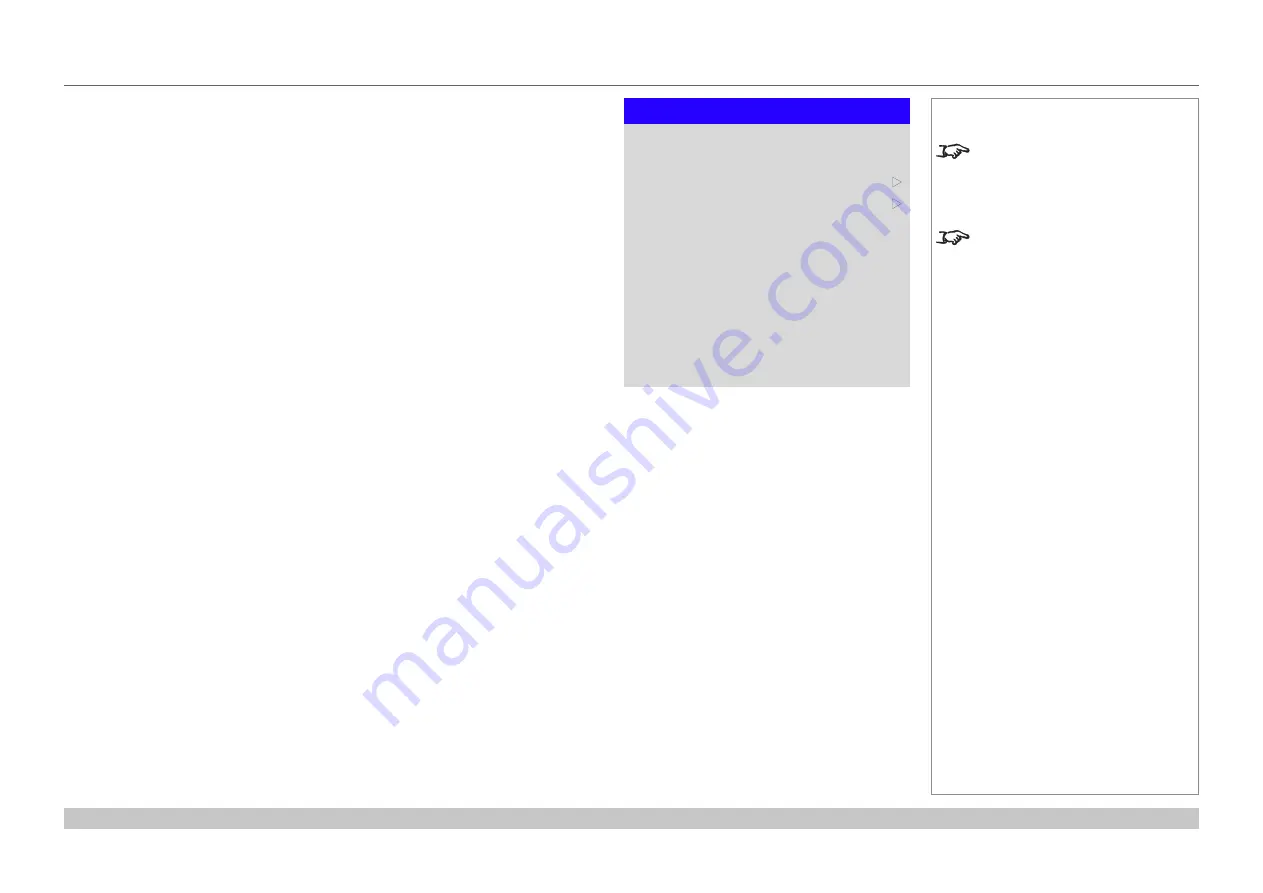
page 55
Digital Projection E-Vision Laser 4K Series
Operating Guide
USING THE PROJECTOR
Rev A June 2017
Edge Blend menu
Use this menu to blend together images from an array of two or more projectors.
The feature feathers the light output of the projector within the edges that overlap with
other projectors in the array: as a result, the overlapping edges are evenly lit and easily
blend in with the rest of the image.
•
Edge Blend
Enable and disable
Edge Blend
•
Align Pattern
Add markers to the image showing the edges of the blend area and making the
overlaps more visible to help adjust the physical position of the projectors in the array.
•
Blend Width
Determine the width of the blended regions.
•
Black Level Uplift
Adjust black levels to compensate if the blended regions appear brighter than the rest
of the image.
•
Reset
Reset all
Edge Blend
settings to their factory default values.
Notes
When
Edge Blend
is set to
Off
,
all other edge blend settings are
disabled.
The picture in the blend region
needs to be delivered to all
overlapping projectors, which
may require a special setup of the
source.
Edge Blend
Align Pattern
Blend Width
Edge Blend
Black Level Uplift
Reset
Off
u
On
u
Содержание E-Vision Laser 4K Series
Страница 8: ...Digital Projection E Vision Laser 4K Series This page is intentionally left blank...
Страница 27: ...Rev A June 2017 E Vision Laser 4K Series High Brightness Digital Video Projector CONNECTION GUIDE 4...
Страница 36: ...Digital Projection E Vision Laser 4K Series Connection Guide This page is intentionally left blank...
Страница 37: ...Rev A June 2017 E Vision Laser 4K Series High Brightness Digital Video Projector OPERATING GUIDE 4...
Страница 89: ...Rev A June 2017 E Vision Laser 4K Series High Brightness Digital Video Projector REFERENCE GUIDE 4...
Страница 125: ...Digital Projection E Vision Laser 4K Series Reference Guide This page is intentionally left blank...






























