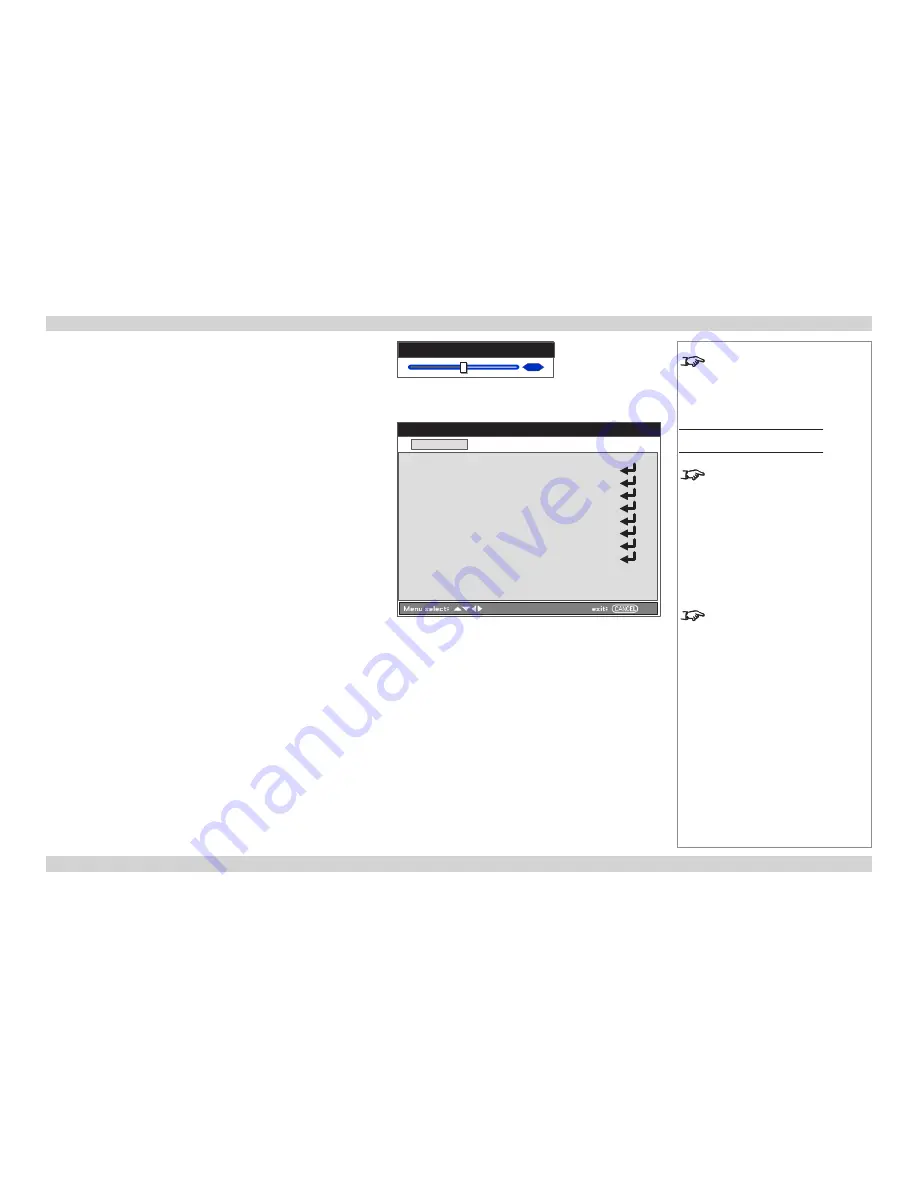
Digital Projection
E-Vision 6000 Series
A TOUR OF THE MENUS
Operating Guide
41
Rev D July 2014
Volume control
Select
Volume
from the main menu to bring out the volume slider.
To exit the volume slider, press
MENU
or
RETURN
.
Setting menu
The
Setting
menu contains three tabs:
Basic
,
Installation
and
Option
.
Basic tab
•
Keystone
Adjust horizontal and vertical keystone values.
•
Lamp control
Choose between
Normal
and
Eco
. Using the
Eco
mode extends lamp
life and reduces fan noise.
•
Lamp mode
Choose whether you will use both lamps simultaneously (
Dual
) or one at
a time (
Lamp 1
or
Lamp 2
).
•
Lamp interval
If not in dual lamp mode, set the time period the projector will run each
lamp before switching to the other. Choose from
Off
,
1 week
,
4 weeks
and
2000H
.
•
Language
Set the language for all menus.
•
Lens Shift, Zoom and Focus
Adjust as required.
Notes
The
and
VOLUME -
controls have dedicated buttons
on both the remote control and
the control panel.
Setting menu
Basic tab
In
Eco
mode the lamp will run at
80% power.
The
Lens Shift
,
Zoom
and
Focus
controls have dedicated buttons on
the projector control panel.
Setting
Image
Installation
Option
Basic
Keystone
Lamp control
Normal
Lamp mode
Dual
Lamp interval
1 week
Language
English
Lens Shift
Zoom
Focus
30
Volume






























