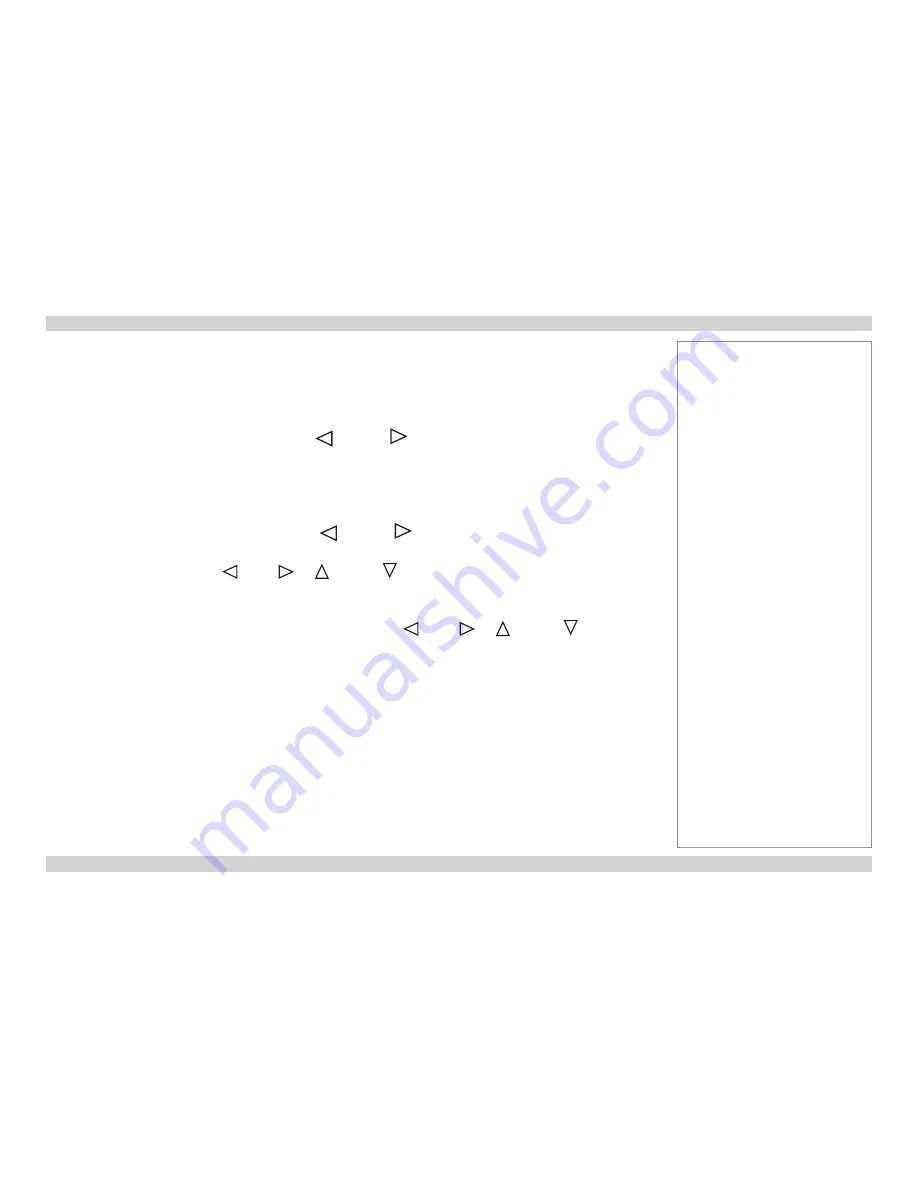
Digital Projection
E-Vision 6000 Series
OPERATING THE PROJECTOR
Installation and Quick-Start Guide
13
Rev D July 2014
Adjusting the lens
Zoom
•
Use the
ZOOM +/−
buttons on the control panel to adjust the lens so that the image fills the screen.
•
Or on the remote control:
1. Press
MENU
and from the list of options that appears on the screen, select
SETTING
.
2. On the
BASIC
tab, select
ZOOM
, then use the
LEFT
and
RIGHT
arrow buttons to adjust the lens.
Focus
•
Use the
FOCUS +/−
buttons on the control panel to adjust the lens until the image is sharp.
•
Or on the remote control:
1. Press
MENU
and from the list of options that appears on the screen, select
SETTING
.
2. On the
BASIC
tab, select
FOCUS
, then use the
LEFT
and
RIGHT
arrow buttons to adjust the focus.
Shift
•
Use the
LENS SHIFT
buttons
LEFT
,
RIGHT
,
UP
and
DOWN
on the control panel to adjust the position of the image,
•
Or using the remote control:
1. Press
MENU
and from the list of options that appears on the screen, select
SETTING
.
2. On the
BASIC
tab, select
LENS SHIFT
, then use the arrow buttons
LEFT
,
RIGHT
,
UP
and
DOWN
to adjust the
position of the image.
Notes






























