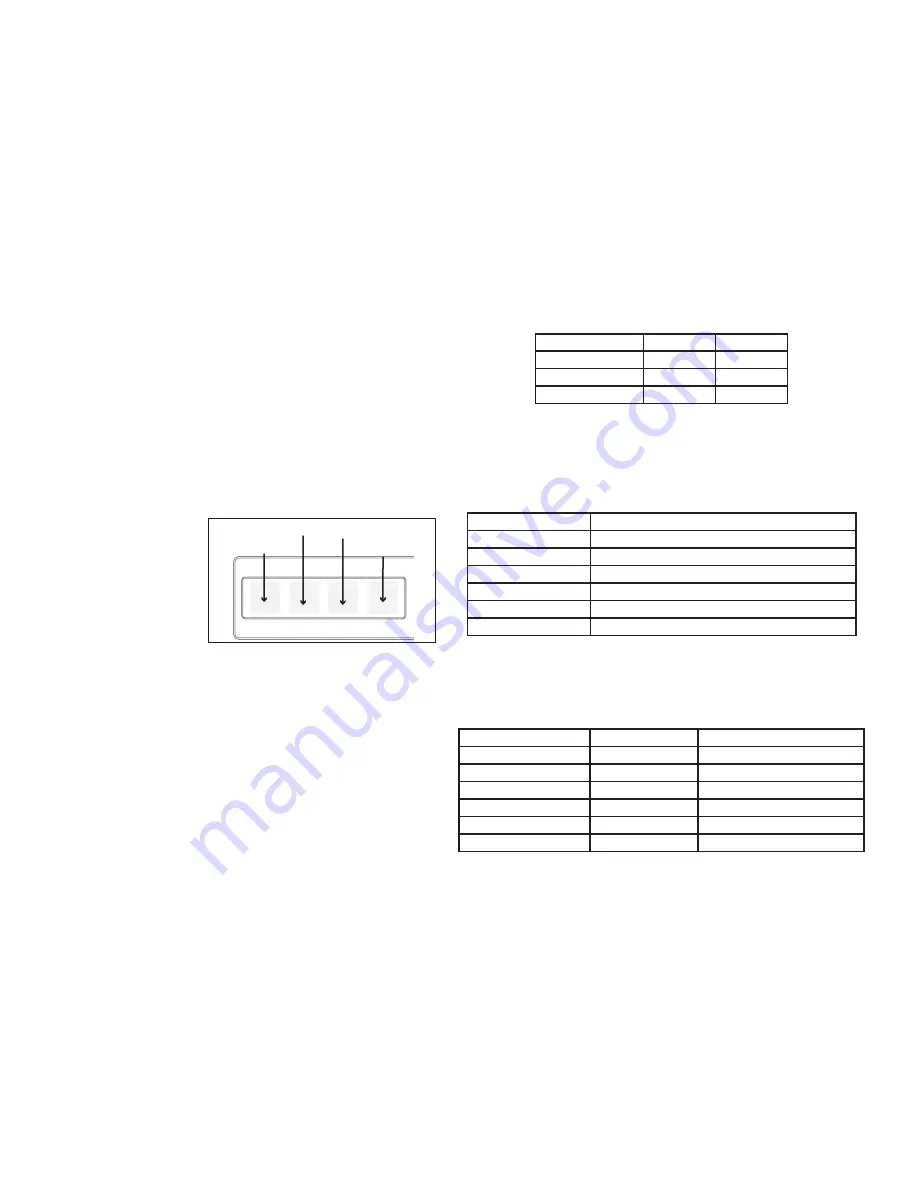
4
XR500/XR100 Canadian User’s Guide
Introduction
LED Operation
AC
Battery
ON (Steady)
OK
OK
OFF
Trouble
N/A
BLINKS
OK
Trouble
The Armed LED is ON steady anytime any burglary protection area
is armed and is OFF when ALL areas are disarmed.
Clear Touch™ Keypads:
The LED indicates the Power and Armed status of the panel.
Depending on the operation, the LED displays in Red or Blue as
listed in the table.
Color and Activity LED Operation
Blue Steady
Panel Disarmed, AC Power OK, Battery OK
Blue Blinking
Panel Disarmed, AC Power OK, Battery Fault
No Light
Panel Disarmed, AC Power Fault, Battery OK
Red Steady
Panel Armed, AC Power OK, Battery OK
Red/Blue Alternate
Panel Armed, AC Power OK, Battery Fault
Red Blinking
Panel Armed, AC Power Fault, Battery OK
Power/Armed Logo
Thinline™ Wireless Keypads:
The backlit logo on the keypad indicates the panel armed status
and the keypad power status. Depending on the operation, the
logo displays Red or Green as listed in the table.
Color and Activity
Armed Status
Keypad Power Status
Green Steady
Panel Disarmed
AC Power OK, Battery OK
Green Blinking
Panel Disarmed
AC Power OK, Battery Fault
No Light
Panel Disarmed
AC Power Fault, Battery OK
Red Steady
Panel Armed
AC Power OK, Battery OK
Red/Green Alternate
Panel Armed
AC Power OK, Battery Fault
Red Blinking
Panel Armed
AC Power Fault, Battery OK
The Select keys
Thinline™, Aqualite™ and Wireless Keypads:
There are four keys under the display called the Select keys. These
keys are one of the features that make your system so easy to
operate. They allow you to make selections by pressing the Select
key under a choice shown in the display.
Note: For the purposes of this guide, when instructed to press
the first Select key, press the far left Select key; the second
Select key is the second from the left; third Select key is second
from the right; and the fourth Select key is the far right key.
Clear Touch™ Keypads:
There are four Select
Areas in the display. These
Select Areas are one of the
features that make your
system so easy to operate.
They allow you to make
selections by touching the
area to choose the item in
the display.
Note: For the purposes of this guide when using Clear Touch™
Keypads, when instructed to press the first Select key, touch
Select Area 1; the second Select key touch Select Area 2; third
Select key touch Select Area 3; and the fourth Select key touch
Select Area 4.
Power/Armed LED
Thinline™ and Aqualite™ Keypads:
The Power LED indicates the panel Power status. It is recommended
you contact the service department when the Power LED is off or
blinks.
32-Character Display
Select Area 1
Select Area 2
Select Area 3
Select Area 4
Clear Touch Select Areas
Содержание Canadain XR500
Страница 1: ......
Страница 79: ......
Страница 80: ...10505 LT 0683CAN 1 03 2010 Digital Monitoring Products Inc...

























