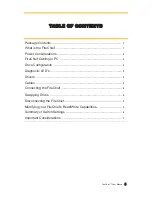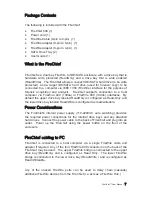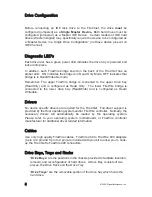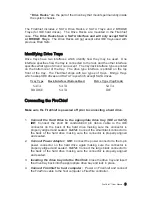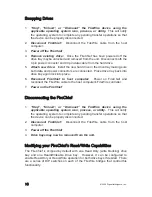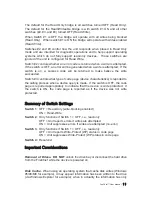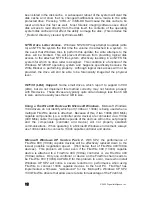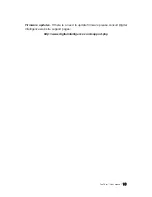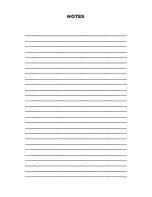10
©2005 Digital Intelligence, Inc.
Swapping Drives
1.
“Stop”, “Unload”, or “Dismount” the FireWire device using the
applicable operating system icon, process, or utility.
This will notify
the operating system to complete any pending transfer operations so that
the device can be properly disconnected.
2.
Disconnect FireChief:
Disconnect the FireWire cable from the host
computer.
3.
Power off the FireChief
4.
Remove existing drive:
Once the FireChief has been powered off the
drive tray maybe unlocked and removed from the unit. Disconnect both the
4 pin power connector and 40 pin data cable from the hard drive.
5.
Attach new drive:
Install the new hard drive in the drive tray making sure
both data and power connectors are connected. Place drive tray back into
drive bay again lock into place.
6.
Reconnect FireChief to host computer:
Power on FireChief and
reconnect the FireWire cable to the host computer’s FireWire controller.
7.
Power on the FireChief
Disconnecting the FireChief
1.
“Stop”, “Unload”, or “Dismount” the FireWire device using the
applicable operating system icon, process, or utility.
This will notify
the operating system to complete any pending transfer operations so that
the device can be properly disconnected.
2.
Disconnect FireChief:
Disconnect the FireWire cable from the host
computer.
3.
Power off the FireChief
4.
Drive trays may now be removed from the unit.
Modifying your FireChief’s Read/Write Capabilities
The FireChief is shipped by default with one Read Only (write blocking) drive
bay and one Read/Writeable Drive bay. However, it can be configured to
enable Read-Only or Read-Write operation for both drive bays if desired. There
are a series of DIP switches on each of the FireWire bridges that control this
functionality.