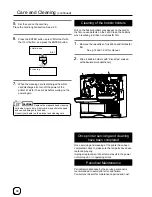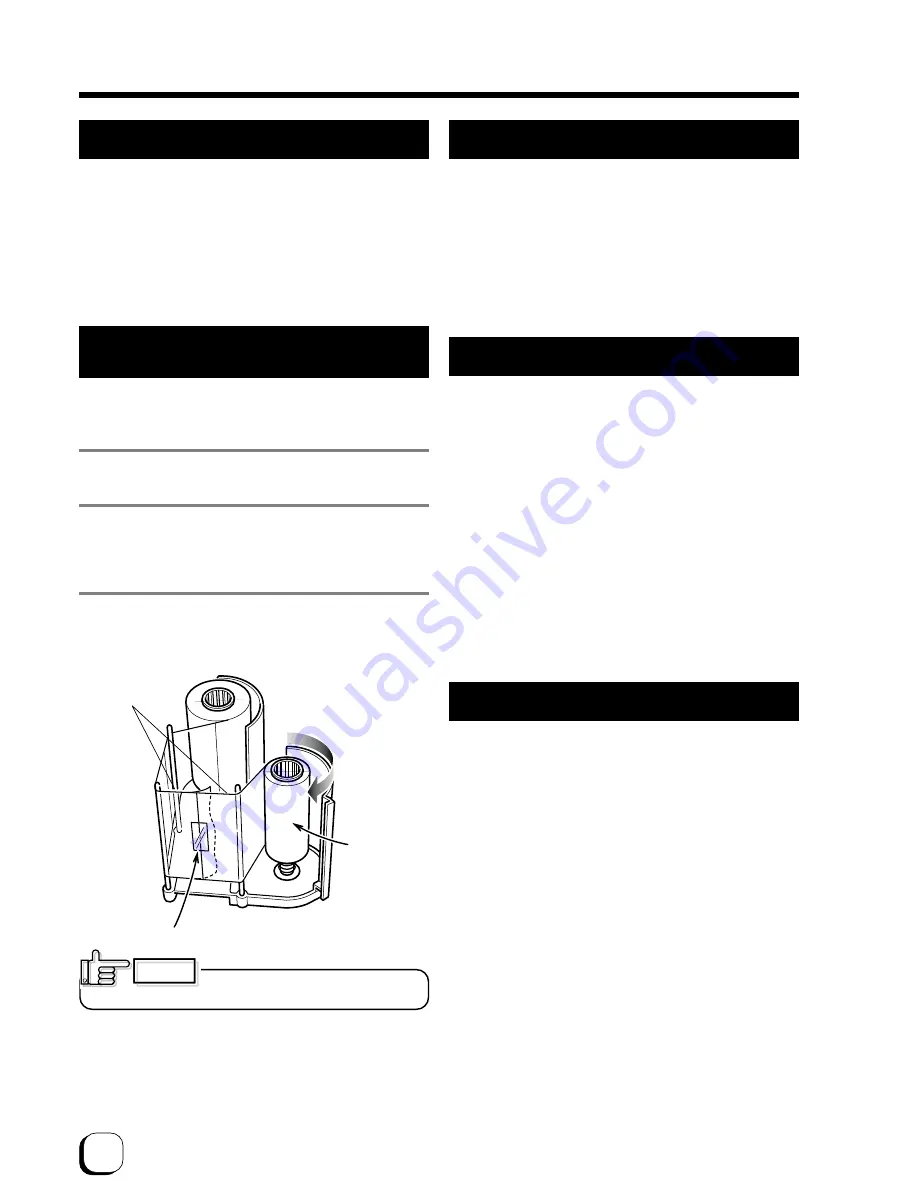
48
Mending broken ink ribbon and
retransfer film
If the ink ribbon or retransfer film is broken, mend it in
the following procedures:
1.
Trim neatly the end of broken portions with a pair
of scissors.
2.
Align both ends and apply the Scotch tape in the
center of the aligned ends.
Please do not discard the used ink ribbon or
retransfer film on the winding side.
3.
Turn the ink ribbon or retransfer film to the winding
side with your hand until the mended portion is
completely wound up.
About printing errors
If blurring or color shifts occur in your print results, clean
all rollers starting with the cleaning rollers.
Some image errors may depend on the design of the
card to print.
In particular, wrinkles can easily occur if large surfaces
are printed with high density ink.
To avoid such problems, contact the dealer where the
printer was purchased concerning card designs.
Align both
ends evenly
Scotch tape
Winding
side
Set the ink ribbon and retransfer film
with care. See p.14 and p.16.
CAUTION
Caution when printing characters
When printing small characters or thin lines in black
ink, the thickness of minimum 2 dots necessary for
“Standard” mode.
Printing small characters or thin lines by 1 dot tends to
cause blurring.
To avoid this tendency, following settings are
recommended. See “Ink mode setting” on Page 32.
1. Set the black value K:
Try to increase setting value to more than 0 (Standard)
Then darker printing is possible.
2. Set the K printing mode:
Change mode from “Standard” to “Fine”.
Then thicker printing is possible.
If blurring still appears after having tried the above
setting , selecting more adequate character font is
recommended.
When retransfer operation is not complete
Depending on the cards used, retransfer operation may
not be complete. In that case, try the following items.
(See Page 33, “Retransfer mode setting”)
1. Try to increase the retransfer temperature.
2. Try to decrease the retransfer speed. For the reverse
side of the card, try to decrease the reverse retransfer
speed.
3. Dust on the card surface. Use clean cards with no
dust. Use the attached gloves to avoid finger mark on
cards.
4. Ambient temperature
Retransfer operation may not be complete if the
temperature of card surface is very low such as the
card first printed in the cold morning. In that case, wait
until the room becomes warm enough.
Stopping when printing
The printer may stop with no error messages If some
failure with the connection to the host computer occur
or the not proper ink ribbon is set.
In this case, open and close the printer door at once,
and then press “reset” and press “enter” to initialize the
printer.
Troubleshooting
(continued)