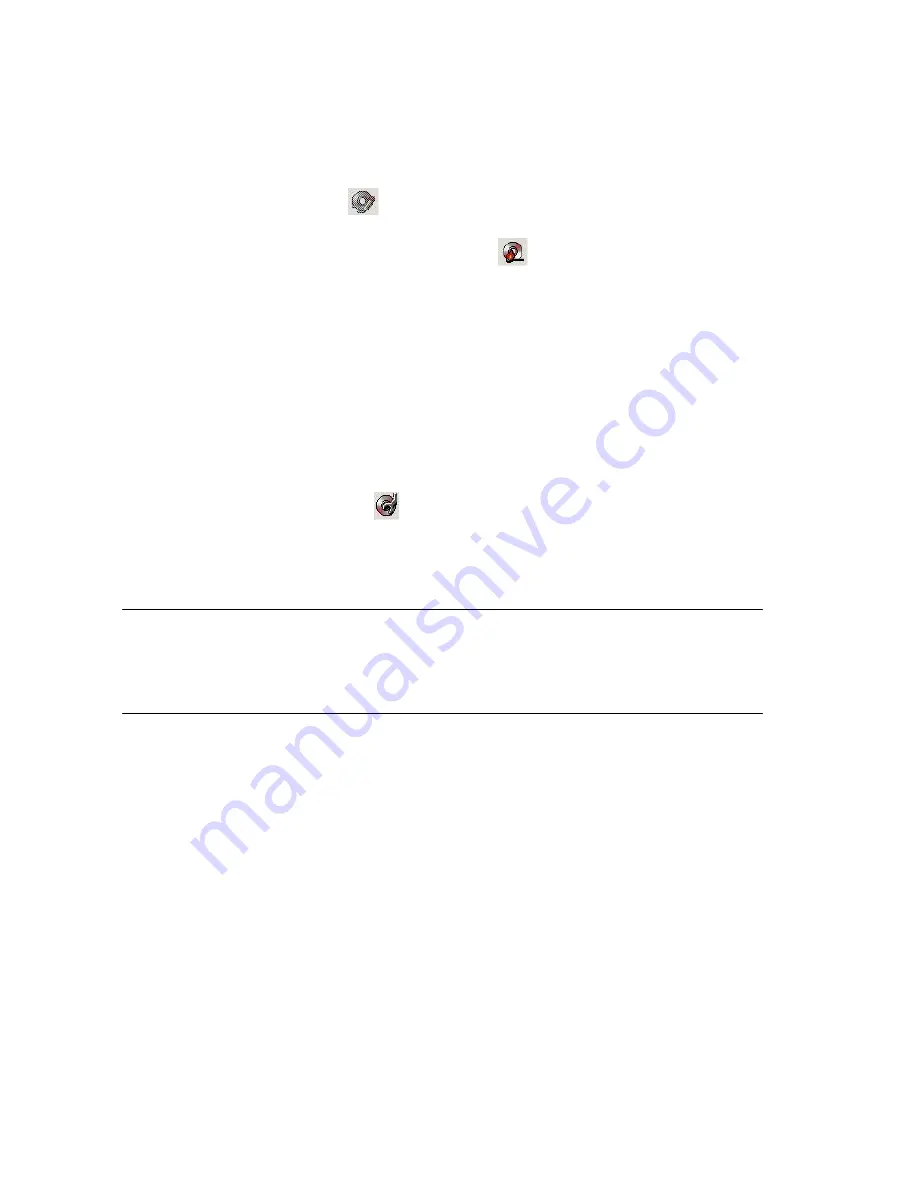
start to convert the selected files into standard ISO 9660 format files (Make ISO), and burn
the files to the disc.
8.
If the backup device is USB storage and the device space is enough to back up the selected
files, the Export Files icon
will lighten when you Add the “Selected files” to the right
column of the screen for backup. Click this icon
and the system will start to copy the
files to the storage.
9.
If problems arise while backing up the files, it might be due to the reasons indicated below:
z
T e blank CD or DVD disk is in bad quality: Replace with a better quality disk.
h
h
z
The CD-RW or DVD+R/RW or DVD-R/RW has been used too many times: Replace
with a new disk.
z
T e burning device cannot process high-speed burning: Reduce the burning speed.
z
The blank disc does not support high-speed burning: Reduce the speed, or replace with
high-speed compatible disk.
10.
You can click Configure icon
to set up the “ Burn Disc, “ Export File” and “ Erase
Disc/ Storage”.
Note
:
z
Not support Pioneer DVD+R
z
Not support Transcend USB Pen drive.
z
USB storage devices only support FAT16/FAT32 format.
z
There may be compatible issue between USB external hard drive and motherboard.
34
Содержание SV+
Страница 17: ...Motion Alarm Zooming Area marked in yellow color Locked Picture 13 ...
Страница 57: ...5 7 System Click System tab for the settings Date Time RS 232 TV Out Watch Dog Language and Security 53 ...
Страница 68: ...9 Step 3 In the Welcome to the Network Connection Wizard window click Next 64 ...
Страница 75: ...9 Step 3 In the Welcome to the Network Connection Wizard window click Next 71 ...
Страница 85: ...Zoom In Zoom Out Focus Far Focus Near Auto Focus PTZ Speed 81 ...






























