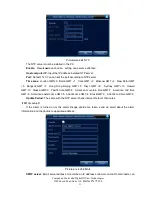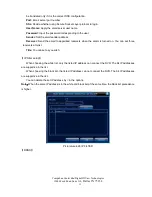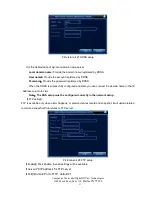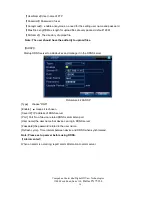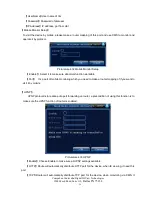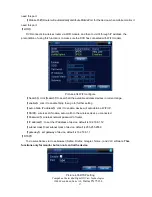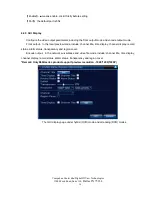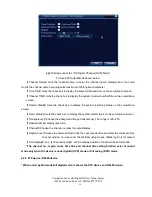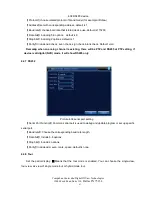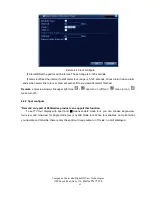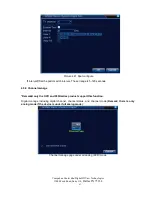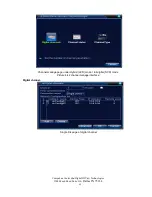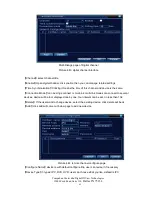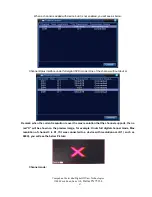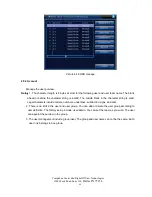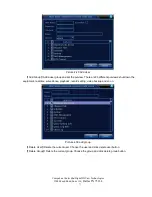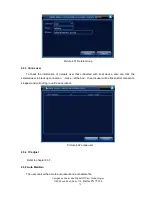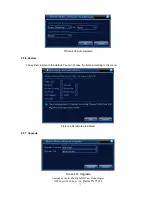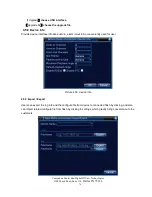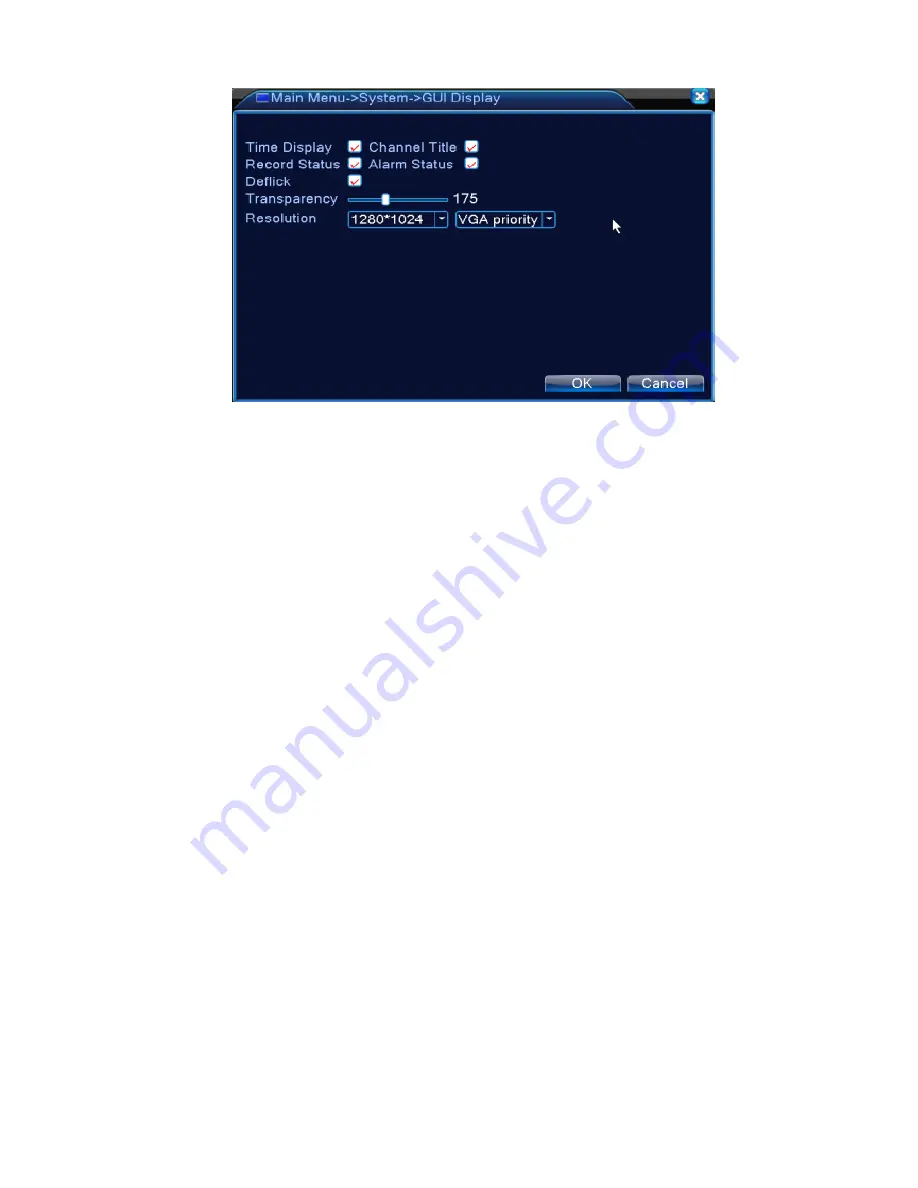
CompuLan Center dba/Digital IDView Technologies
12000 Ford Road, Suite 110
, Dallas TX 75234
59
Eight Settings under the “Full Digital Channel (NVR) Mode”
Picture 4.36 Output Mode shown below
【
Channel Name
】
Click the “channel name” to enter the “channel name” dialogue box. You could
modify the channel name here (supports maximum of 25 English characters).
【
Time Title
】
mark the check box to display the system data and time on the surveillance screen.
【
Channel Title
】
mark the check box to display the system channel number/title on the surveillance
screen.
【
Record Status
】
mark the check box to display the system recording status on the surveillance
screen.
【
Alarm Status
】
mark the check box to display the system alarm status on the surveillance screen.
【
Transparency
】
Choose the background image transparency. The range is 128~255.
【
Resolution
】
set display resolution.
【
Channel
】
Choose the channel number for output/display.
【
Region Cover
】
means the selective state. Click the cover area button and enter the corresponding
channel window. You can cover the arbitrary using mouse. (Black region is for output)
【
Time display
】
and
【
Channel display
】
set the display position of channel title and time title.
*The channel no., region cover, time title and channel title setting function exist at output
mode only when the device is under hybrid (HVR) mode or full analog (DVR) mode.
4.4.6 PTZ device /RS485 device
* When under hybrid mode/full digital mode, it shows the PTZ device and RS485 device,