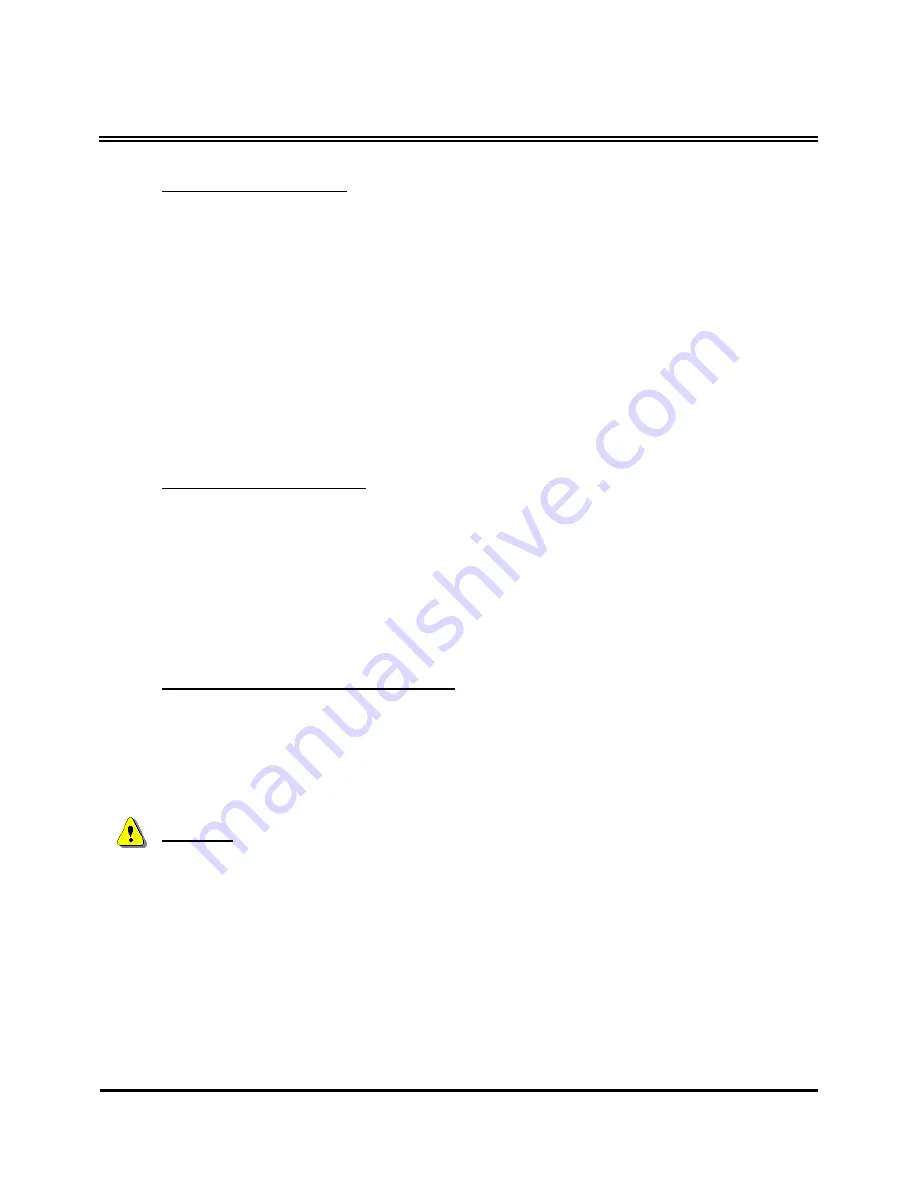
Memory Card Gateway
TM
User’s Guide
Memory Card Slot LED
•
If there is no memory card inserted in the memory card slot, the
corresponding LED will not be lighted.
•
Once a memory card is inserted properly, the corresponding LED will light
up and remain lighted until the card is removed. The color of the LED will
be different for each memory card slot.
•
When data is being accessed on or written to a memory card, the
corresponding memory card slot LED will flash until the operation is
complete. It is possible for more than one memory card to be accessed at
the same time.
Safely Removing Memory Cards and
Memory Card Gateway
Removing Memory Cards
To safely remove memory cards from your
Memory Card Gateway
take special
precaution to ensure that there is no data being written to or read from the
memory card.
When the memory card is not transmitting data, the corresponding LED will be
lighted but NOT flashing. Also, make sure that there are no open files or running
programs from the memory card.
Removing
Memory Card Gateway
To properly remove your
Memory Card Gateway
, disable the device before
unplugging it from the computer. The method to disable the device will vary
based on the operating system of the computer. Refer to the instruction manual
of the computer for details on how to do this.
Warning:
DO NOT remove memory cards or unplug the device while any LED is
flashing. Removing memory cards during data transmission may crash your
computer and cause you to lose valuable data.
Page 12
Rev. 03



























