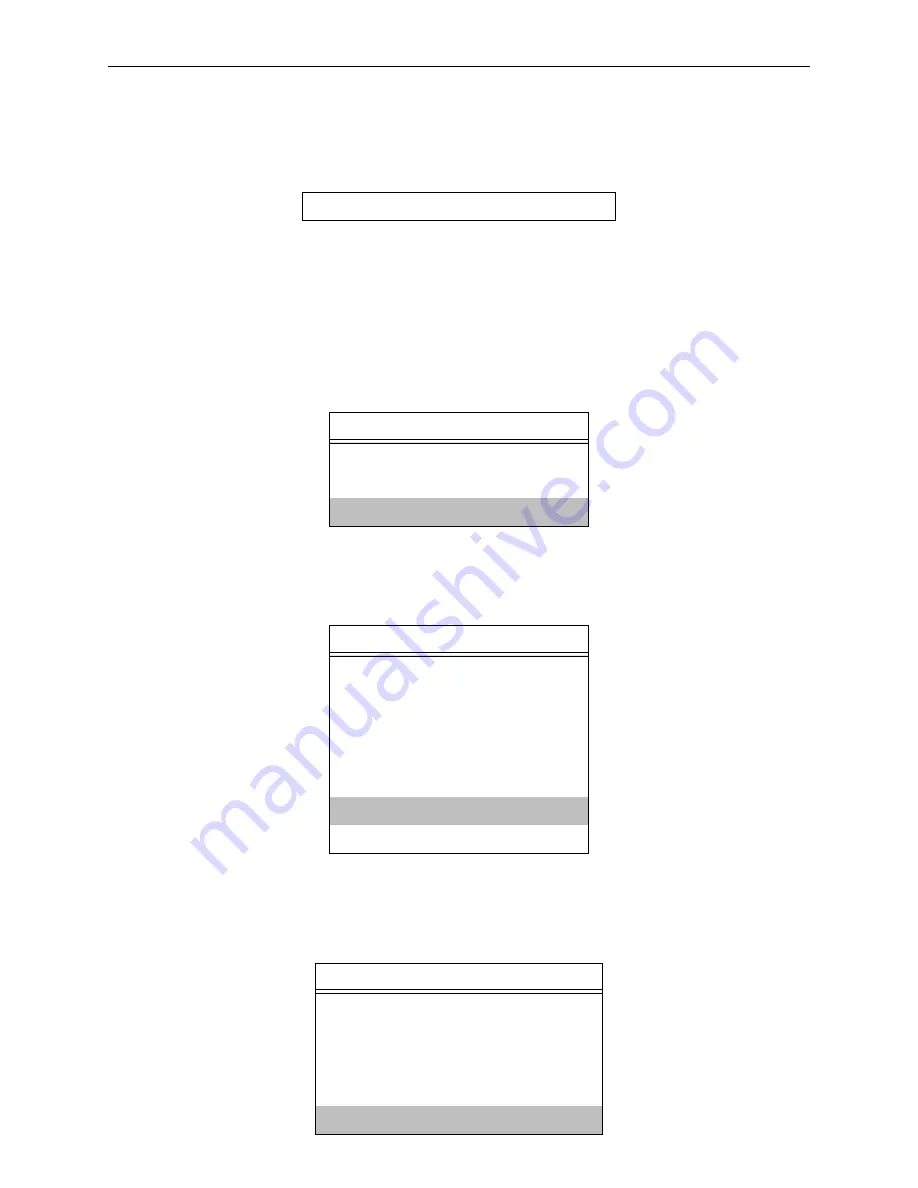
Printing
NetWare Host Setup
9 - 6
5.
Use Insert to add the name of the service on the RapidPrint 500 which will ser-
vice the queue, and press Enter. The example below adds a service named
MPS_PRT_PCL
Figure 9-13:
Entering RapidPrint 500 Services
6.
Press Escape to return to the Available Options menu.
Repeat
through Step 5 for all necessary queues. When no other configuration is desired,
the RapidPrint 500 must be told to rescan the file server queues so that it is aware of the
modifications. This can be done with the following steps.
7.
In the Available Options menu, highlight Print Server Information and press
Enter
.
Figure 9-14:
Available Options Menu
8.
Select the RapidPrint 500 name (MPS_PRT) and press Enter. The menu shown
in Figure 9-15 appears.
Figure 9-15:
Print Server Information Menu
9.
Highlight Print Server Status/Control and press Enter.
10. Highlight Server Info and press Enter.
Figure 9-16:
Server Status Menu
Enter Print Server Name: MPS_PRT_PCL
Available Options
Change Current File Server
Print Queue Information
Print Server Information
Print Server Information
Change Password
Print Queue Full Name
Print Server Configuration
Print Server ID
Print Server Operators
Print Server Status/Control
Print Server Users
Print Server Status/Control
File Servers Being Serviced
Notify List for Printer
Printer Status
Queues Services by Printer
Server Info
Содержание RapidPrint 500
Страница 8: ...viii...
Страница 10: ......
Страница 16: ......
Страница 26: ......
Страница 28: ......
Страница 38: ......
Страница 40: ......
Страница 54: ......
Страница 58: ......
Страница 60: ......
Страница 66: ......
Страница 72: ......
Страница 78: ......
Страница 94: ......
Страница 96: ......
Страница 118: ...11 104 Test Loop 11 55 11 105 Test Port 11 55 11 106 Test Service 11 56 11 107 Who 11 57 11 108 Zero Counters 11 57...
Страница 176: ......
Страница 178: ...Digital Problem Report Procedure Technical Support A 2...
Страница 186: ......
















































