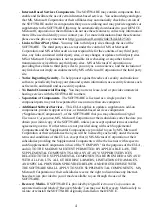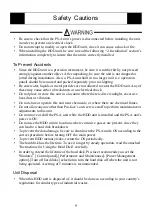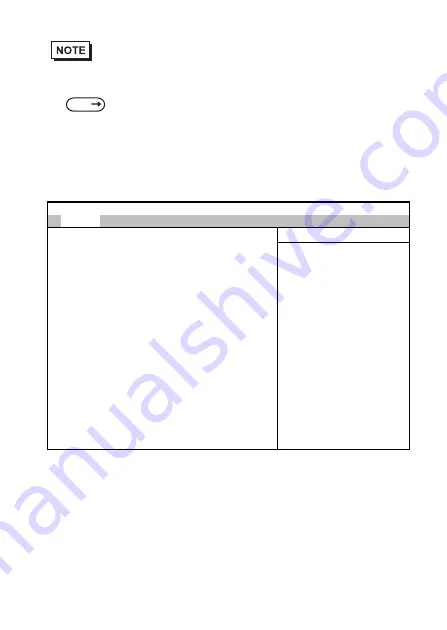
15
(1) Install the HDD unit in the PS-A.
(If the HDD unit is already installed, this step is not necessary.)
(2) Connect a keyboard to the PS-A.
(3) Right after turn the PS-A unit’s power ON, keep on pressing [F2] key. The Setup
utility will start.
(4) Point the cursor to [Primary Master] on [Main] menu and press the [Enter] key and
the following screen appears.
(5) Confirm whether "AUTO" is selected for [Type]. (The factory setting is "AUTO"
and recommended for most users.)
(6) Press the [ESC] key and the screen returns to the previous one. Select [Exit] menu
and point the cursor to [Exit Saving Changes] and press the [Enter] key. The system
settings will be saved and this process will exit and the OS will then start.
• The following explanation uses the PS-A unit's factory settings.
SEE
Type:
[Auto]
Total Sectors:
User = you enter
Maximum Capacity:
Parameters of hard-disk
drive installed at this
Multi-Sector T ransfer:
[16 Sectors]
connection.
LBA Mode Control:
[Enabled]
Auto = autotypes
32 Bit I/O:
[Disabled]
hard-disk drive
Transfer Mode:
[FPIO 4 / DMA 2]
installed here.
Ultra DMA Mode:
[Mode 5]
1-39 = you select
pre-determined type of
hard-disk drive
installed here.
CD-ROM = a CD-ROM drive
is installed here.
AT API Removable =
removable disk drive is
installed here.
Main
PhoenixBIOS Setup - Copyright 1985-2001 Phoenix Technologies Ltd.
Item Specific Help
Содержание PS-3650A Series
Страница 20: ...20 Memo ...