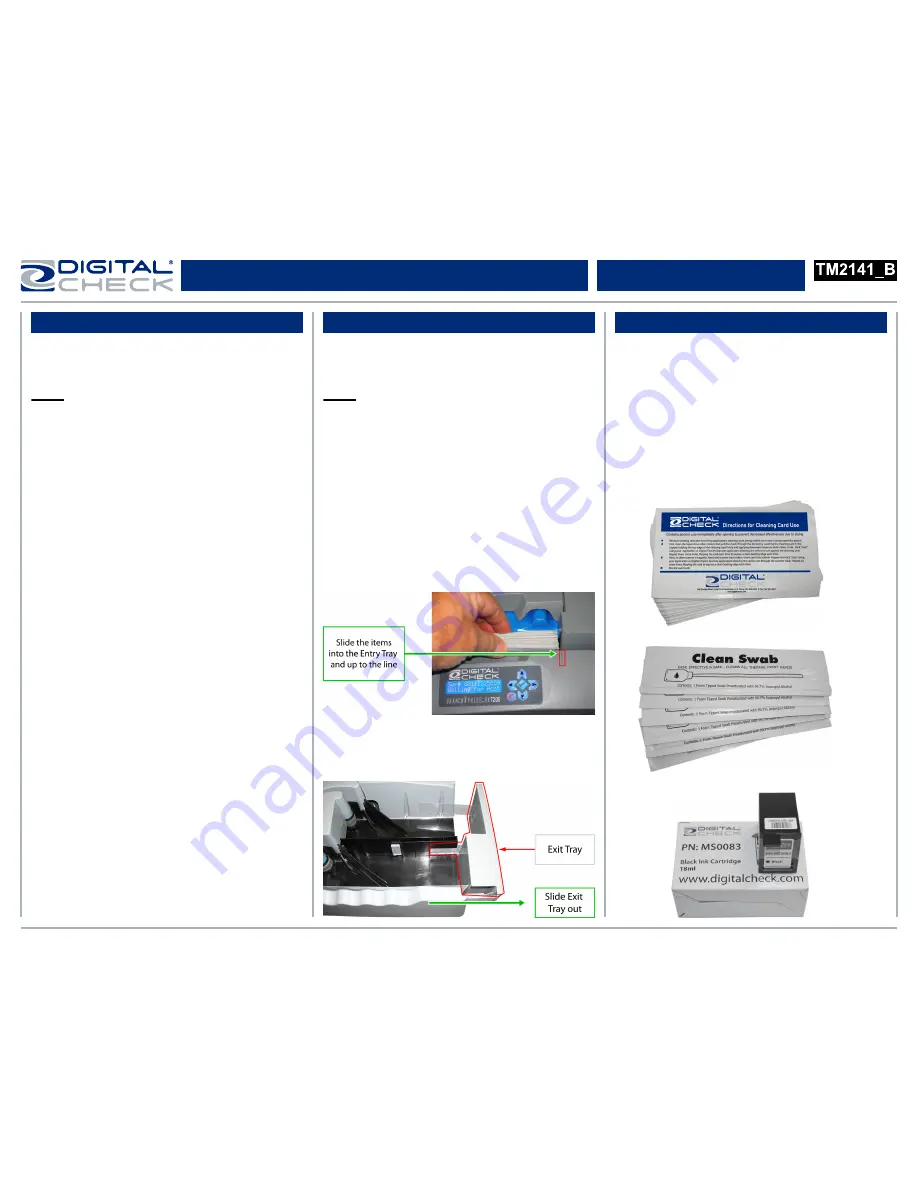
●
Turn off or disconnect other USB devices
such as USB printers or scanners. A mouse or
keyboard are okay to leave on or connected.
Note:
This is only necessary when installing the
scanner driver or software the first time.
●
When connecting the scanner, plug the power
supply into the scanner first, then into an outlet.
●
Connect the USB cable to the PC after the
power cords and driver or software have been
successfully installed.
●
Connect the scanner directly to an available
USB port on the PC.
●
Place the scanner on level surface and 6-12
inches away from other electronic devices.
General Installation Tips
Document Preparation
Additional Information
● For
detailed scanner information and tips for
performing routine maintenance, please see our
user manuals and training videos available at:
www.digitalcheck.com
●
Scanner cleaning supplies and other
consumables and accessories can be
purchased directly from our online e-store.
● Remove any rubber bands, staples, paper
clips, straighten any bent corners etc.
Note:
Digital Check recommends using our
MJ1000 Check Jogger to help align the edges
of large or frequent batches of documents.
● The leading and bottom edges of items
should be aligned. Place the item(s) by sliding
them into the ‘Entry Tray’ with the front of the
item facing out and away from the scanner.
Aligned items must be inserted flat into the
‘Entry Tray’ and slid forward until they stop or
are pulled into the scanner.
● Adjust the ‘Exit Tray’ by sliding it out to
accommodate business size checks.
Rev 120712
www.digitalcheck.com
BranchXpress
®
BX7200 Easy Installation Guide



















