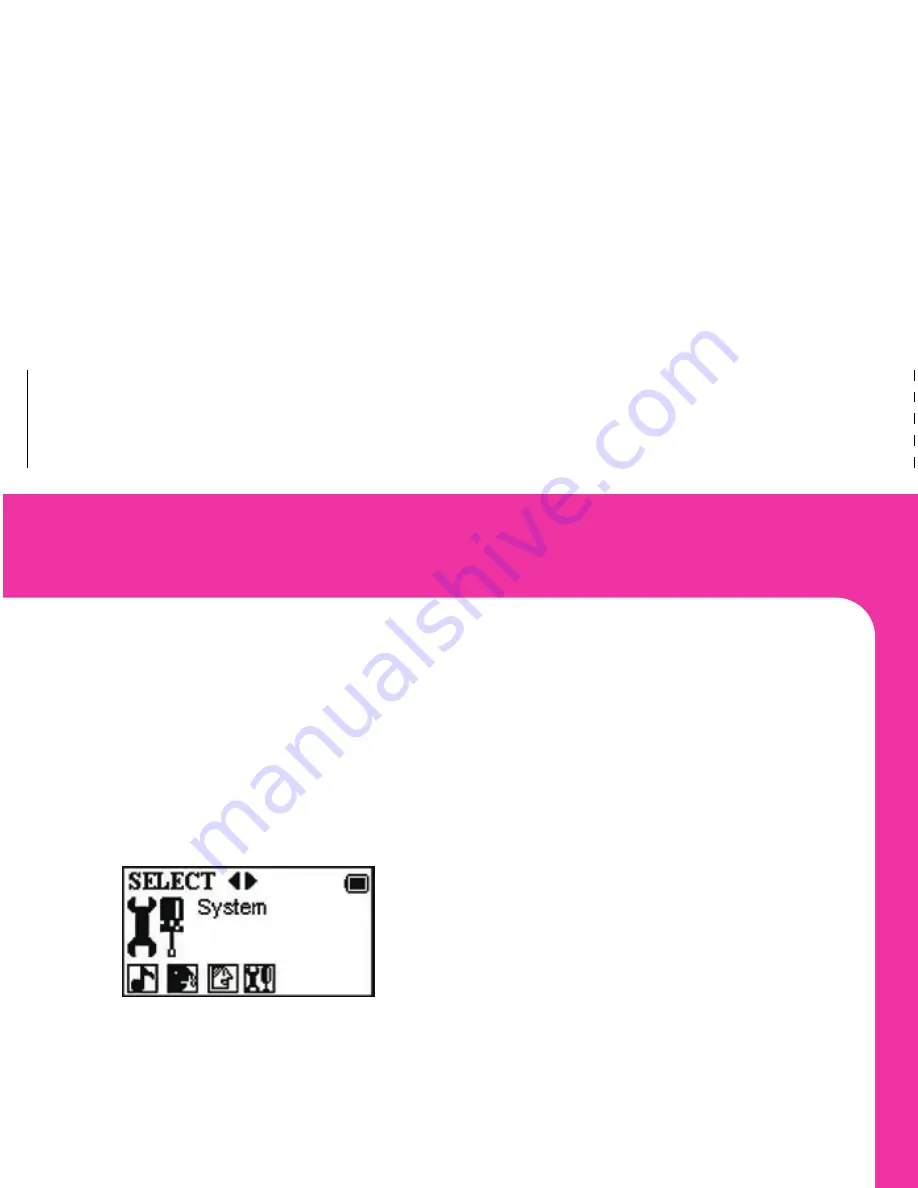
Note:
Windows Media Player Version 9 or higher is recommended for
seemless integration with the MP3 player. To upgrade your software
go to
www.windowsupdate.com.
USING WINDOWS MEDIA PLAYER TO
CREATE A PLAYLIST:
Windows Media Player is one of the common ways people like to
organize music on their computers. Here are a few tips to get
started with Media Player.
1. Open Windows Media Player.
2. Create a New Playlist.
3. Add songs from your computer, other devices,
or CDs to the playlist.
4. Plug the MP3 player into your computer with the
supplied USB cable.
5. Choose the playlist you would like to copy.
6. Copy the files from your playlist to your MP3 player
by using the Copy to CD or Device button.
7. Select the Removable Drive as the device to copy to.
8. Select Copy and the music will copy to your MP3 player.
For additional features, review the Windows Media Player
help or website.
Note:
For Media Player 10, use the Sync button.
5
SYSTEM MENU
You can change general functionality of your MP3 player by using
the System Menu. To access the System Menu:
1. Press and hold the
Power
button to turn the MP3 player on.
2. Press and hold the
Menu
button to view the
Main Selection Menu
.
3.
Choose
the
System Settings Menu
by using the
Fast Forward
button.
4.
Press
the
Menu
button to enter
the
menu.
Setting the MP3 Player Clock & Date:
1. To change the clock, select
Record Time
in the
System Menu
.
2. Press the
Volume
button once and wait for the seconds
display numbers to flash.
3. Use the
Fast Forward
button to increase the time and
Rewind
button to decrease the time.
4. Press the
Volume
button again to select the
minutes
display.
5. Use the
Fast Forward
button to increase the time and
Rewind
button to decrease the time.
6. Press the
Volume
button one more time to edit the hour.
7. Continue these steps to change the date.
8. Press the
Menu Button
to return to the
Main Menu
.
20



















