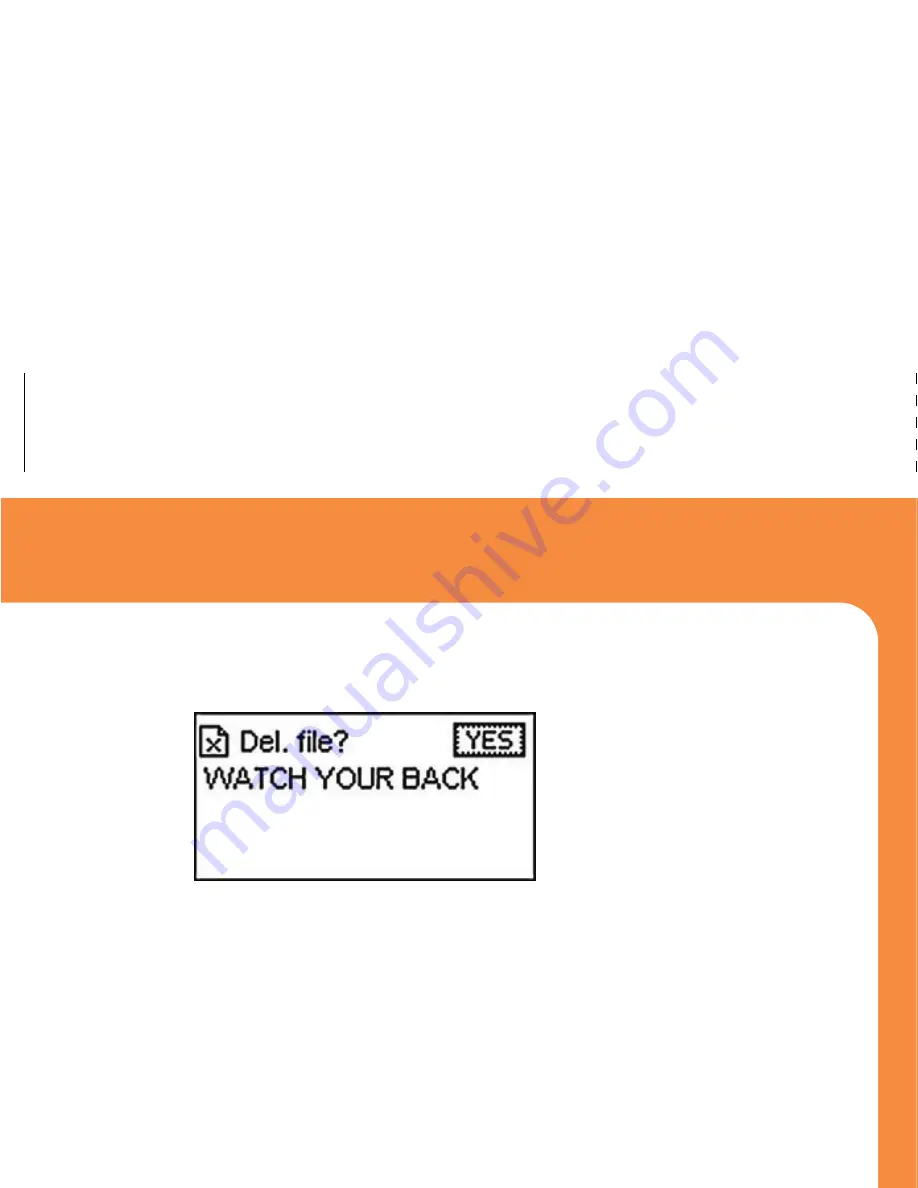
Make sure the earphones are connected and press the
Play
button to begin listening to music.
To adjust the volume, press the
Volume
button and use the
Fast Forward
and
Rewind Buttons
to adjust the volume
up and down.
To exit back to the
Main Selection
Menu
press and hold
the
Menu
button for several seconds.
Advanced Features
Be sure to check out the Advanced Features section to learn how
to record your own audio clips!
Equalizer
Song/Artist
Mode
Current Song Time
Note:
You can lock the player’s buttons by holding down the
Volume button. While locked, it will prevent buttons from interfering
with music playback. To unlock, hold down the Volume button again.
Song Counter
Playback Mode
Note:
The MP3 player will automatically shut off by default after
60 seconds if it is not playing music. To adjust this setting,
see the Powering Off section in Advanced Features.
Battery
Strength
Song
Format
Total Songs in
current playlist
Current
Total Time
7
5.
The
Delete
File box will appear.
6. Use the
Fast Forward
button to select
Yes
.
7. Press the
Menu
button to except the selection.
8. The MP3 player will verify one more time if you
would like to
Delete
.
9. Press the
Menu
button again to accept the selection.
10. The
Voice
screen will appear again and you can continue
listening to audio files or delete more files.
Note:
Once you are inside a menu (i.e. play, voice),
you can abort and exit the menu at any time by hitting the Play button.
18





















