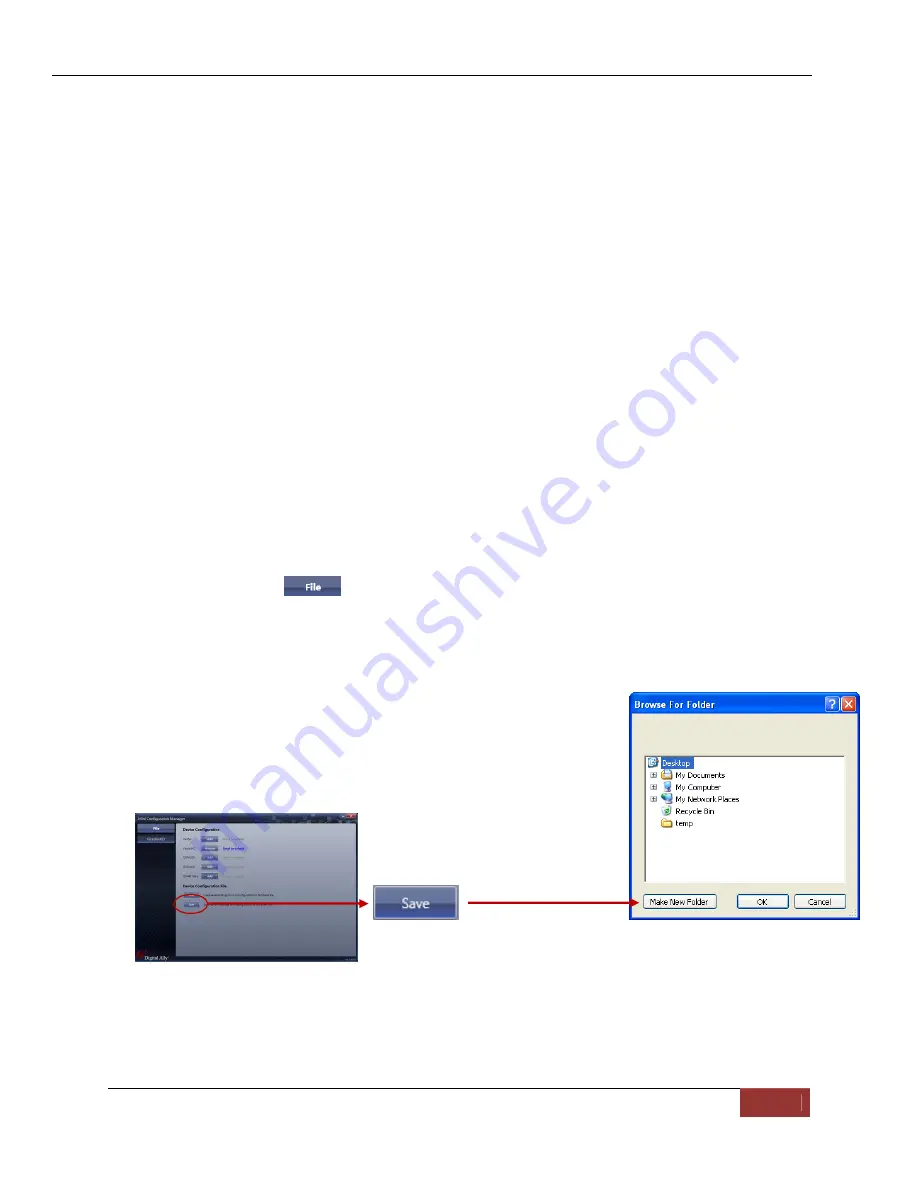
FirstVu™ HD Operation Guide 860-00177-00
REV D
Digital Ally, Inc. | Device Configuration – Mini Configuration Manager
4-4
Audio
Mode
The audio mode determines how audio will be recorded to your device. If
enabled, audio information is recorded during the recorded event
and
during the configured
pre-event time
. If enabled (w/o Pre-event), audio will
be recorded during the event but not recorded during pre-event. If this
option is disabled, no audio will be recorded.
If the
Pre-Event Time
is set for 0, there cannot be pre-event audio.
Frames
Per
Second
This parameter sets the number of video frames per second the FirstVu HD
will record. The higher the setting, the better the video quality, and the
larger the size of the event files.
Settings:
5,
10,
15,
30fps
[default
=
30fps]
Record
LED
The Red Record LED behavior on the camera can be configured to
accommodate your desired operation. If enabled, the red LED will
illuminate while the FirstVu HD is recording. If disabled, the LED will not
illuminate during a recorded event and will operate in covert mode.
Settings:
Disabled,
Enabled
[default]
When done, go to the
tab and save your configuration file to a location on your
computer.
Save Configuration File
To save the configured settings to your FirstVu HD or a data
storage location, you can press the
Save
button near the center
of the Mini Device Configuration software screen. This will bring
up the
Browse for Folder
dialog box to select the location to
save the file. After the configuration file has been transferred to
your FirstVu HD, reboot the device by turning the power OFF
then ON.
After the configuration file is copied, reboot your FirstVu HD. It is now configured &
ready for use.






























