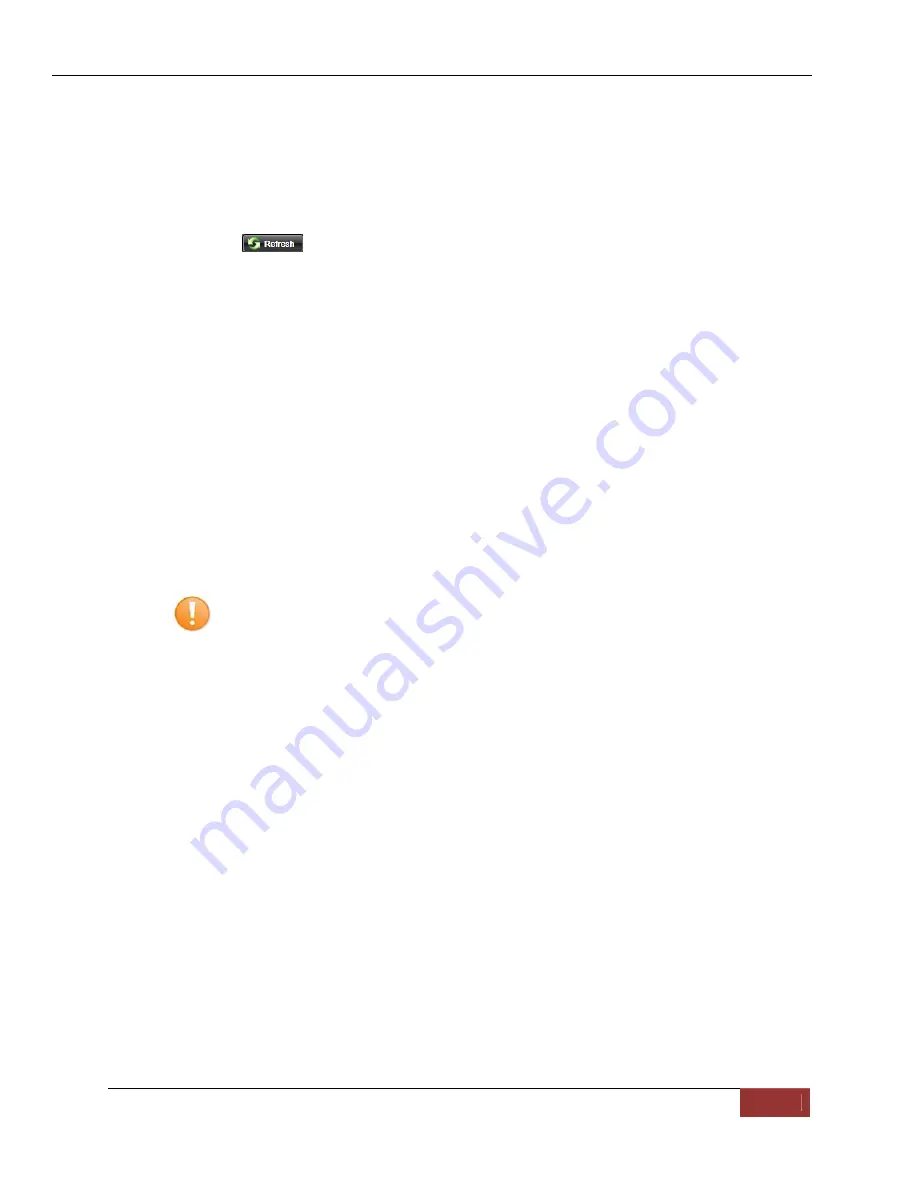
FirstVu™ HD Operation Guide 860-00177-00
REV D
Digital Ally, Inc. | Device Configuration - VuVault
3-5
The FirstVu HD must be connected to the VuVault workstation via USB port. Make sure
your device is powered on and in the Standby mode.
1.
Select
Media Card Admin
from the Admin navigation bar.
2.
Select the correct
Device Type
from the available options. You must select
“High Definition FirstVu Compact Personal Video”.
3.
Click the button to detect the FirstVu HD from the available removable
drives.
4.
Select the drive letter assigned to the FirstVu HD.
5.
Note
the
Card Volume Name
field. If there is a current volume name, it will
show up automatically. If not, it will default to DA_DEVICE. This can be
changed according to customer preference to whatever is deemed most
appropriate.
6.
Choose from one of two options to activate the device:
Activate Device (Leave Data Intact)
–
this option simply activates the
FirstVu by writing the “deviceconfig” file to internal memory. No existing
video events located on the internal memory are altered.
Clear Data and Activate Device
–
this option erases any data on the
internal memory and activates it.
CAUTION:
Always ensure that all relevant data has been previously
uploaded to the system before deleting it from the FirstVu HD.
7.
Click
the
Activate
button. The Status pane will indicate when the process has
completed.
VuVault will create a file named “deviceconfig” and place into the root folder of
the FirstVu HD. This and all other media files are accessible to the user if
Secure USB Port
is disabled in the VuVault
Admin>Settings>FirstVu HD
Defaults
Menu.
If
Secure USB Port
is enabled, the only accessible information is the
dvminfo.log
file. The
dvminfo.log
file
contains basic information about your
device such as serial number and firmware version. Video uploads and device
configuration MUST be done through VuVault when this option is enabled.
8. Reboot your FirstVu HD by turning the power switch OFF, then ON.
The FirstVu HD is now activated and ready for use. For more information consult the
VuVault User’s Guide
Media Card Administration
section.



























