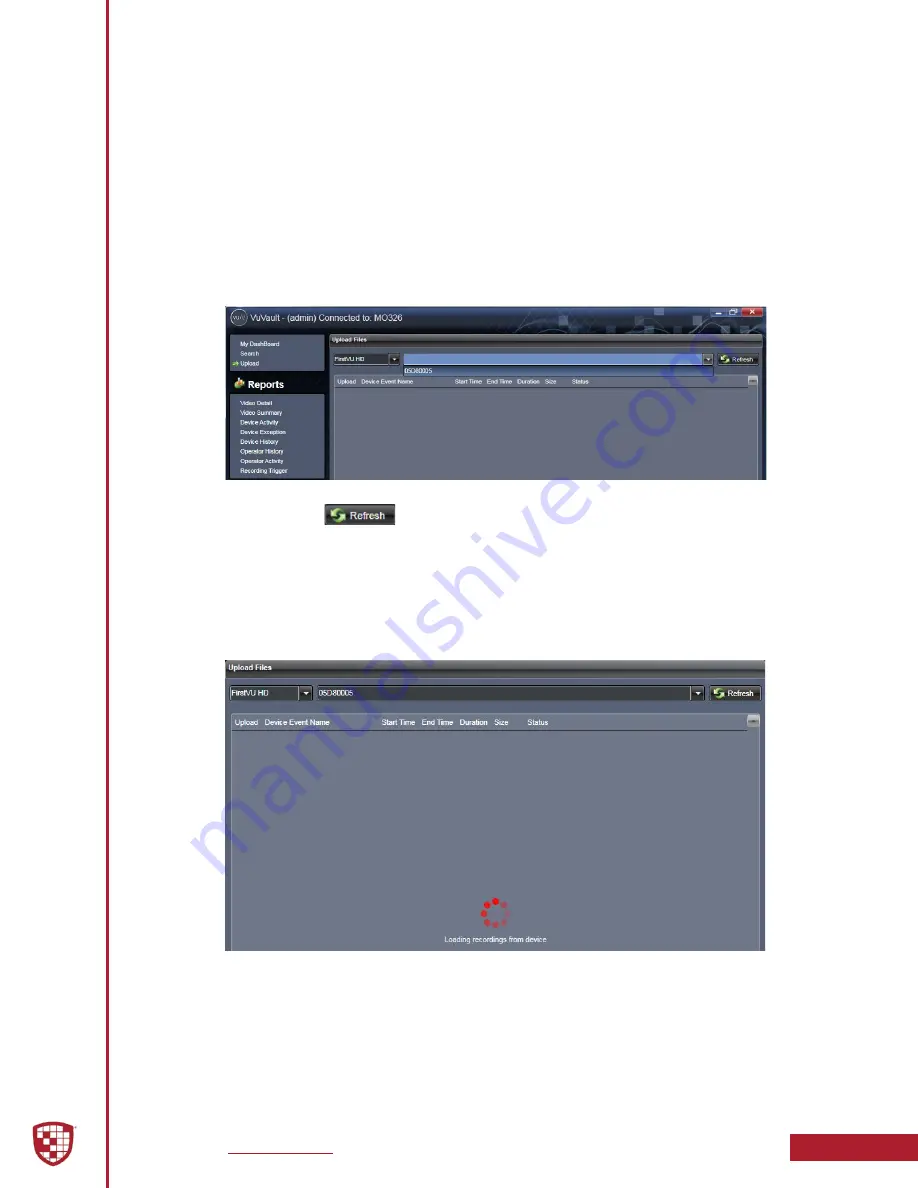
Digital Ally, Inc.
|
FirstVu HD Operation
5-4
FirstVu HD Operation Guide
|
860-00177-00 Rev J
Secure USB Port Method
To upload video files from the
FirstVu HD
when the Secure USB Port is enabled, plug the
supplied USB cable into the computer USB port and insert the other end of the cable
into the
FirstVu HD
USB port. Make sure your device is powered on.
1.
To manually upload video files from the
FirstVu HD
when the Secure
USB Port is enabled, plug the supplied USB cable into the computer
USB port and insert the other end of the cable into the
FirstVu HD
PC
USB port. Make sure your device is powered on. When Secure Mode is
enabled, files cannot be removed from your
FirstVu HD
until they are
first uploaded into VuVault
®
.
2. Select Upload from the Main navigation bar, then select
FirstVu HD
.
3. Use the dropdown list to highlight and select your device serial number.
Then click the
button.
4. VuVault
®
will load and display a list of the available recordings from
your device and verify the files to be uploaded. If event files are being
uploaded from a device that is not recognized by the system, the user
will be prompted to add them with the Device Add Wizard by clicking
on Define Device in the lower right-hand corner of the Device Event
Details pane. Please refer to the “VuVault Administrator’s Guide” for
further details on how to add a device.


























