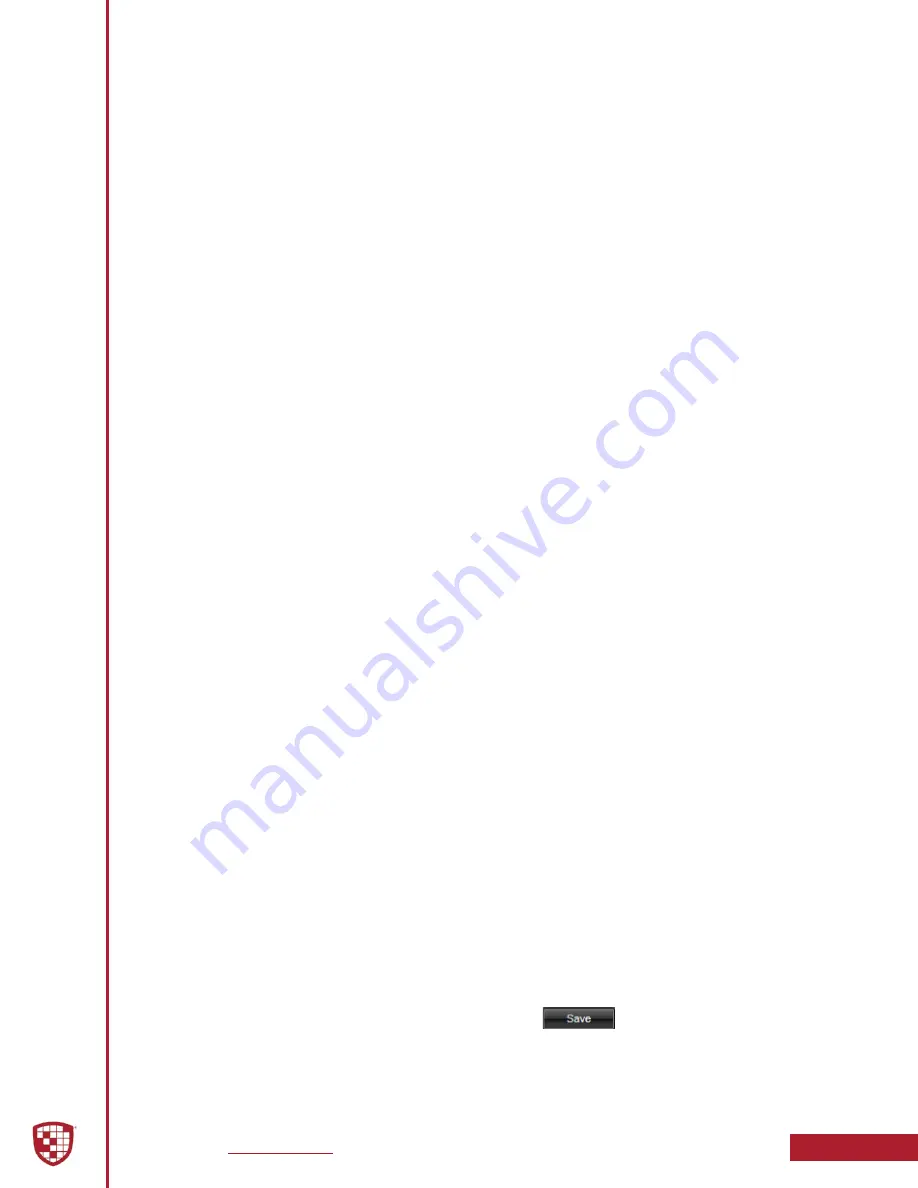
Digital Ally, Inc.
|
Device Configuration using VuVault
3-5
FirstVu HD Operation Guide
|
860-00177-00 Rev J
Audio Mode
The audio mode determines how audio will be recorded to your device. If Enabled,
audio information is recorded during the recorded event and during the configured
Pre-Event time.
If you select Enabled (w/o Pre-Event), audio will be recorded during the event but not
recorded during Pre-Event. If Audio Mode is Disabled, no audio will be recorded.
Settings:
Enabled
[default], Disabled, Enabled (w/o Pre-Event)
Frames Per Second
This parameter sets the number of frames per second the
FirstVu HD
will record. The
higher the setting, the better the video quality, and the larger the size of the video files.
Settings: 5 FPS, 10 FPS, 15 FPS,
30 FPS
[default]
Vibrate Record
Select the number of seconds between vibrations while the
FirstVu HD
is recording. If set
for 0 seconds, the vibrate function will be disabled.
Settings: 0-600 seconds
[default = 10 seconds]
VuLink
®
Setting
Set VuLink
Select a VuLink
®
device serial number for use with your
FirstVu HD
. A VuLink
®
wireless
link is required (see the “VuLink Operation and Installation Guide”, or contact Digital Ally
Technical Support for more information).
VuVault GO
®
Setting
Set VuVault GO
Use this field to enable the device to work with the VuVault GO
®
mobile application.
Data Transfer
Secure USB Port
This parameter determines if the USB port for secure data connections to a PC is
enabled or disabled. This feature provides greater security to your recorded evidentiary
data.
When Secure USB Port is enabled, it is impossible to view, edit, or delete files present
on your
FirstVu HD
using a normal Windows computer which does not have VuVault
®
installed. Video and metadata files can only be accessed when using the upload
function within your VuVault
®
stand-alone or networked environment.
VuVault
®
creates a proprietary encryption key to restrict access to your
FirstVu HD
files when in secure mode. The only user-accessible information when the device is
connected to a PC USB port on a normal Windows computer is the dvminfo.log file. The
dvminfo.log file contains basic information about your device such as serial number
and firmware version.
When Secure USB Port is disabled, video and data files will be accessible to any user
when the device is plugged into a PC USB port. Event data can then be copied, erased,
or uploaded with or without the use of VuVault
®
.
Settings: On,
Off
[default]
Once the desired settings have been entered, click
and proceed below
to activate your device.





























