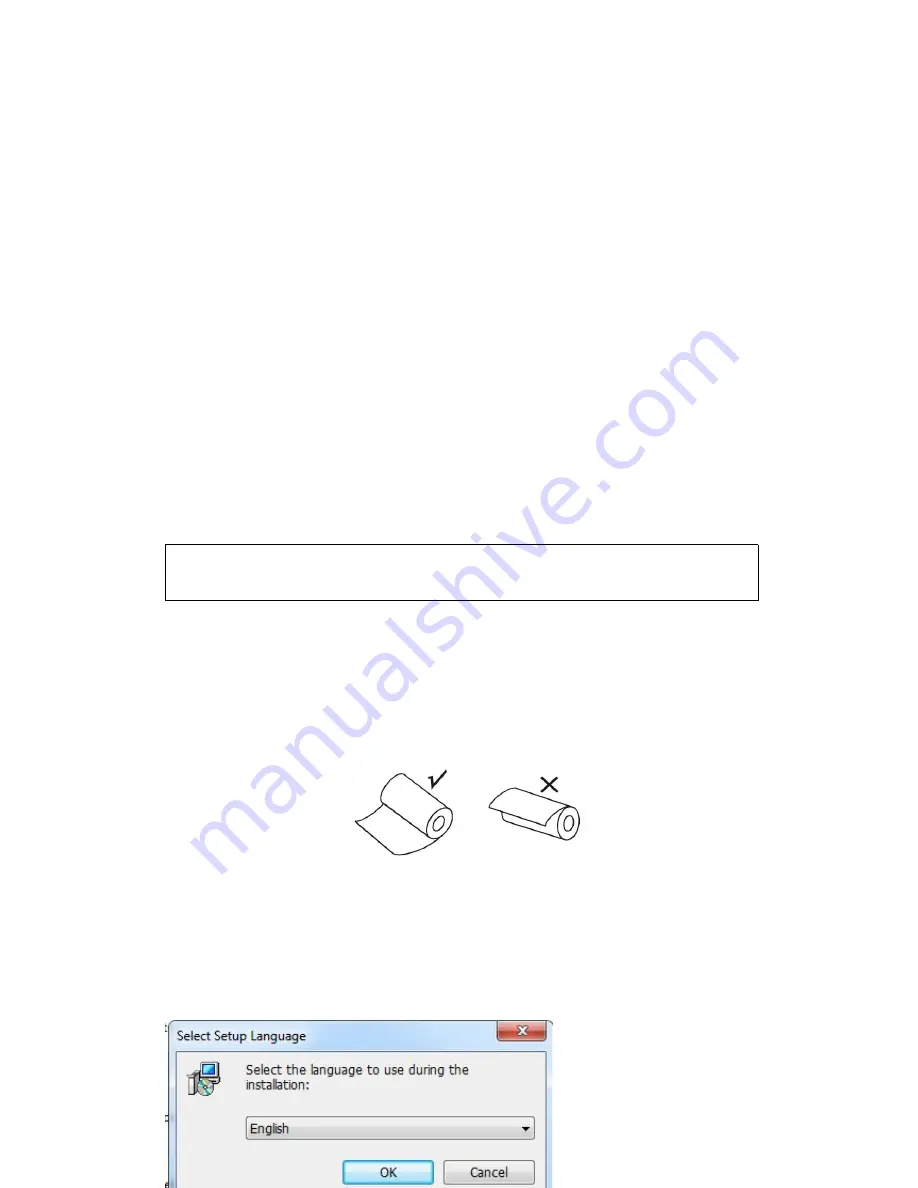
6
2.
We have to wait for a while if we just finished the printing.
3.
Use a soft brush or wrung-out ethanol immerged cotton to clean the print head.
Remember to turn on the gear while lubricating to ensure a completely
lubricated;
4.
Close the cover once cleaning done and try it later.
Cautions:
• Make sure the power of the printer is turned of during the maintenance.
• Hands or other metal tools away from the surface of the printer head,do not use
tweezers to scratch the surface of the printer head and other sensitive parts.
• Do not use gasoline,acetone and other organic solvents for printer head cleaning.
5.Installation Wizard
5.1 Hardware Connection
Ensure all the cables connected correctly( e.g. Adapter / Interface Cables / RJ-11
cable ) . Open the cover and load the paper rolls and cartridge ( Paper Loading
Direction as below )
Jpg-1
5.2 Driver Installation
1,
Enter the DC driver,click the related files(printer driver software of
58mm/80mm series)and install.the installation language will be shown as below:
Содержание POS-7650
Страница 1: ...80mm Series Thermal Receipt Printer Instruction Manual...
Страница 14: ...11 8 Finish the driver installation as below...
Страница 15: ...12 5 2 1 USB Port Connection If your desired port is USB 1 Open Properties then choose Ports...
Страница 18: ...15 Open Properties then click Ports 2 Select Add Port we can see below jpg...
Страница 19: ...16 3 Click Next 4 Next and choose Generic Network Card then click Next...
Страница 20: ...17 5 Next 6 Click Finished and we can check the added ports as below jpg...
Страница 23: ...20 2 Select COM1 Configure Port default setting as below jpg...
Страница 28: ...25 4 if you can see screen as below then the device is searching the bluetooth printer please wait...
Страница 47: ...44 Image 2 3 In Printer X will search BlueTooth Printer Image 3...
























